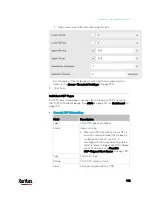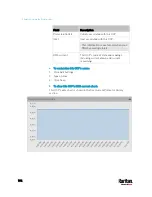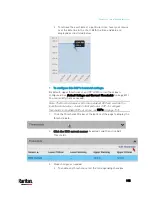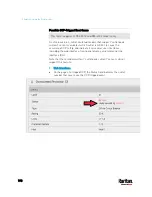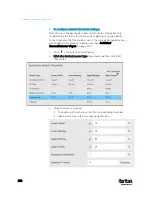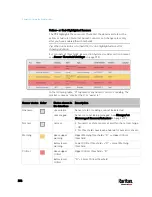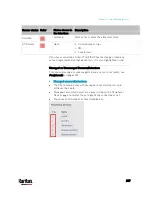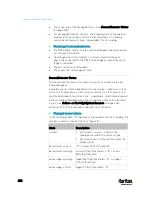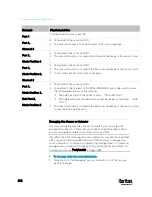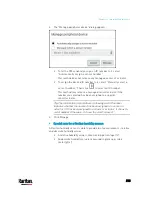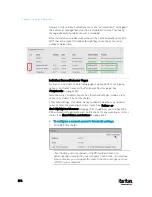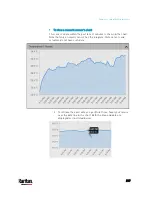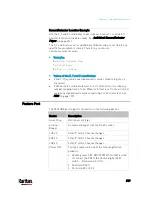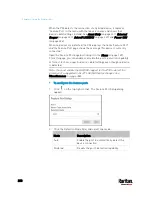Chapter 6: Using the Web Interface
206
Yellow- or Red-Highlighted Sensors
The PX3 highlights those sensors that enter the abnormal state with a
yellow or red color. Note that numeric sensors can change colors only
after you have enabled their thresholds.
Tip: When an actuator is turned ON, it is also highlighted in red for
drawing attention.
For concepts of thresholds, deassertion hysteresis and assertion timeout,
see
Sensor Threshold Settings
(on page 793).
In the following table, "R" represents any numeric sensor's reading. The
symbol <= means "smaller than" or "equal to."
Sensor status Color
States shown in
the interface
Description
unavailable
Sensor state or readings cannot be detected.
Unknown
unmanaged
Sensors are not being managed. See
Managed vs
Unmanaged Sensors/Actuators
(on page 207).
Normal
normal
Numeric or state sensors are within the normal range.
-- OR --
No thresholds have been enabled for numeric sensors.
above upper
warning
Upper Warning threshold < "R" <= Upper Critical
threshold
Warning
below lower
warning
Lower Critical threshold <= "R" < Lower Warning
threshold
above upper
critical
Upper Critical threshold < "R"
Critical
below lower
critical
"R" < Lower Critical threshold
Содержание PX3-3000 series
Страница 5: ......
Страница 18: ...Contents xviii Index 841...
Страница 66: ...Chapter 3 Initial Installation and Configuration 42 Number Device role Master device Slave 1 Slave 2 Slave 3...
Страница 93: ...Chapter 4 Connecting External Equipment Optional 69...
Страница 787: ...Appendix J RADIUS Configuration Illustration 763 Note If your PX3 uses PAP then select PAP...
Страница 788: ...Appendix J RADIUS Configuration Illustration 764 10 Select Standard to the left of the dialog and then click Add...
Страница 789: ...Appendix J RADIUS Configuration Illustration 765 11 Select Filter Id from the list of attributes and click Add...
Страница 792: ...Appendix J RADIUS Configuration Illustration 768 14 The new attribute is added Click OK...
Страница 793: ...Appendix J RADIUS Configuration Illustration 769 15 Click Next to continue...
Страница 823: ...Appendix K Additional PX3 Information 799...
Страница 853: ...Appendix L Integration 829 3 Click OK...