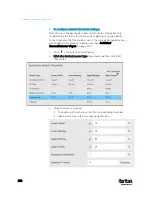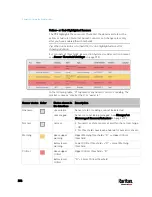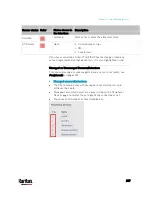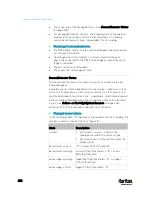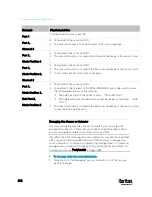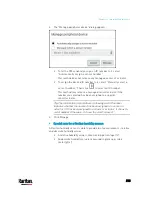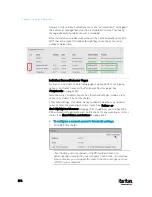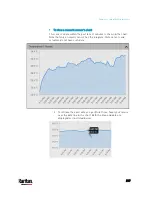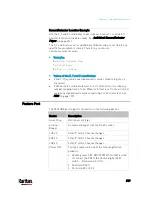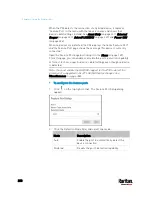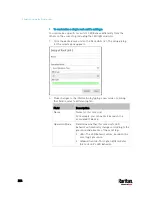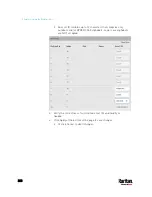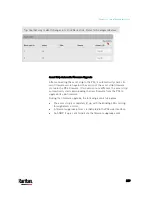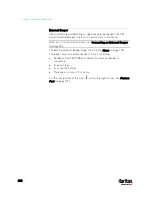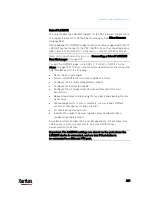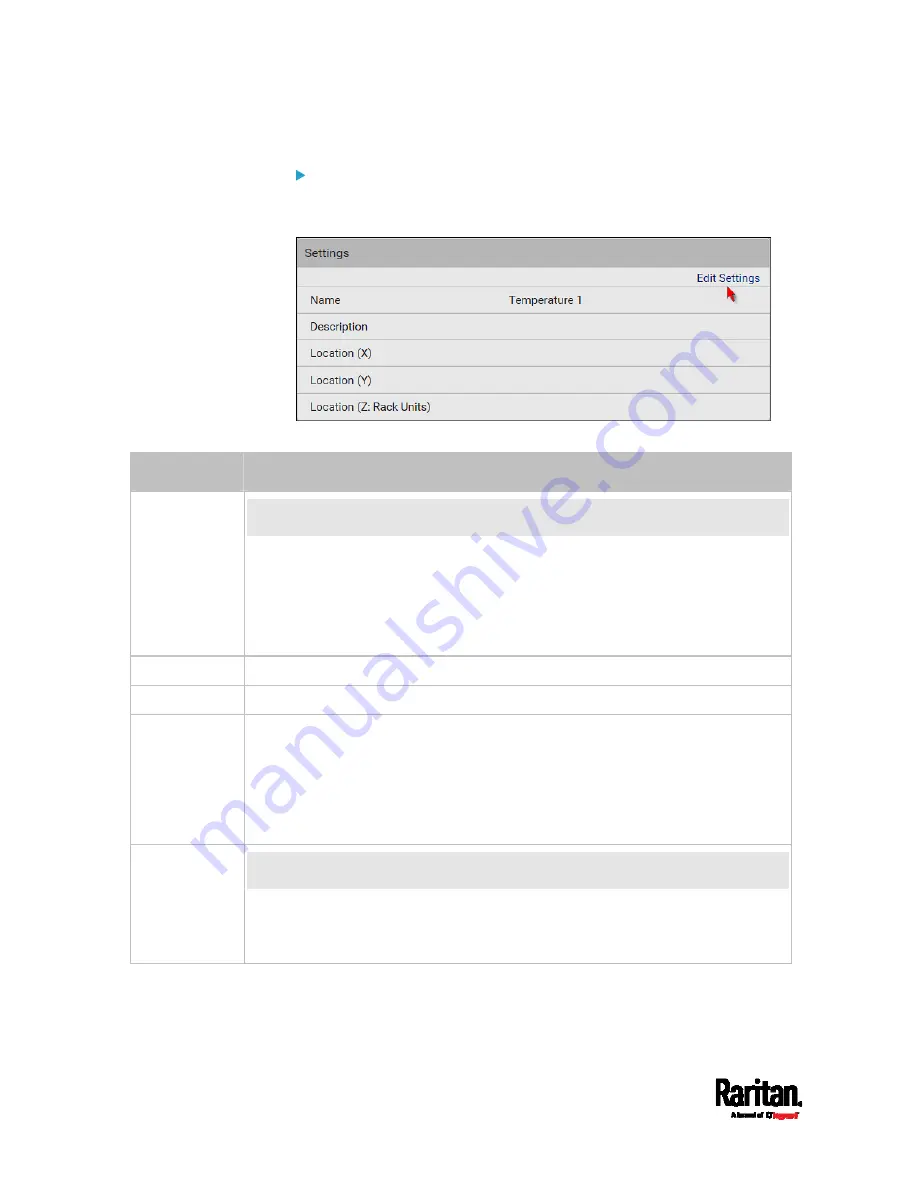
Chapter 6: Using the Web Interface
216
To set up a sensor's or actuator's physical location and
additional settings:
1.
Click Edit Settings.
2.
Make changes to available fields, and then click Save.
Fields
Description
Binary Sensor
Subtype
This field is available for a contact closure sensor only.
Determine the sensor type of your contact closure detector.
Contact Closure detects the door lock or door open/closed status.
Smoke Detection detects the appearance of smoke.
Water Detection detects the appearance of water on the floor.
Vibration detects the vibration of the floor.
Name
A name for the sensor or actuator.
Description
Any descriptive text you want.
Location (X, Y
and Z)
Describe the sensor's or actuator's location in the data center by typing
alphanumeric values for the X, Y and Z coordinates. See
Sensor/Actuator
Location Example
(on page 219).
If the term "Rack Units" appears in parentheses in the Z location, you must type
an integer number. Note that the Z coordinate's format is determined on the
page of
PDU
(on page 157).
Alarmed to
Normal Delay
This field is available for the DX-PIR presence detector only.
It determines the wait time before the PX3 announces that the presence detector
is back to normal after it actually returns to normal.
Adjust the value in seconds.
Содержание PX3-3000 series
Страница 5: ......
Страница 18: ...Contents xviii Index 841...
Страница 66: ...Chapter 3 Initial Installation and Configuration 42 Number Device role Master device Slave 1 Slave 2 Slave 3...
Страница 93: ...Chapter 4 Connecting External Equipment Optional 69...
Страница 787: ...Appendix J RADIUS Configuration Illustration 763 Note If your PX3 uses PAP then select PAP...
Страница 788: ...Appendix J RADIUS Configuration Illustration 764 10 Select Standard to the left of the dialog and then click Add...
Страница 789: ...Appendix J RADIUS Configuration Illustration 765 11 Select Filter Id from the list of attributes and click Add...
Страница 792: ...Appendix J RADIUS Configuration Illustration 768 14 The new attribute is added Click OK...
Страница 793: ...Appendix J RADIUS Configuration Illustration 769 15 Click Next to continue...
Страница 823: ...Appendix K Additional PX3 Information 799...
Страница 853: ...Appendix L Integration 829 3 Click OK...