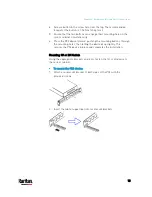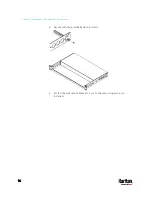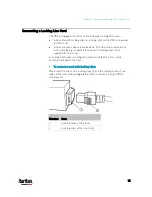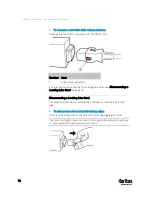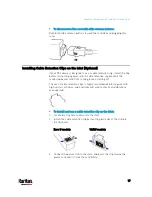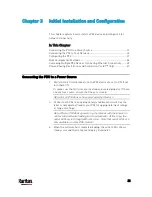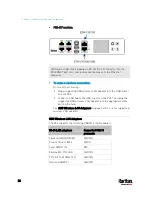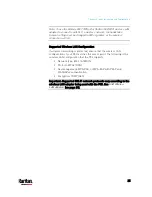Chapter 3: Initial Installation and Configuration
27
Configuring the PX3
You can initially configure the PX3 via one of the following:
A TCP/IP network that supports DHCP
A mobile device with PDView installed
A computer physically connected to the PX3
Configuration via a DHCP-enabled network:
1.
Connect the PX3 to a DHCP IPv4 network. See
Connecting the PX3
to Your Network
(on page 23).
2.
Retrieve the DHCP-assigned IPv4 address. Use the front panel LCD
display to retrieve it. See
Device Info
(on page 116).
3.
Launch a web browser to configure the PX3. See
Login
(on page
Configuration via a connected mobile device:
1.
Download the PDView app to your mobile device. See
Connecting a
Mobile Device to PX3
(on page 28).
2.
Connect the mobile device to PX3 via USB.
3.
Launch PDView to configure the PX3.
Configuration via a connected computer:
1.
Connect the PX3 to a computer. See
Connecting the PX3 to a
Computer
(on page 32).
2.
Use the connected computer to configure the PX3 via the command
line or web interface.
Command line interface: See
Initial Network Configuration via
CLI
(on page 812).
Web interface: Launch the web browser on the computer, and
type the link-local IP address or
pdu.local to access the PX3. See
Login
(on page 132).
For link-local IP address retrieval, see
Device Info
(on page 116).
Tip: To configure a number of PX3 devices quickly, see
Bulk
Configuration Methods
(on page 35).
Содержание PX3-3000 series
Страница 5: ......
Страница 18: ...Contents xviii Index 841...
Страница 66: ...Chapter 3 Initial Installation and Configuration 42 Number Device role Master device Slave 1 Slave 2 Slave 3...
Страница 93: ...Chapter 4 Connecting External Equipment Optional 69...
Страница 787: ...Appendix J RADIUS Configuration Illustration 763 Note If your PX3 uses PAP then select PAP...
Страница 788: ...Appendix J RADIUS Configuration Illustration 764 10 Select Standard to the left of the dialog and then click Add...
Страница 789: ...Appendix J RADIUS Configuration Illustration 765 11 Select Filter Id from the list of attributes and click Add...
Страница 792: ...Appendix J RADIUS Configuration Illustration 768 14 The new attribute is added Click OK...
Страница 793: ...Appendix J RADIUS Configuration Illustration 769 15 Click Next to continue...
Страница 823: ...Appendix K Additional PX3 Information 799...
Страница 853: ...Appendix L Integration 829 3 Click OK...