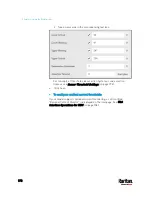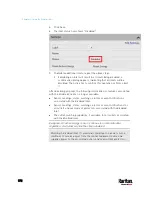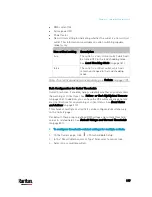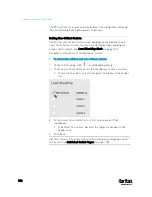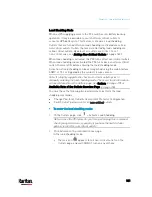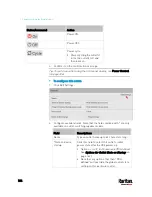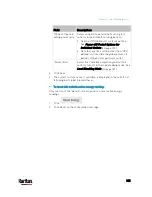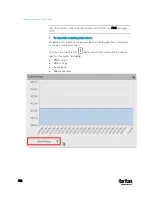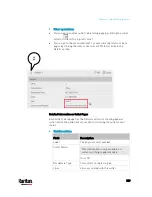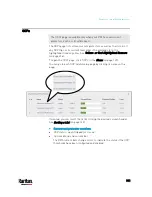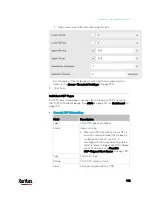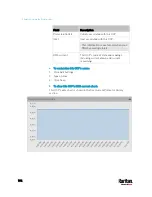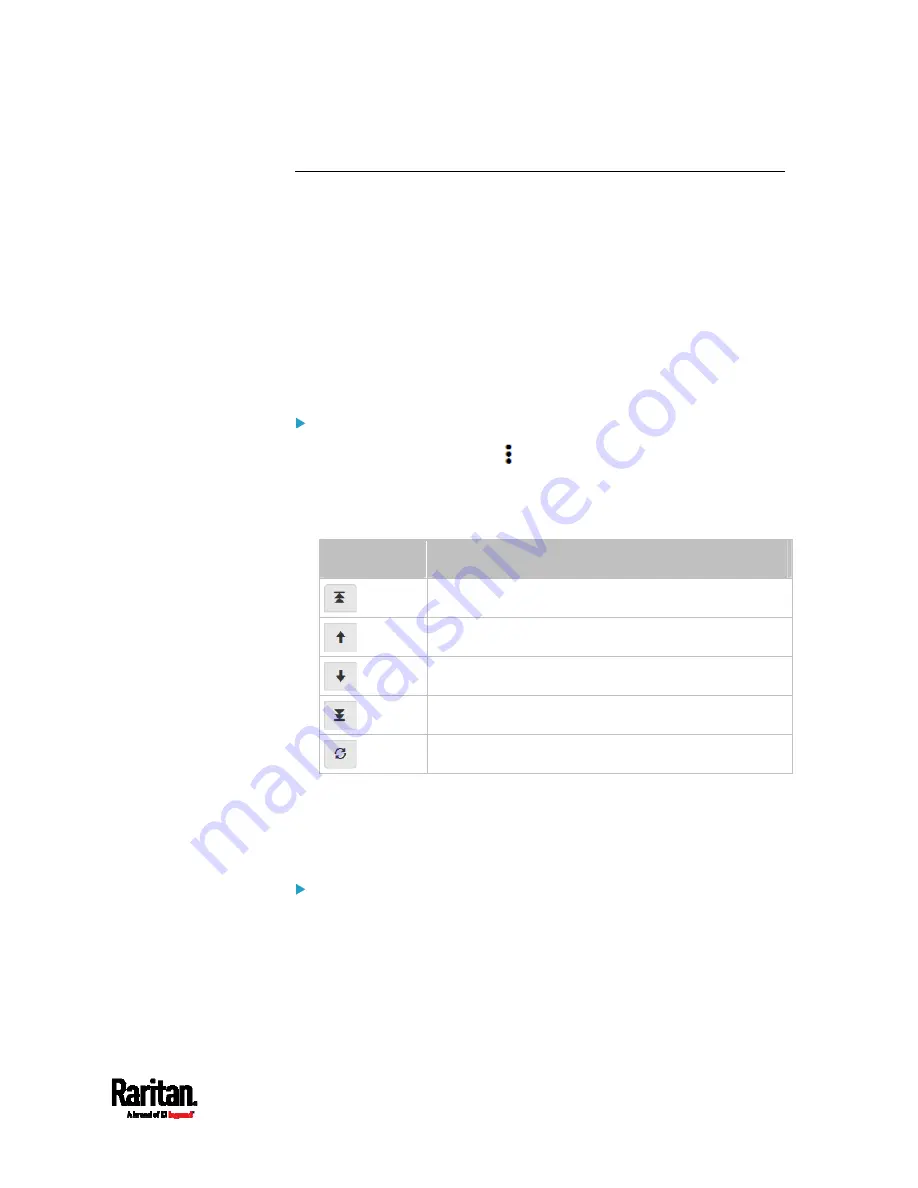
Chapter 6: Using the Web Interface
179
Setting Outlet Power-On Sequence and Delay
By default, outlets are sequentially powered on in the ascending order
from outlet 1 to the final when turning ON or power cycling all outlets on
the PX3 device. You can change the order in which the outlets power ON.
This is useful when there is a specific order in which some IT equipment
should be powered up first.
In addition, you can make a delay occur between two outlets that are
turned on consecutively. For example, if the power-on sequence is Outlet
1 through Outlet 8, and you want the PX3 to wait for 5 seconds after
turning on Outlet 3 before turning on Outlet 4, assign a delay of 5
seconds to Outlet 3.
To set the outlet power-on sequence:
1.
On the Outlets page, click
> Sequence Setup.
2.
Select one or multiple outlets by clicking them one by one in the
'Outlet' column.
3.
Click the arrow buttons to change the outlet positions.
Button
Function
Top
Up
Down
Bottom
Restores to the default sequence
Next time when power cycling the PX3, it will turn on all outlets based on
the new outlet order.
The new order also applies when performing the power-on or
power-cycling operation on partial outlets.
To set a power-on delay for any outlet:
1.
On the same outlets list, click the 'Delay' column of the outlet that
requires a wait after it is turned on.
2.
Type a new value in seconds.
3.
Click Save.
Содержание PX3-3000 series
Страница 5: ......
Страница 18: ...Contents xviii Index 841...
Страница 66: ...Chapter 3 Initial Installation and Configuration 42 Number Device role Master device Slave 1 Slave 2 Slave 3...
Страница 93: ...Chapter 4 Connecting External Equipment Optional 69...
Страница 787: ...Appendix J RADIUS Configuration Illustration 763 Note If your PX3 uses PAP then select PAP...
Страница 788: ...Appendix J RADIUS Configuration Illustration 764 10 Select Standard to the left of the dialog and then click Add...
Страница 789: ...Appendix J RADIUS Configuration Illustration 765 11 Select Filter Id from the list of attributes and click Add...
Страница 792: ...Appendix J RADIUS Configuration Illustration 768 14 The new attribute is added Click OK...
Страница 793: ...Appendix J RADIUS Configuration Illustration 769 15 Click Next to continue...
Страница 823: ...Appendix K Additional PX3 Information 799...
Страница 853: ...Appendix L Integration 829 3 Click OK...