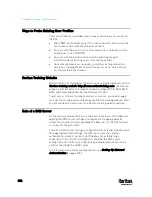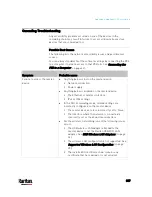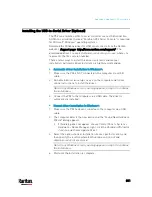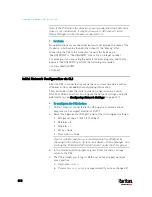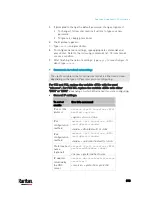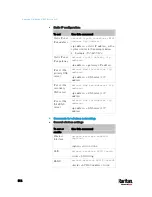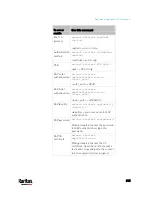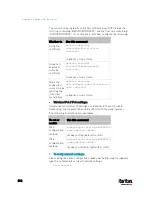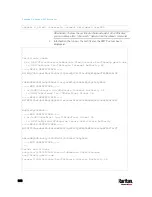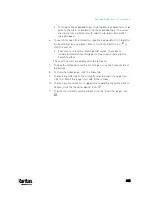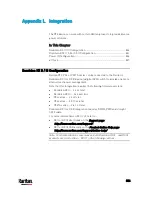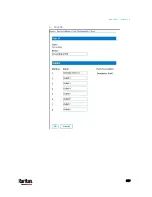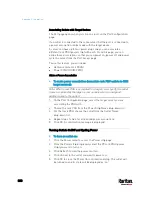Appendix K: Additional PX3 Information
819
Each certificate in the chain is the issuer certificate of the certificate that
follows it. That is, A is the issuer certificate of B, and B is the issuer
certificate of C.
Note: In fact many certificate chains may comprise only the root
certificate and a TLS server's certificate and do not have any
intermediate certificate(s) like 'Certificate B' involved. Or some chains
may contain more than one intermediate certificates.
Certificate (chain) that you must upload to the receiver, such as
PX3:
Because the TLS server provides only 'Certificate C', you need to upload
a file containing the the missing certificates of the chain (that is,
'Certificate A' and 'Certificate B') to the receiver.
In reality some servers may provide a partial (or even a full) certificate
chain instead of a single server certificate. If your server provides a
partial certificate chain containing 'Certificate B' and 'Certificate C', then
you only need to upload 'Certificate A" to the receiver. If the server has a
full certificate chain containing Certificates 'A', 'B', and 'C', then you also
need to upload the root certificate 'A".
Содержание PX3-3000 series
Страница 5: ......
Страница 18: ...Contents xviii Index 841...
Страница 66: ...Chapter 3 Initial Installation and Configuration 42 Number Device role Master device Slave 1 Slave 2 Slave 3...
Страница 93: ...Chapter 4 Connecting External Equipment Optional 69...
Страница 787: ...Appendix J RADIUS Configuration Illustration 763 Note If your PX3 uses PAP then select PAP...
Страница 788: ...Appendix J RADIUS Configuration Illustration 764 10 Select Standard to the left of the dialog and then click Add...
Страница 789: ...Appendix J RADIUS Configuration Illustration 765 11 Select Filter Id from the list of attributes and click Add...
Страница 792: ...Appendix J RADIUS Configuration Illustration 768 14 The new attribute is added Click OK...
Страница 793: ...Appendix J RADIUS Configuration Illustration 769 15 Click Next to continue...
Страница 823: ...Appendix K Additional PX3 Information 799...
Страница 853: ...Appendix L Integration 829 3 Click OK...