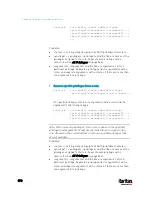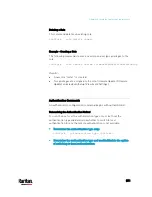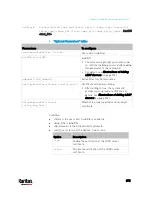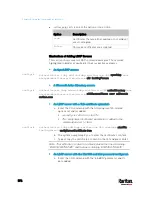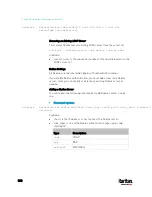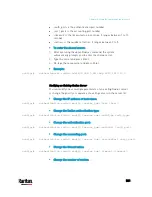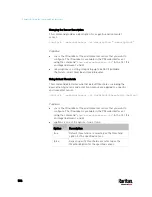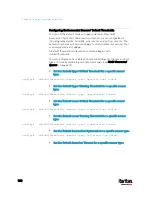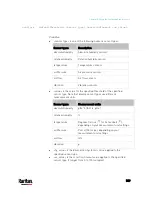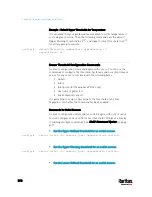Chapter 8: Using the Command Line Interface
581
<auth_port> is the authentication port number.
<acct_port> is the accounting port number.
<timeout> is the timeout value in seconds. It ranges between 1 to 10
seconds.
<retries> is the number of retries. It ranges between 0 to 5.
To enter the shared secret:
1.
After executing the above Radius command, the system
automatically prompts you to enter the shared secret.
2.
Type the secret and press Enter.
3.
Re-type the same secret and press Enter.
Example:
config:#
authentication radius add 192.168.7.99 chap 1812 1813 10 3
Modifying an Existing Radius Server
You can modify one or multiple parameters of an existing Radius server,
or change the priority or sequence of existing servers in the server list.
Change the IP address or host name:
config:#
authentication radius modify <server_num> host <host>
Change the Radius authentication type:
config:#
authentication radius modify <server_num> authType <rds_type>
Change the authentication port:
config:#
authentication radius modify <server_num> authPort <auth_port>
Change the accounting port:
config:#
authentication radius modify <server_num> accountPort <acct_port>
Change the timeout value:
config:#
authentication radius modify <server_num> timeout <timeout>
Change the number of retries:
Содержание PX3-3000 series
Страница 5: ......
Страница 18: ...Contents xviii Index 841...
Страница 66: ...Chapter 3 Initial Installation and Configuration 42 Number Device role Master device Slave 1 Slave 2 Slave 3...
Страница 93: ...Chapter 4 Connecting External Equipment Optional 69...
Страница 787: ...Appendix J RADIUS Configuration Illustration 763 Note If your PX3 uses PAP then select PAP...
Страница 788: ...Appendix J RADIUS Configuration Illustration 764 10 Select Standard to the left of the dialog and then click Add...
Страница 789: ...Appendix J RADIUS Configuration Illustration 765 11 Select Filter Id from the list of attributes and click Add...
Страница 792: ...Appendix J RADIUS Configuration Illustration 768 14 The new attribute is added Click OK...
Страница 793: ...Appendix J RADIUS Configuration Illustration 769 15 Click Next to continue...
Страница 823: ...Appendix K Additional PX3 Information 799...
Страница 853: ...Appendix L Integration 829 3 Click OK...