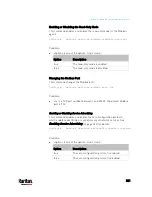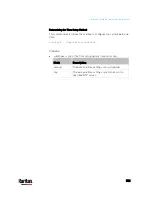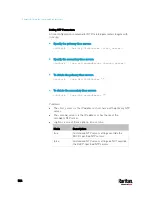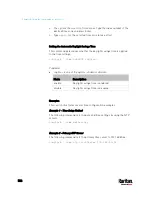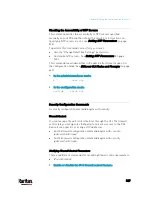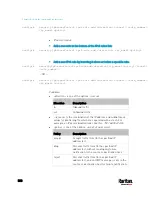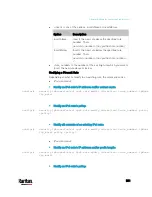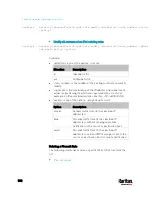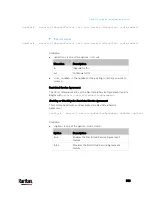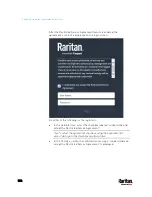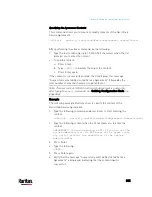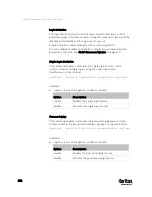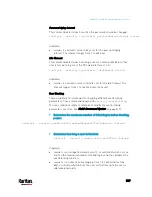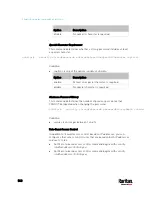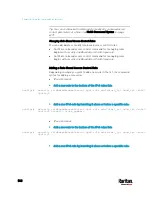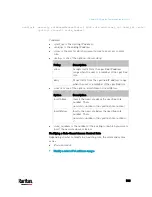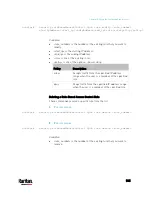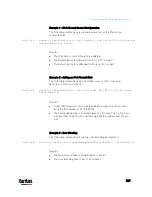Chapter 8: Using the Command Line Interface
535
Specifying the Agreement Contents
This command allows you to create or modify contents of the Restricted
Service Agreement.
config:#
security restrictedServiceAgreement bannerContent
After performing the above command, do the following:
1.
Type the text comprising up to 10,000 ASCII characters when the CLI
prompts you to enter the content.
2.
To end the content:
a.
Press Enter.
b.
Type
--END--
to indicate the end of the content.
c.
Press Enter again.
If the content is successfully entered, the CLI displays this message
"Successfully entered Restricted Service Agreement" followed by the
total number of entered characters in parentheses.
Note: The new content of Restricted Service Agreement is saved only
after typing the
apply
command. See
Quitting Configuration Mode
(on
page 484).
Example
The following example illustrates how to specify the content of the
Restricted Service Agreement.
1.
Type the following command and press Enter to start entering the
content.
config:#
security restrictedServiceAgreement bannerContent
2.
Type the following content when the CLI prompts you to enter the
content.
IMPORTANT!! You are accessing a PDU. If you are not the
system administrator, do NOT power off or power cycle
any outlet without the permission of the system
administrator.
3.
Press Enter.
4.
Type the following:
--END--
5.
Press Enter again.
6.
Verify that the message "Successfully entered Restricted Service
Agreement" is displayed, indicating that the content input is
successful.
Содержание PX3-3000 series
Страница 5: ......
Страница 18: ...Contents xviii Index 841...
Страница 66: ...Chapter 3 Initial Installation and Configuration 42 Number Device role Master device Slave 1 Slave 2 Slave 3...
Страница 93: ...Chapter 4 Connecting External Equipment Optional 69...
Страница 787: ...Appendix J RADIUS Configuration Illustration 763 Note If your PX3 uses PAP then select PAP...
Страница 788: ...Appendix J RADIUS Configuration Illustration 764 10 Select Standard to the left of the dialog and then click Add...
Страница 789: ...Appendix J RADIUS Configuration Illustration 765 11 Select Filter Id from the list of attributes and click Add...
Страница 792: ...Appendix J RADIUS Configuration Illustration 768 14 The new attribute is added Click OK...
Страница 793: ...Appendix J RADIUS Configuration Illustration 769 15 Click Next to continue...
Страница 823: ...Appendix K Additional PX3 Information 799...
Страница 853: ...Appendix L Integration 829 3 Click OK...