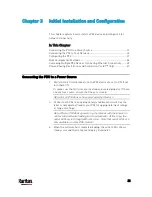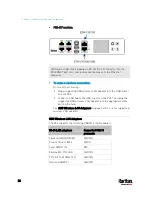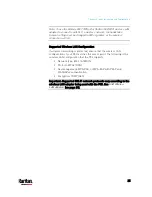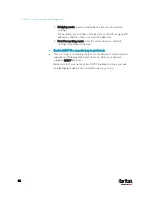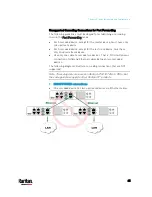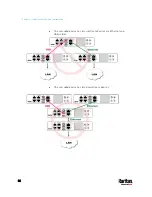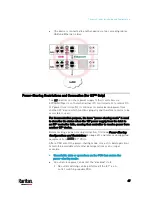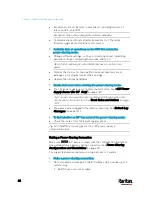Chapter 3: Initial Installation and Configuration
34
Note: Not all serial-to-USB converters work properly with the PX3 so
Raritan does not introduce the use of such converters.
Serial connection for "DB9" RS-232 connector on PX3:
1.
Connect one end of the null-modem DB9 cable to the male "DB9"
RS-232 port labeled CONSOLE / MODEM on the PX3.
2.
Connect the other end to your computer's RS-232 port (COM).
3.
Perform
Initial Network Configuration via CLI
(on page 812).
Serial connection for "RJ-45" RS-232 connector on iX7
™
devices:
1.
The iX7
™
device's serial connection procedure is the same as above
except that a third party RJ-45 to "DB9 female" adapter/cable is
required, such as the blue Cisco adapter cable. This is because the
CONSOLE / MODEM port on the iX7
™
device is a female RJ-45
connector.
See
RJ45-to-DB9 Cable Requirements for Computer Connections
(for iX7
™
Only)
(on page 34).
2.
Perform
Initial Network Configuration via CLI
(on page 812).
RJ45-to-DB9 Cable Requirements for Computer Connections (for iX7™ Only)
An RJ45-to-DB9 adapter/cable is required for connecting the iX7
™
device
to a computer, if the use of a USB cable is not intended.
A third party RJ45-to-DB9 adapter/cable needs to meet the following
requirements.
RJ-45 to "DB9 female"
RX/TX and according control pins are CROSSED
The widespread blue Cisco RJ-45 to DB9 adapter cable is highly
recommended, which has the following pin assignments:
DB9 pin signal
DB9 pin No.
RJ-45 pin No.
RJ-45 pin signal
CTS 8
1
RTS
DSR 6
2
DTR
RxD 2
3
TxD
GND 5
4
GND
GND 5
5
GND
TxD 3
6
RxD
DTR 4
7
DSR
RTS 7
8
CTS
Содержание PX3-3000 series
Страница 5: ......
Страница 18: ...Contents xviii Index 841...
Страница 66: ...Chapter 3 Initial Installation and Configuration 42 Number Device role Master device Slave 1 Slave 2 Slave 3...
Страница 93: ...Chapter 4 Connecting External Equipment Optional 69...
Страница 787: ...Appendix J RADIUS Configuration Illustration 763 Note If your PX3 uses PAP then select PAP...
Страница 788: ...Appendix J RADIUS Configuration Illustration 764 10 Select Standard to the left of the dialog and then click Add...
Страница 789: ...Appendix J RADIUS Configuration Illustration 765 11 Select Filter Id from the list of attributes and click Add...
Страница 792: ...Appendix J RADIUS Configuration Illustration 768 14 The new attribute is added Click OK...
Страница 793: ...Appendix J RADIUS Configuration Illustration 769 15 Click Next to continue...
Страница 823: ...Appendix K Additional PX3 Information 799...
Страница 853: ...Appendix L Integration 829 3 Click OK...