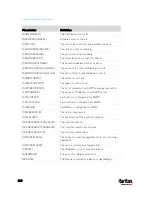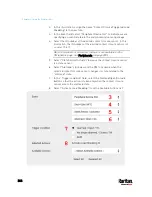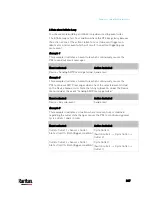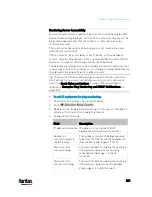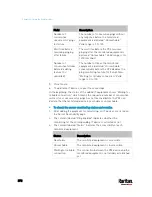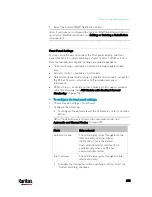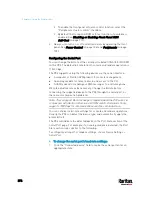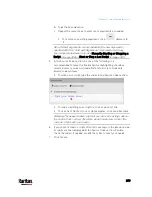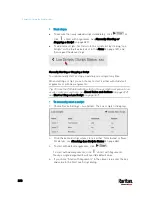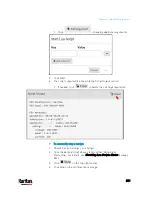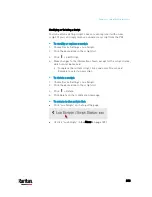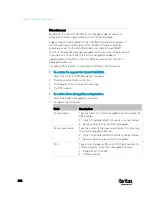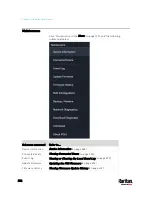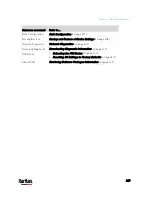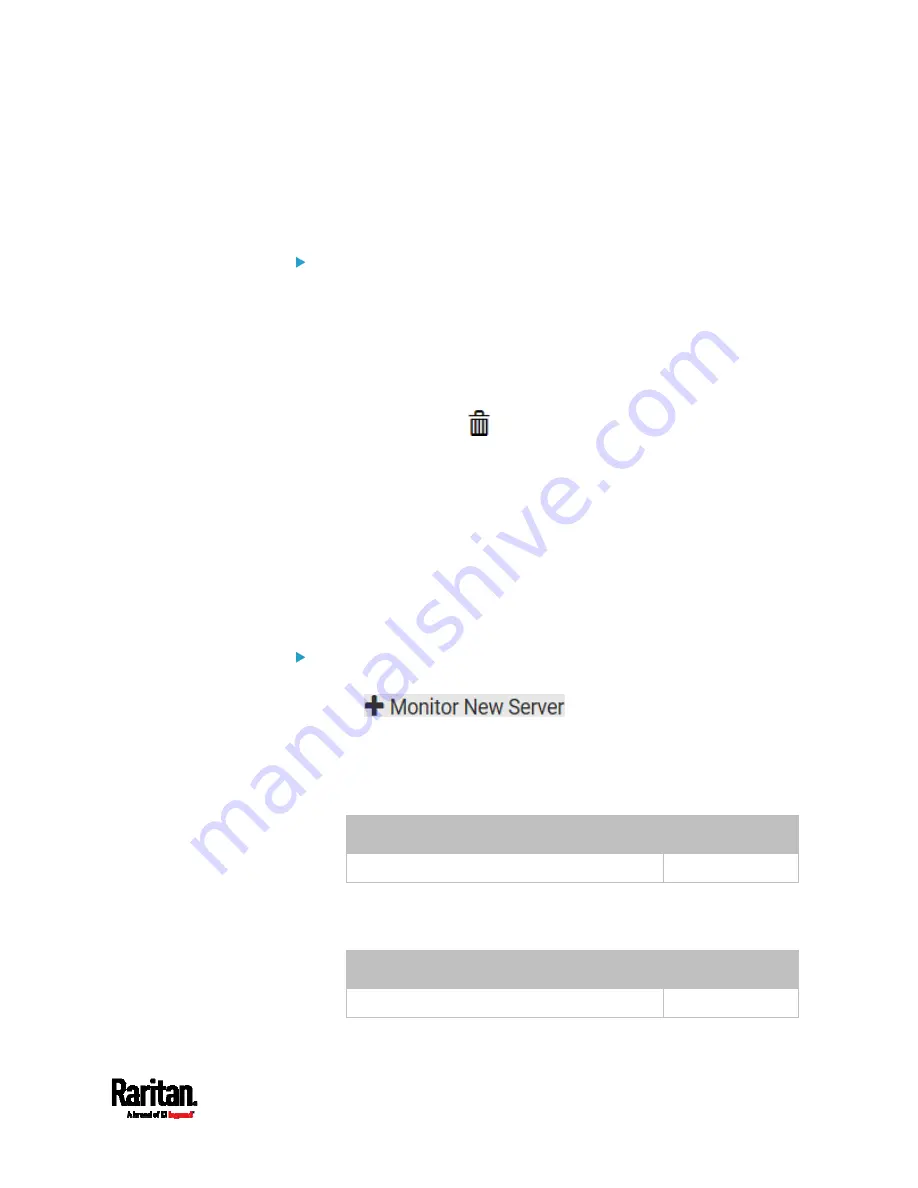
Chapter 6: Using the Web Interface
373
Editing or Deleting Ping Monitoring Settings
You can edit the ping monitoring settings of any IT device or simply
delete it if no longer needed.
To modify or delete any monitored IT device:
1.
Choose Device Settings > Server Reachability.
2.
Click the desired one in the list.
3.
Perform the desired action.
To modify settings, make necessary changes and then click Save.
For information on each field, see
Monitoring Server
Accessibility
(on page 371).
To delete it, click
on the top-right corner.
Example: Ping Monitoring and SNMP Notifications
In this illustration, it is assumed that a significant PDU (IP address:
192.168.84.95) shall be monitored by your PX3 to make sure that PDU is
properly operating all the time, and the PX3 must send out SNMP
notifications (trap or inform) if that PDU is declared unreachable due to
power or network failure. The prerequisite for this example is that the
power sources are different between your PX3 and the monitored PDU.
This requires the following two steps.
Step 1: Set up the ping monitoring for the target PDU
1.
Choose Device Settings > Server Reachability.
2.
Click
.
3.
Ensure the "Enable ping monitoring for this server" checkbox is
selected.
4.
Enter the data shown below.
Enter the server's data.
Field
Data entered
IP address/hostname
192.168.84.95
To make the PX3 declare the accessibility of the monitored PDU
every 15 seconds (3 pings * 5 seconds) when that PDU is
accessible, enter the following data.
Field
Data entered
Number of successful pings to enable feature 3
Содержание PX3-3000 series
Страница 5: ......
Страница 18: ...Contents xviii Index 841...
Страница 66: ...Chapter 3 Initial Installation and Configuration 42 Number Device role Master device Slave 1 Slave 2 Slave 3...
Страница 93: ...Chapter 4 Connecting External Equipment Optional 69...
Страница 787: ...Appendix J RADIUS Configuration Illustration 763 Note If your PX3 uses PAP then select PAP...
Страница 788: ...Appendix J RADIUS Configuration Illustration 764 10 Select Standard to the left of the dialog and then click Add...
Страница 789: ...Appendix J RADIUS Configuration Illustration 765 11 Select Filter Id from the list of attributes and click Add...
Страница 792: ...Appendix J RADIUS Configuration Illustration 768 14 The new attribute is added Click OK...
Страница 793: ...Appendix J RADIUS Configuration Illustration 769 15 Click Next to continue...
Страница 823: ...Appendix K Additional PX3 Information 799...
Страница 853: ...Appendix L Integration 829 3 Click OK...