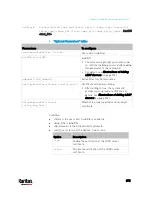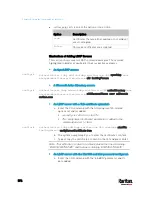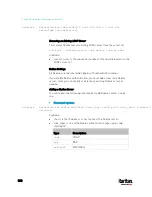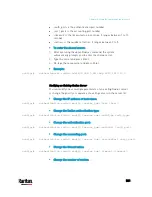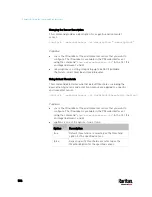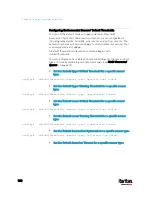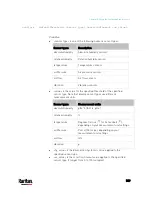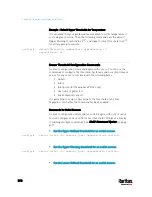Chapter 8: Using the Command Line Interface
586
Changing the Sensor Description
This command provides a description for a specific environmental
sensor.
config:#
externalsensor <n> description "<description>"
Variables:
<n> is the ID number of the environmental sensor that you want to
configure. The ID number is available in the PX3 web interface or
using the command "
show externalsensors <n>
" in the CLI. It is
an integer between 1 and 32.
<description> is a string comprising up to 64 ASCII printable
characters, and it must be enclosed in quotes.
Using Default Thresholds
This command determines whether default thresholds, including the
deassertion hysteresis and assertion timeout, are applied to a specific
environmental sensor.
config:#
externalsensor <n> useDefaultThresholds <option>
Variables:
<n> is the ID number of the environmental sensor that you want to
configure. The ID number is available in the PX3 web interface or
using the command "
show externalsensors <n>
" in the CLI. It is
an integer between 1 and 32.
<option> is one of the options:
true or false.
Option
Description
true
Default thresholds are selected as the threshold
option for the specified sensor.
false
Sensor-specific thresholds are selected as the
threshold option for the specified sensor.
Содержание PX3-3000 series
Страница 5: ......
Страница 18: ...Contents xviii Index 841...
Страница 66: ...Chapter 3 Initial Installation and Configuration 42 Number Device role Master device Slave 1 Slave 2 Slave 3...
Страница 93: ...Chapter 4 Connecting External Equipment Optional 69...
Страница 787: ...Appendix J RADIUS Configuration Illustration 763 Note If your PX3 uses PAP then select PAP...
Страница 788: ...Appendix J RADIUS Configuration Illustration 764 10 Select Standard to the left of the dialog and then click Add...
Страница 789: ...Appendix J RADIUS Configuration Illustration 765 11 Select Filter Id from the list of attributes and click Add...
Страница 792: ...Appendix J RADIUS Configuration Illustration 768 14 The new attribute is added Click OK...
Страница 793: ...Appendix J RADIUS Configuration Illustration 769 15 Click Next to continue...
Страница 823: ...Appendix K Additional PX3 Information 799...
Страница 853: ...Appendix L Integration 829 3 Click OK...