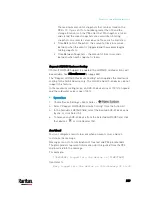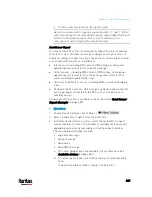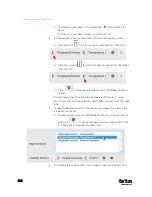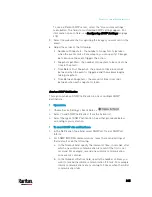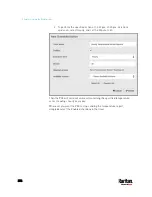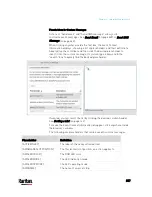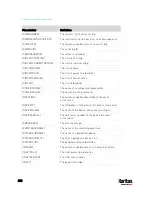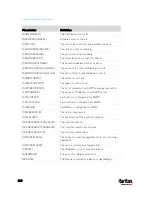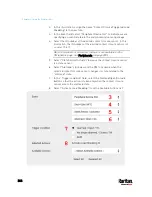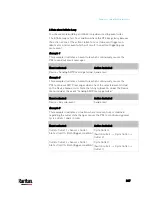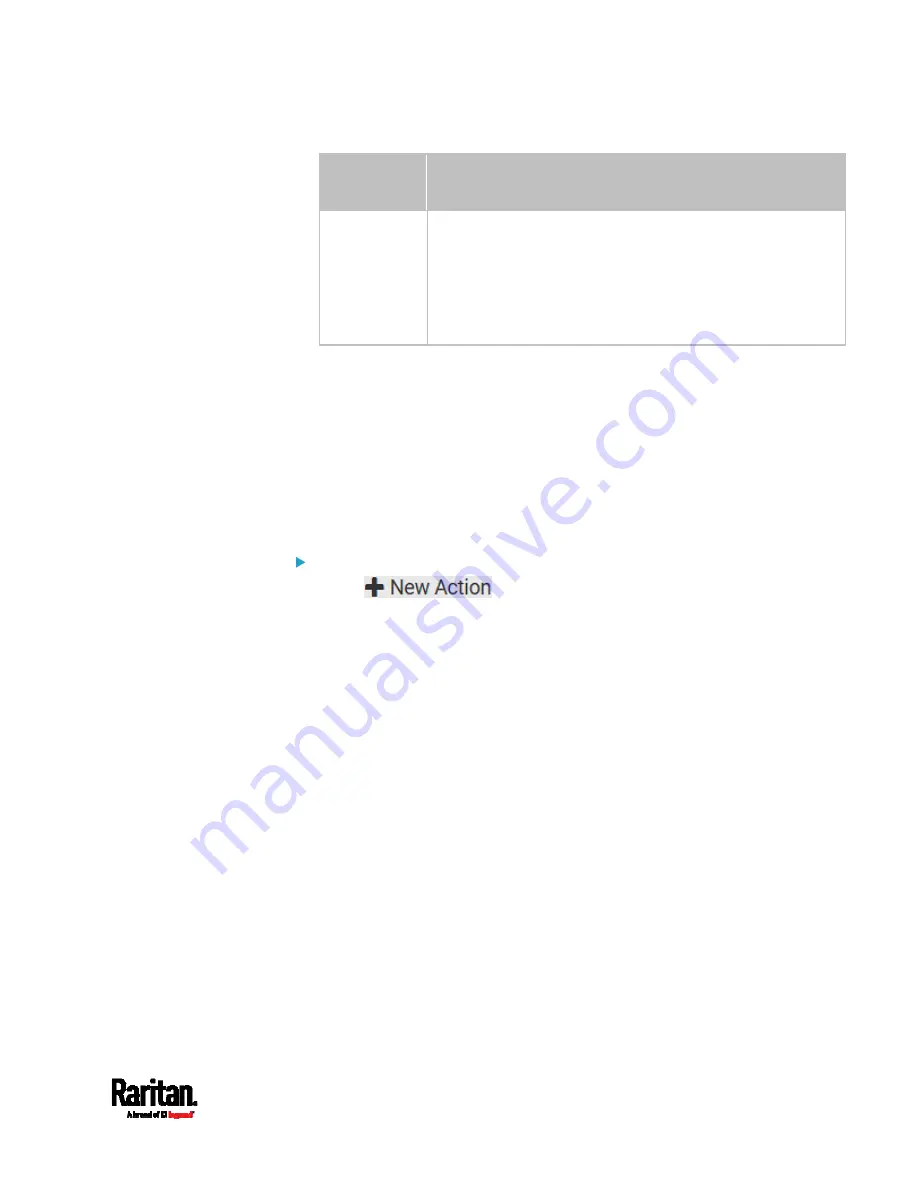
Chapter 6: Using the Web Interface
353
Execution
time
Frequency settings
Yearly
This option requires three settings:
Month - January through December.
Day of month - 1 to 31.
Time - the value is measured in 12-hour format so you
must correctly specify AM or PM by clicking the AM/PM
button.
An example of the scheduled action is available in the section titled
Send
Sensor Report Example
(on page 353).
Send Sensor Report Example
To create a scheduled action for emailing a temperature sensor report
hourly, it requires:
A 'Send email' action
A 'Send sensor report' action
A timer - that is, the scheduled action
Steps:
1.
Click
to create a 'Send email' action that sends
an email to the desired recipient(s). For details, see
Send Email
(on
page 339).
In this example, this action is named
Email a Sensor Report.
Содержание PX3-3000 series
Страница 5: ......
Страница 18: ...Contents xviii Index 841...
Страница 66: ...Chapter 3 Initial Installation and Configuration 42 Number Device role Master device Slave 1 Slave 2 Slave 3...
Страница 93: ...Chapter 4 Connecting External Equipment Optional 69...
Страница 787: ...Appendix J RADIUS Configuration Illustration 763 Note If your PX3 uses PAP then select PAP...
Страница 788: ...Appendix J RADIUS Configuration Illustration 764 10 Select Standard to the left of the dialog and then click Add...
Страница 789: ...Appendix J RADIUS Configuration Illustration 765 11 Select Filter Id from the list of attributes and click Add...
Страница 792: ...Appendix J RADIUS Configuration Illustration 768 14 The new attribute is added Click OK...
Страница 793: ...Appendix J RADIUS Configuration Illustration 769 15 Click Next to continue...
Страница 823: ...Appendix K Additional PX3 Information 799...
Страница 853: ...Appendix L Integration 829 3 Click OK...