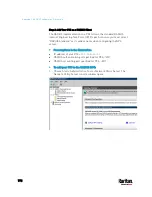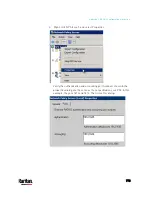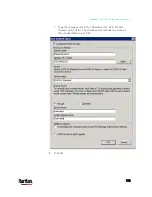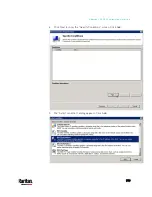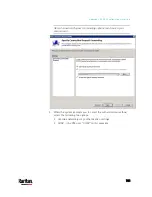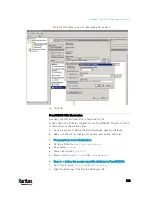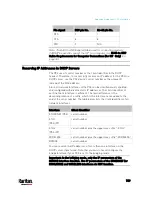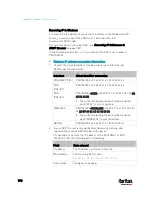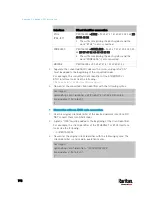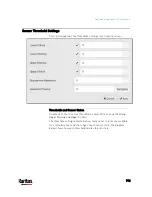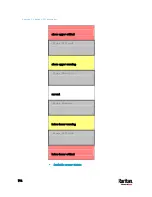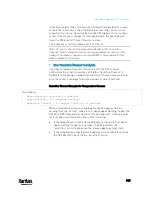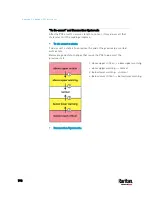Appendix J: RADIUS Configuration Illustration
784
VENDOR Raritan 13742
BEGIN-VENDOR Raritan
ATTRIBUTE Raritan-User-Roles 26 string
END-VENDOR Raritan
Step B -- create a user profile for "steve" in FreeRADIUS:
1.
Go to this location:
/etc/raddb/users
.
2.
Add the data of the user "steve" by typing the following. Note that the
values after the equal sign (=) must be enclosed in double quotes (").
steve Cleartext-Password := "test123"
Raritan-PDU-User-Roles = "Raritan:G{Admin User SystemTester}"
AD-Related Configuration
When RADIUS authentication is intended, make sure you also configure
the following settings related to Microsoft Active Directory (AD):
Register the NPS server in AD
Configure remote access permission for users in AD
The NPS server is registered in AD only when NPS is configured for the
FIRST time and user accounts are created in AD.
If CHAP authentication is used, you must enable the following feature for
user accounts created in AD:
Store password using reversible encryption
Important: Reset the user password if the password is set before you
enable the "Store password using reversible encryption" feature.
To register NPS:
1.
Open the NPS console.
Содержание PX3-3000 series
Страница 5: ......
Страница 18: ...Contents xviii Index 841...
Страница 66: ...Chapter 3 Initial Installation and Configuration 42 Number Device role Master device Slave 1 Slave 2 Slave 3...
Страница 93: ...Chapter 4 Connecting External Equipment Optional 69...
Страница 787: ...Appendix J RADIUS Configuration Illustration 763 Note If your PX3 uses PAP then select PAP...
Страница 788: ...Appendix J RADIUS Configuration Illustration 764 10 Select Standard to the left of the dialog and then click Add...
Страница 789: ...Appendix J RADIUS Configuration Illustration 765 11 Select Filter Id from the list of attributes and click Add...
Страница 792: ...Appendix J RADIUS Configuration Illustration 768 14 The new attribute is added Click OK...
Страница 793: ...Appendix J RADIUS Configuration Illustration 769 15 Click Next to continue...
Страница 823: ...Appendix K Additional PX3 Information 799...
Страница 853: ...Appendix L Integration 829 3 Click OK...