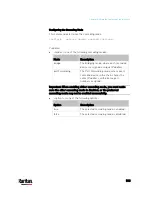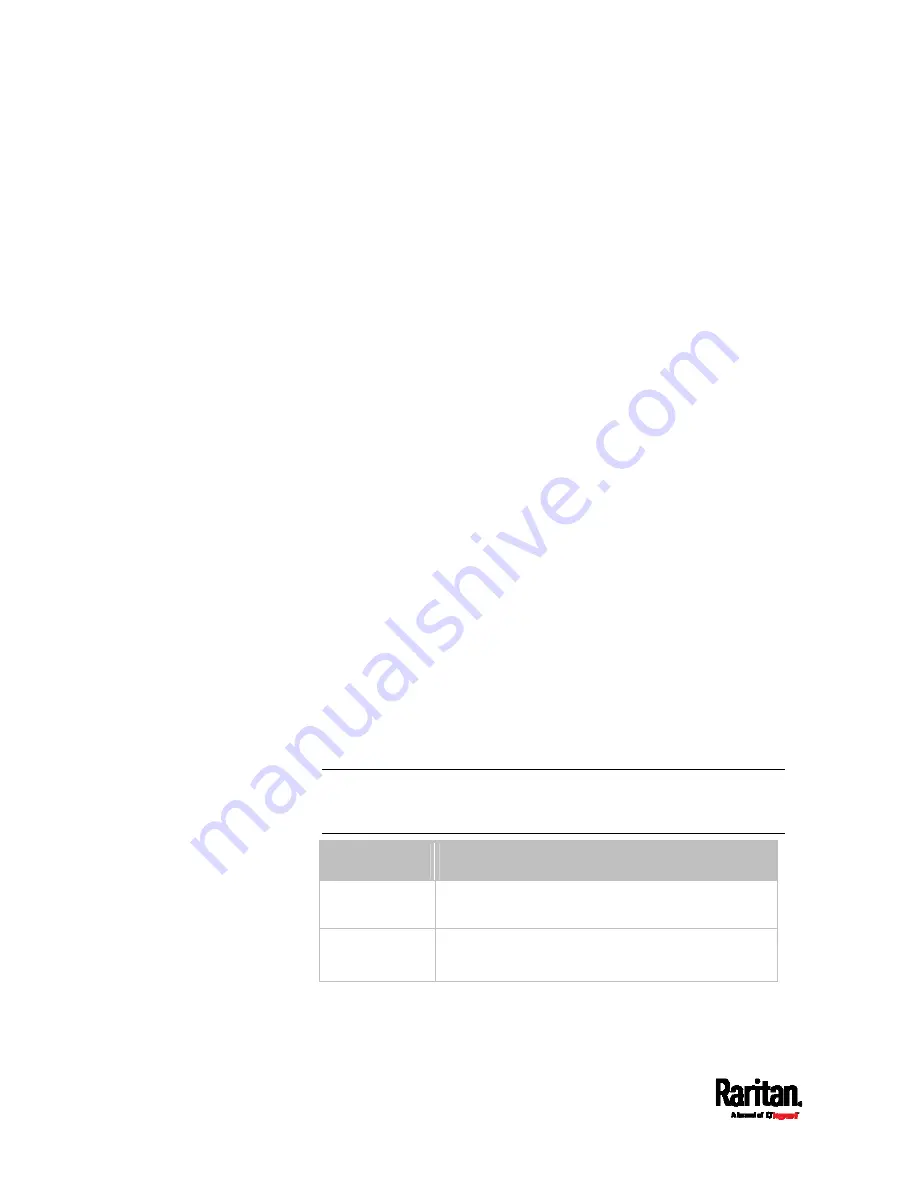
Chapter 8: Using the Command Line Interface
498
config:#
network ipv4 staticRoutes modify <route_ID> <dest-2> interface <ETH>
Variables:
<dest-1> is a combination of the IP address and subnet mask of the
other subnet. The format is
IP address/subnet mask.
<hop> is the IP address of the next hop router.
<ETH> is one of the interfaces:
ethernet (or ETH1/ETH2), wireless
and
bridge. Type "bridge" only when your PX3 is in the bridging
mode.
<route_ID> is the ID number of the route setting which you want to
delete or modify.
<dest-2> is a modified route setting that will replace the original
route setting. Its format is
IP address/subnet mask. You can modify
either the IP address or the subnet mask or both.
Configuring IPv6 Parameters
An IPv6 configuration command begins with
network ipv6.
Setting the IPv6 Configuration Mode
This command determines the IP configuration mode.
config:#
network ipv6 interface <ETH> configMethod <mode>
Variables:
<ETH> is one of the network interfaces:
ethernet (or ETH1/ETH2),
wireless, or bridge. Note that you must choose/configure the bridge
interface if your PX3 is set to the bridging mode.
Note: In the bridging mode, only the IP parameters of the BRIDGE
interface function. The IP parameters of the ETHERNET (or
ETH1/ETH2) and WIRELESS interfaces do NOT function.
Interface
Description
ethernet (PX3)
Determine the IPv6 configuration mode of the
ETHERNET interface (that is, wired networking).
eth1
(PX3-iX7)
Determine the IPv6 configuration mode of the
ETH1 interface (wired networking).
Содержание PX3-3000 series
Страница 5: ......
Страница 18: ...Contents xviii Index 841...
Страница 66: ...Chapter 3 Initial Installation and Configuration 42 Number Device role Master device Slave 1 Slave 2 Slave 3...
Страница 93: ...Chapter 4 Connecting External Equipment Optional 69...
Страница 787: ...Appendix J RADIUS Configuration Illustration 763 Note If your PX3 uses PAP then select PAP...
Страница 788: ...Appendix J RADIUS Configuration Illustration 764 10 Select Standard to the left of the dialog and then click Add...
Страница 789: ...Appendix J RADIUS Configuration Illustration 765 11 Select Filter Id from the list of attributes and click Add...
Страница 792: ...Appendix J RADIUS Configuration Illustration 768 14 The new attribute is added Click OK...
Страница 793: ...Appendix J RADIUS Configuration Illustration 769 15 Click Next to continue...
Страница 823: ...Appendix K Additional PX3 Information 799...
Страница 853: ...Appendix L Integration 829 3 Click OK...