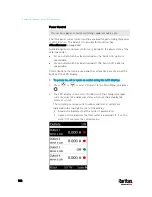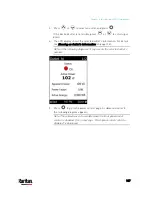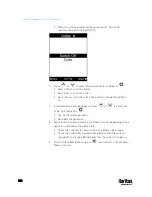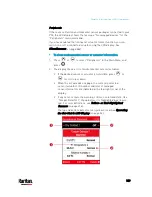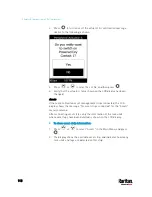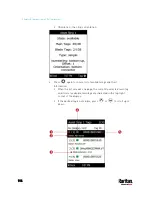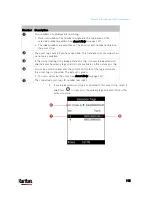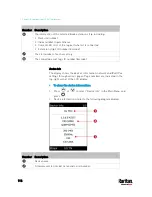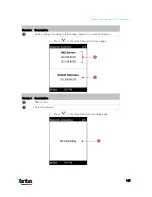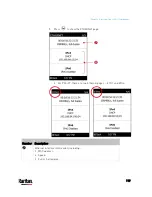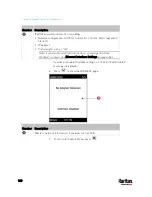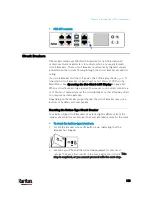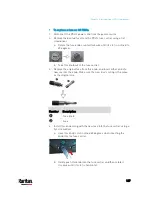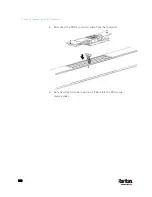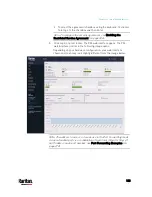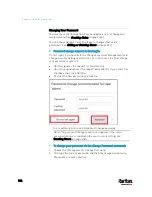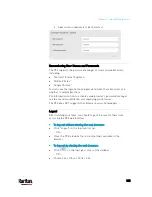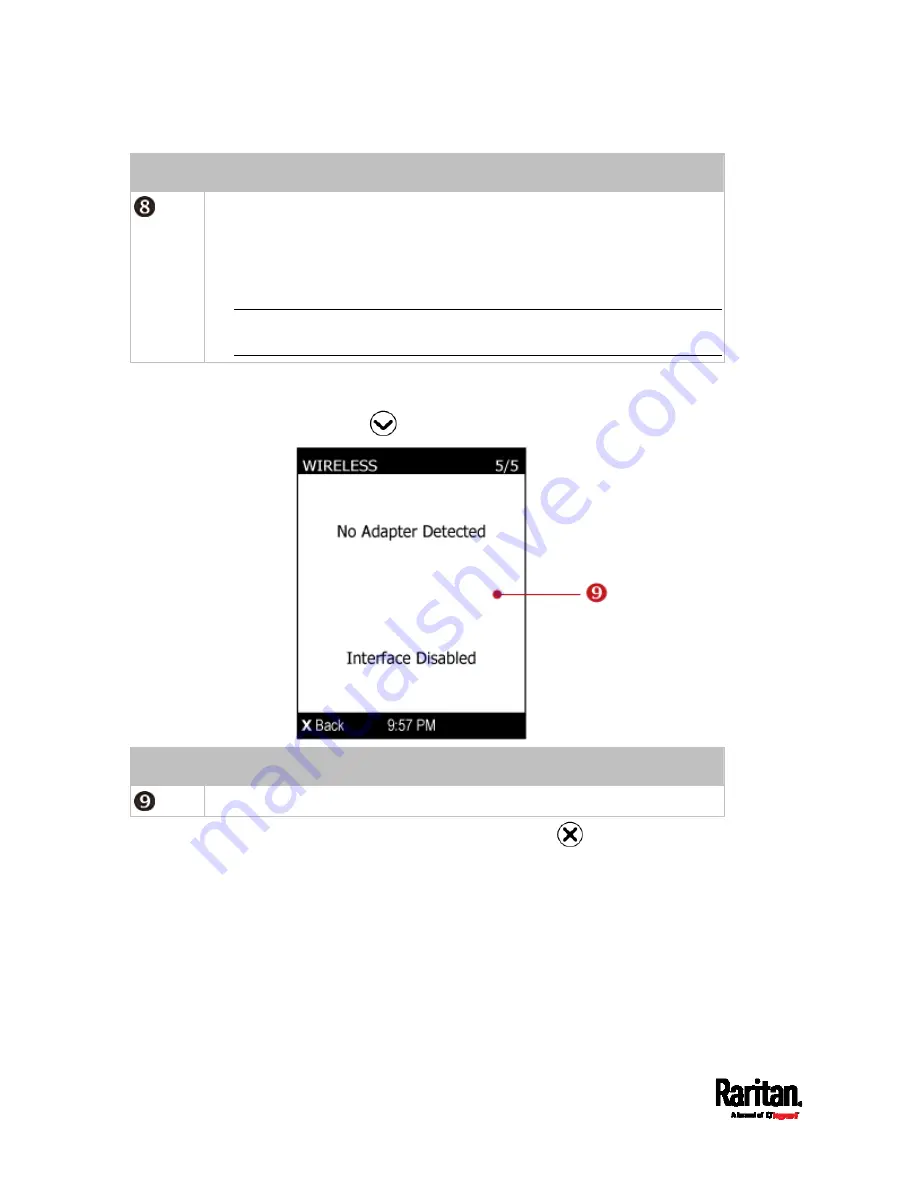
Chapter 5: Introduction to PDU Components
120
Number Description
IPv4/IPv6 network information, including:
Network configuration: DHCP (or Automatic), or Static. Static represents
Static IP.
IP address.
Prefix length, such as "/24".
Note: If you disable any Ethernet interface, a message 'Interface
Disabled' is shown. See
Ethernet Interface Settings
(on page 254).
If you do not enable IPv4/IPv6 settings, an 'IPv4 (or IPv6) Disabled'
message is displayed.
6.
Press
to show the WIRELESS page.
Number Description
Wireless network information, if enabled, such as SSID.
7.
To return to the Main Menu, press
.
Содержание PX3-3000 series
Страница 5: ......
Страница 18: ...Contents xviii Index 841...
Страница 66: ...Chapter 3 Initial Installation and Configuration 42 Number Device role Master device Slave 1 Slave 2 Slave 3...
Страница 93: ...Chapter 4 Connecting External Equipment Optional 69...
Страница 787: ...Appendix J RADIUS Configuration Illustration 763 Note If your PX3 uses PAP then select PAP...
Страница 788: ...Appendix J RADIUS Configuration Illustration 764 10 Select Standard to the left of the dialog and then click Add...
Страница 789: ...Appendix J RADIUS Configuration Illustration 765 11 Select Filter Id from the list of attributes and click Add...
Страница 792: ...Appendix J RADIUS Configuration Illustration 768 14 The new attribute is added Click OK...
Страница 793: ...Appendix J RADIUS Configuration Illustration 769 15 Click Next to continue...
Страница 823: ...Appendix K Additional PX3 Information 799...
Страница 853: ...Appendix L Integration 829 3 Click OK...