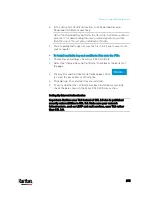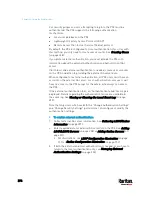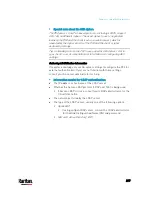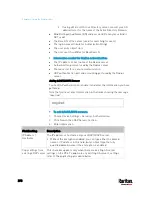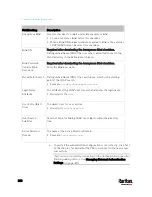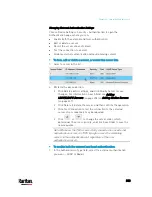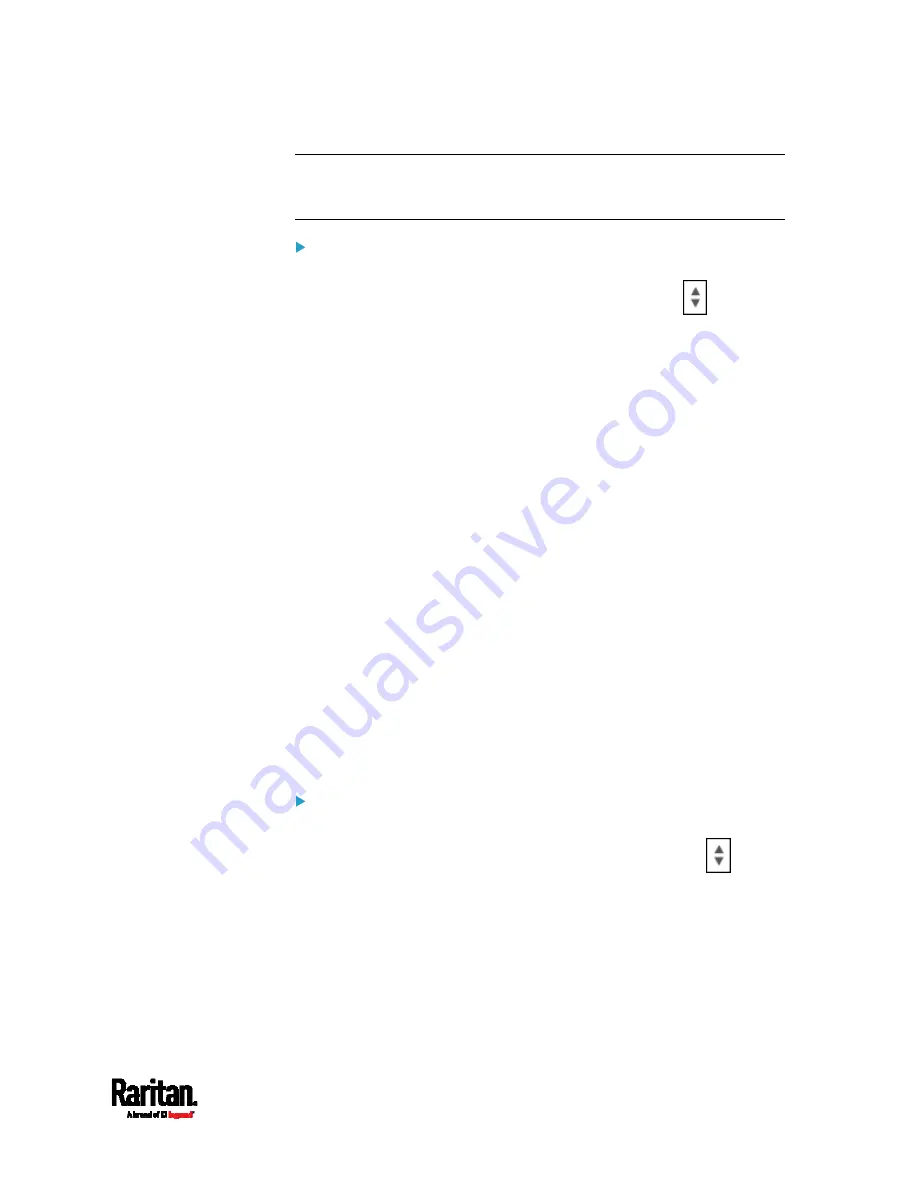
Chapter 6: Using the Web Interface
305
Tip: If any user blocking event occurs, you can unblock that user
manually by using the "unblock" CLI command over a local connection.
See
Unblocking a User
(on page 625).
To set limitations for login timeout and use of identical login
names:
1.
In the "Idle timeout period" field, type a value or click
to select
a time option. This setting determines how long users are permitted
to stay idle before being forced to log out.
If you type a value, the value must be followed by a time unit,
such as '4 min.' See
Time Units
(on page 165).
Keep the idle timeout to 20 minutes or less if possible. This
reduces the number of idle sessions connected, and the number
of simultaneous commands sent to the PX3.
2.
Select the "Prevent concurrent login with same username" checkbox
if intending to prevent multiple persons from using the same login
name simultaneously.
3.
Click Save.
Configuring Password Policy
Choose Device Settings > Security > Password Policy to open the
Password Policy page, where you can:
Force users to use strong passwords.
Force users to change passwords at a regular interval -- that is,
password aging.
Use of strong passwords makes it more difficult for intruders to crack
user passwords and access the PX3 device.
To configure password aging:
1.
Select the 'Enabled' checkbox of Password Aging.
2.
In the Password Aging Interval field, type a value or click
to
select a time option. This setting determines how often users are
requested to change their passwords.
If you type a value, the value must be followed by a time unit,
such as '10 d.' See
Time Units
(on page 165).
3.
Click Save.
Содержание PX3-3000 series
Страница 5: ......
Страница 18: ...Contents xviii Index 841...
Страница 66: ...Chapter 3 Initial Installation and Configuration 42 Number Device role Master device Slave 1 Slave 2 Slave 3...
Страница 93: ...Chapter 4 Connecting External Equipment Optional 69...
Страница 787: ...Appendix J RADIUS Configuration Illustration 763 Note If your PX3 uses PAP then select PAP...
Страница 788: ...Appendix J RADIUS Configuration Illustration 764 10 Select Standard to the left of the dialog and then click Add...
Страница 789: ...Appendix J RADIUS Configuration Illustration 765 11 Select Filter Id from the list of attributes and click Add...
Страница 792: ...Appendix J RADIUS Configuration Illustration 768 14 The new attribute is added Click OK...
Страница 793: ...Appendix J RADIUS Configuration Illustration 769 15 Click Next to continue...
Страница 823: ...Appendix K Additional PX3 Information 799...
Страница 853: ...Appendix L Integration 829 3 Click OK...