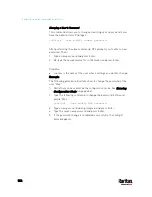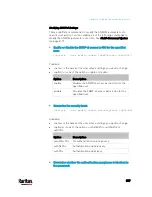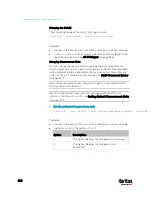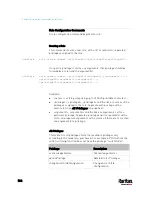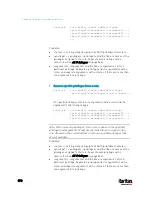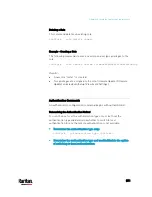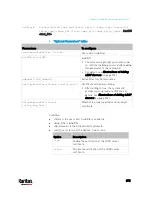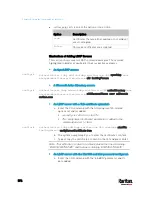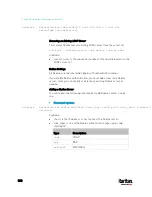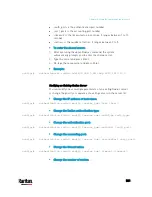Chapter 8: Using the Command Line Interface
567
Privilege
Description
changeAuthSettings
Change Authentication Settings
changeDataTimeSettings
Change Date/Time Settings
changeExternalSensorsConfiguration
Change Peripheral Device
Configuration
changeLhxConfiguration
Change LHX/SHX Configuration
changeModemConfiguration
Change Modem Configuration
changeNetworkSettings
Change Network Settings
changePassword Change
Own
Password
changePduConfiguration
Change Pdu, Inlet, Outlet &
Overcurrent Protector
Configuration
changeSecuritySettings Change Security Settings
changeSnmpSettings
Change SNMP Settings
changeUserSettings
Change Local User
Management
changeWebcamSettings
Change Webcam Configuration
clearLog
Clear Local Event Log
firmwareUpdate Firmware Update
performReset Reset
(Warm
Start)
switchActuator* Switch
Actuator
switchOutlet** Switch
Outlet
viewEventSetup
View Event Settings
viewEverything Unrestricted
View
Privileges
viewLog
View Local Event Log
viewSecuritySettings
View Security Settings
viewSnmpSettings
View SNMP Settings
viewUserSettings
View Local User Management
viewWebcamSettings
View Webcam Snapshots and
Configuration
Содержание PX3-3000 series
Страница 5: ......
Страница 18: ...Contents xviii Index 841...
Страница 66: ...Chapter 3 Initial Installation and Configuration 42 Number Device role Master device Slave 1 Slave 2 Slave 3...
Страница 93: ...Chapter 4 Connecting External Equipment Optional 69...
Страница 787: ...Appendix J RADIUS Configuration Illustration 763 Note If your PX3 uses PAP then select PAP...
Страница 788: ...Appendix J RADIUS Configuration Illustration 764 10 Select Standard to the left of the dialog and then click Add...
Страница 789: ...Appendix J RADIUS Configuration Illustration 765 11 Select Filter Id from the list of attributes and click Add...
Страница 792: ...Appendix J RADIUS Configuration Illustration 768 14 The new attribute is added Click OK...
Страница 793: ...Appendix J RADIUS Configuration Illustration 769 15 Click Next to continue...
Страница 823: ...Appendix K Additional PX3 Information 799...
Страница 853: ...Appendix L Integration 829 3 Click OK...