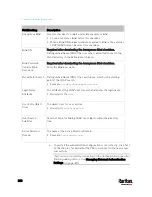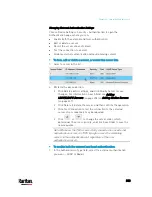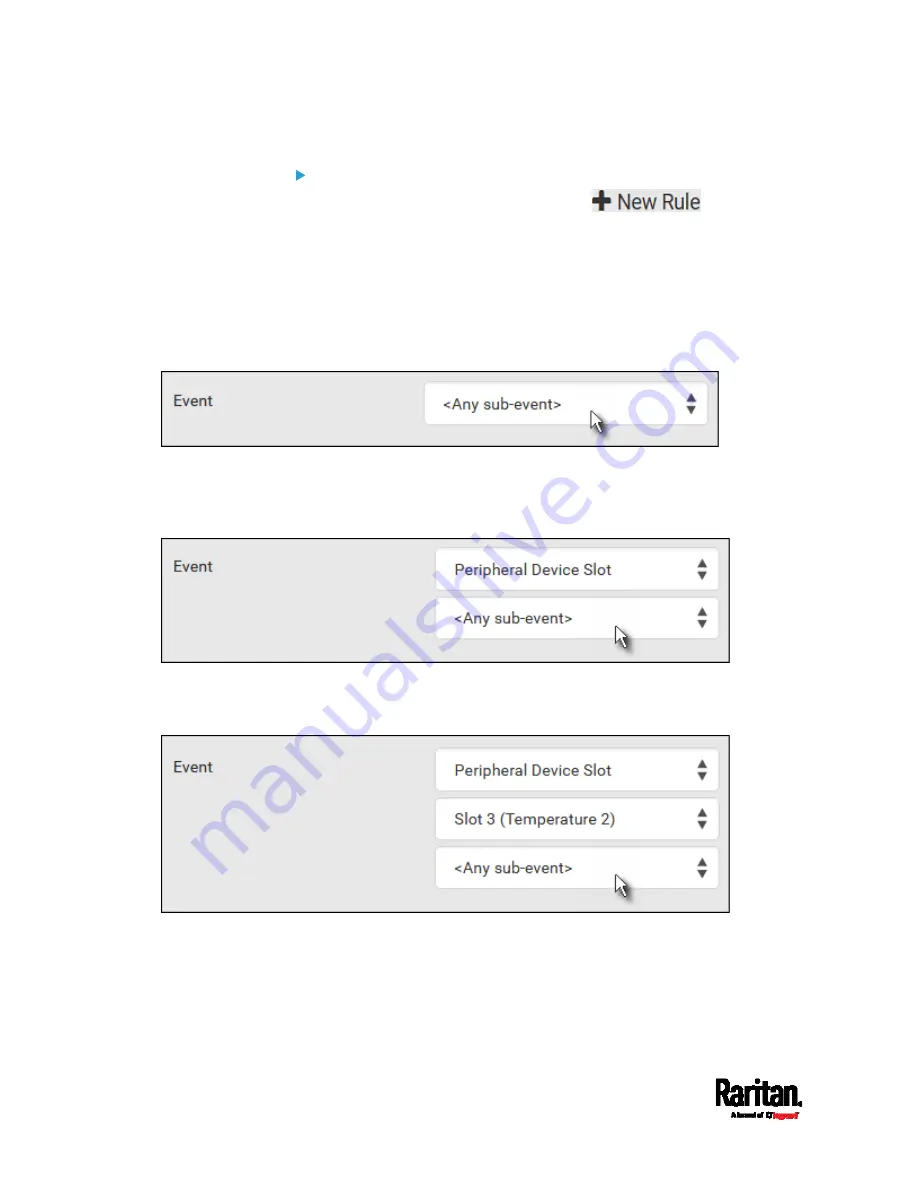
Chapter 6: Using the Web Interface
314
Event rule configuration illustration:
1.
Choose Device Settings > Event Rules >
.
2.
Click the Event field to select an event type.
<Any sub-event> means all events shown on the list.
<Any Numeric Sensor> means all numeric sensors of the PX3,
including internal and environmental sensors. <Any Numeric
Sensor> is especially useful if you want to receive the
notifications when any numeric sensor's readings pass through
a specific threshold.
3.
In this example, the Peripheral Device Slot is selected, which is
related to the environmental sensor packages. Then a sensor ID field
for this event type appears. Click this additional field to specify which
sensor should be the subject of this event.
4.
In this example, sensor ID 3 (Slot 3) is selected, which is a
temperature sensor. Then a new field for this sensor appears. Click
this field to specify the type of event(s) you want.
Содержание PX3-3000 series
Страница 5: ......
Страница 18: ...Contents xviii Index 841...
Страница 66: ...Chapter 3 Initial Installation and Configuration 42 Number Device role Master device Slave 1 Slave 2 Slave 3...
Страница 93: ...Chapter 4 Connecting External Equipment Optional 69...
Страница 787: ...Appendix J RADIUS Configuration Illustration 763 Note If your PX3 uses PAP then select PAP...
Страница 788: ...Appendix J RADIUS Configuration Illustration 764 10 Select Standard to the left of the dialog and then click Add...
Страница 789: ...Appendix J RADIUS Configuration Illustration 765 11 Select Filter Id from the list of attributes and click Add...
Страница 792: ...Appendix J RADIUS Configuration Illustration 768 14 The new attribute is added Click OK...
Страница 793: ...Appendix J RADIUS Configuration Illustration 769 15 Click Next to continue...
Страница 823: ...Appendix K Additional PX3 Information 799...
Страница 853: ...Appendix L Integration 829 3 Click OK...