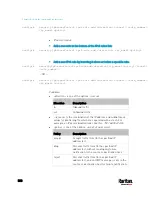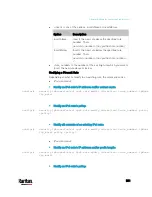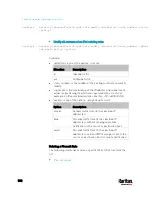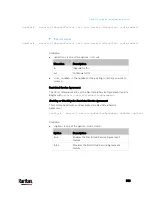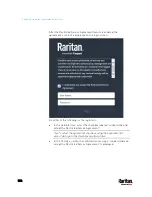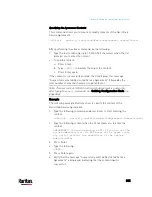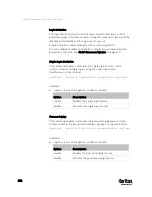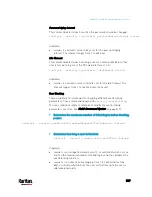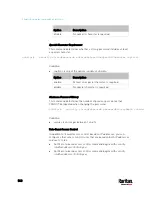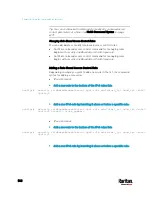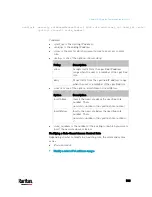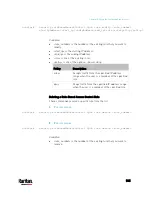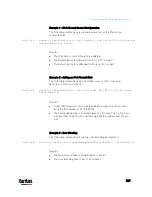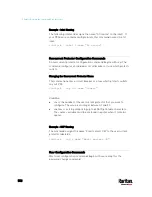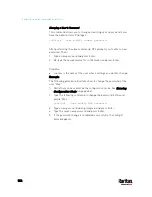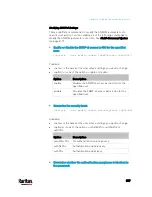Chapter 8: Using the Command Line Interface
543
config:#
security roleBasedAccessControl ipv6 rule add <start_ip> <end_ip> <role>
<policy> <insert> <rule_number>
Variables:
<start_ip> is the starting IP address.
<end_ip> is the ending IP address.
<role> is the role for which you want to create an access control
rule.
<policy> is one of the options:
allow or deny.
Policy
Description
allow
Accepts traffic from the specified IP address
range when the user is a member of the specified
role
deny
Drops traffic from the specified IP address range
when the user is a member of the specified role
<insert> is one of the options:
insertAbove or insertBelow.
Option
Description
insertAbove
Inserts the new rule above the specified rule
number. Then:
new rule's number = the specified rule number
insertBelow
Inserts the new rule below the specified rule
number. Then:
new rule's number = the specified rule
1
<rule_number> is the number of the existing rule which you want to
insert the new rule above or below.
Modifying a Role-Based Access Control Rule
Depending on what to modify in an existing rule, the command syntax
varies.
IPv4 commands
Modify a rule's IPv4 address range:
Содержание PX3-3000 series
Страница 5: ......
Страница 18: ...Contents xviii Index 841...
Страница 66: ...Chapter 3 Initial Installation and Configuration 42 Number Device role Master device Slave 1 Slave 2 Slave 3...
Страница 93: ...Chapter 4 Connecting External Equipment Optional 69...
Страница 787: ...Appendix J RADIUS Configuration Illustration 763 Note If your PX3 uses PAP then select PAP...
Страница 788: ...Appendix J RADIUS Configuration Illustration 764 10 Select Standard to the left of the dialog and then click Add...
Страница 789: ...Appendix J RADIUS Configuration Illustration 765 11 Select Filter Id from the list of attributes and click Add...
Страница 792: ...Appendix J RADIUS Configuration Illustration 768 14 The new attribute is added Click OK...
Страница 793: ...Appendix J RADIUS Configuration Illustration 769 15 Click Next to continue...
Страница 823: ...Appendix K Additional PX3 Information 799...
Страница 853: ...Appendix L Integration 829 3 Click OK...