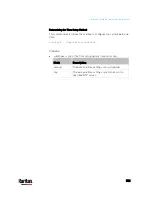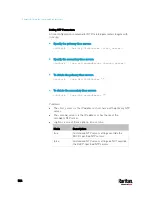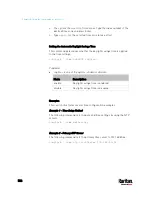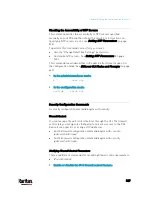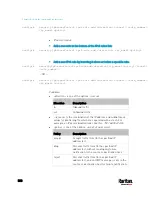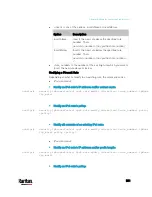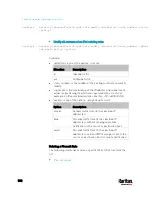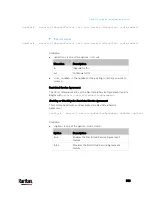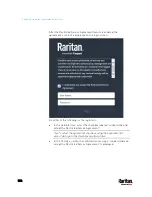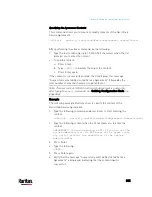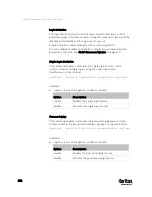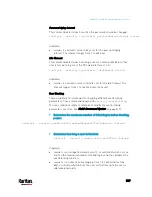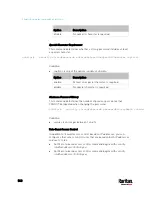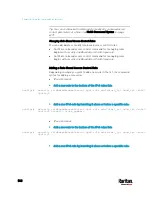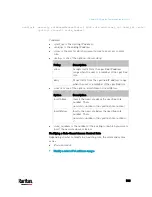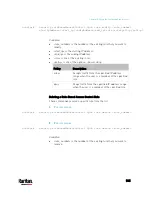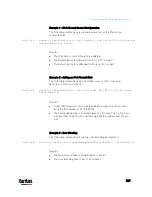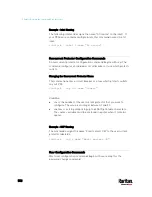Chapter 8: Using the Command Line Interface
537
Password Aging Interval
This command determines how often the password should be changed.
config:#
security loginLimits passwordAgingInterval <value>
Variables:
<value> is a numeric value in days set for the password aging
interval. The interval ranges from 7 to 365 days.
Idle Timeout
This command determines how long a user can remain idle before that
user is forced to log out of the PX3 web interface or CLI.
config:#
security loginLimits idleTimeout <value>
Variables:
<value> is a numeric value in minutes set for the idle timeout. The
timeout ranges from 1 to 1440 minutes (24 hours).
User Blocking
There are different commands for changing different user blocking
parameters. These commands begin with
security userBlocking
.
You can combine multiple commands to modify the user blocking
parameters at a time. See
Multi-Command Syntax
(on page 617).
Determine the maximum number of failed logins before blocking
a user:
config:#
security userBlocking maximumNumberOfFailedLogins <value1>
Determine how long a user is blocked:
config:#
security userBlocking blockTime <value2>
Variables:
<value1> is an integer between 3 and 10, or
unlimited, which sets no
limit on the maximum number of failed logins and thus disables the
user blocking function.
<value2> is a numeric value ranging from 1 to 1440 minutes (one
day), or
infinite, which blocks the user all the time until the user is
unblocked manually.
Содержание PX3-3000 series
Страница 5: ......
Страница 18: ...Contents xviii Index 841...
Страница 66: ...Chapter 3 Initial Installation and Configuration 42 Number Device role Master device Slave 1 Slave 2 Slave 3...
Страница 93: ...Chapter 4 Connecting External Equipment Optional 69...
Страница 787: ...Appendix J RADIUS Configuration Illustration 763 Note If your PX3 uses PAP then select PAP...
Страница 788: ...Appendix J RADIUS Configuration Illustration 764 10 Select Standard to the left of the dialog and then click Add...
Страница 789: ...Appendix J RADIUS Configuration Illustration 765 11 Select Filter Id from the list of attributes and click Add...
Страница 792: ...Appendix J RADIUS Configuration Illustration 768 14 The new attribute is added Click OK...
Страница 793: ...Appendix J RADIUS Configuration Illustration 769 15 Click Next to continue...
Страница 823: ...Appendix K Additional PX3 Information 799...
Страница 853: ...Appendix L Integration 829 3 Click OK...