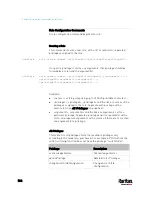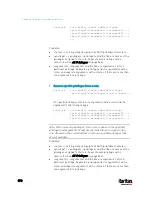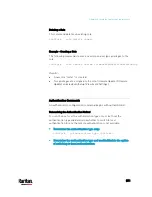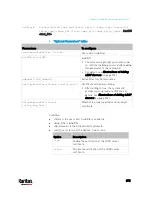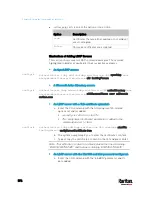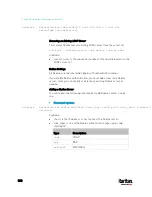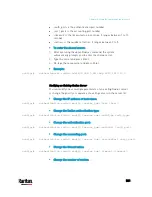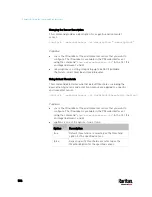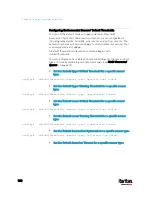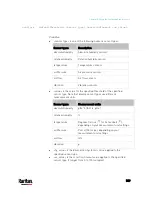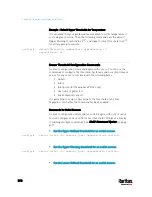Chapter 8: Using the Command Line Interface
577
config:#
authentication ldap add op-ldap.raritan.com 389 openldap none
authenticatedBind
cn=Manager,dc=raritan,dc=com uid inetOrgPerson
bindDN [email protected]
b.
The system prompts you to specify the bind DN password.
c.
Type the password and press Enter.
d.
Re-type the same password.
Copying an Existing Server's Settings
If the server that you will add completely shares the same settings with
any server that has been configured, use the following command.
Add an LDAP server by copying an existing server's settings:
config:#
authentication ldap addClone <server_num> <host>
Variables:
<host> is the IP address or host name of the LDAP server.
<server_num> is the sequential number of the specified server
shown on the server list of the PX3. See
Authentication Settings
(on
page 471).
Modifying an Existing LDAP Server
You can modify one or multiple parameters of an existing LDAP server,
such as its IP address, TCP port number, Base DN and so on. Besides,
you can also change the priority or sequence of existing LDAP servers in
the server list.
Command syntax:
A command to modify an existing LDAP server's settings looks like the
following:
config:#
authentication ldap modify <server_num>
"parameters"
Variables:
<server_num> is the sequential number of the specified server in the
LDAP server list.
Replace "parameters" with one or multiple commands in the
following table, depending on which parameter(s) you want to
modify.
A list of "parameters":
Содержание PX3-3000 series
Страница 5: ......
Страница 18: ...Contents xviii Index 841...
Страница 66: ...Chapter 3 Initial Installation and Configuration 42 Number Device role Master device Slave 1 Slave 2 Slave 3...
Страница 93: ...Chapter 4 Connecting External Equipment Optional 69...
Страница 787: ...Appendix J RADIUS Configuration Illustration 763 Note If your PX3 uses PAP then select PAP...
Страница 788: ...Appendix J RADIUS Configuration Illustration 764 10 Select Standard to the left of the dialog and then click Add...
Страница 789: ...Appendix J RADIUS Configuration Illustration 765 11 Select Filter Id from the list of attributes and click Add...
Страница 792: ...Appendix J RADIUS Configuration Illustration 768 14 The new attribute is added Click OK...
Страница 793: ...Appendix J RADIUS Configuration Illustration 769 15 Click Next to continue...
Страница 823: ...Appendix K Additional PX3 Information 799...
Страница 853: ...Appendix L Integration 829 3 Click OK...