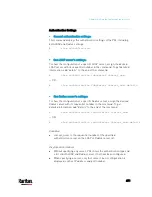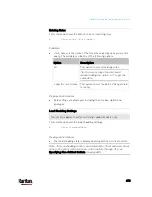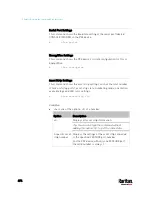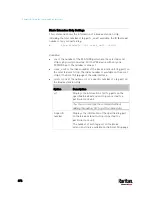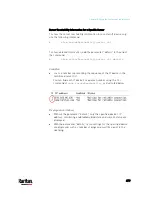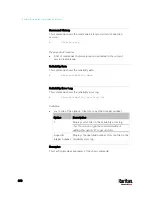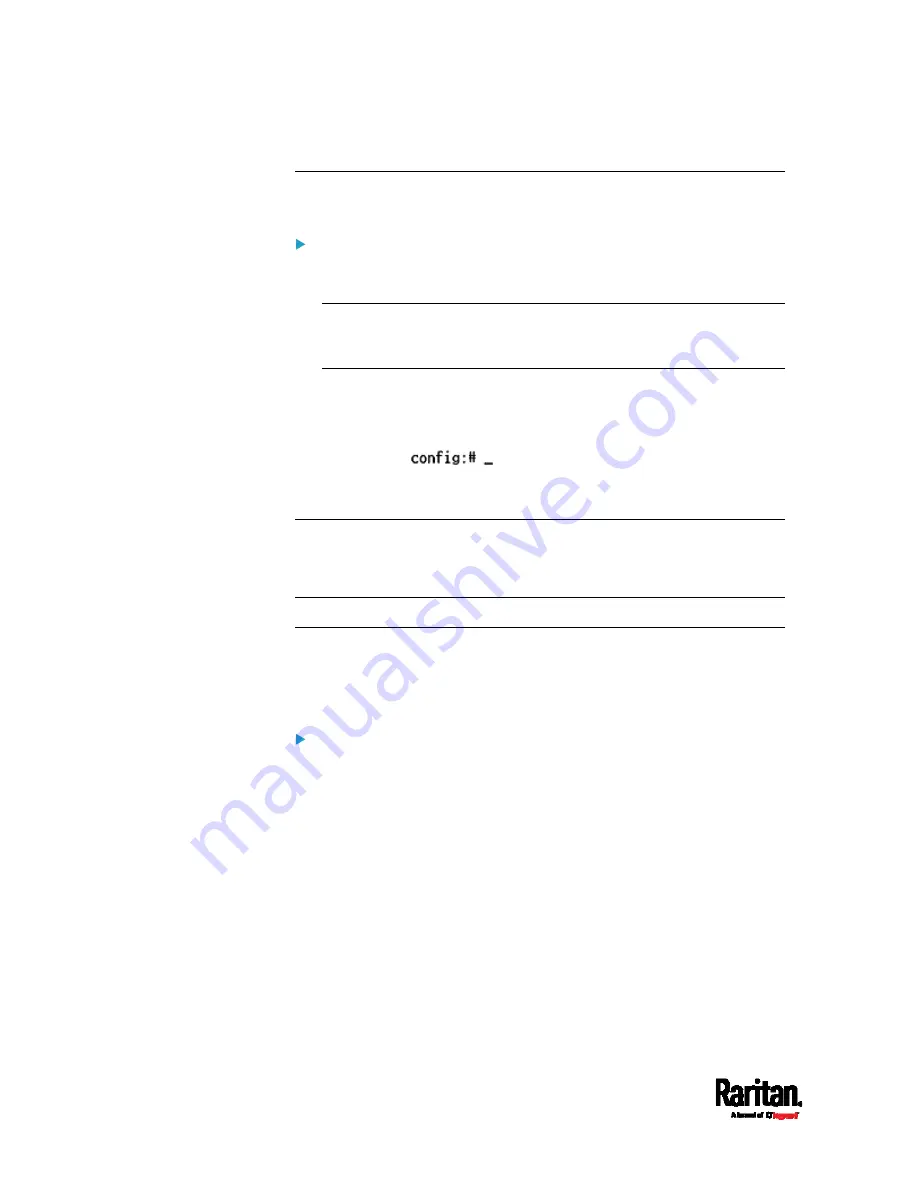
Chapter 8: Using the Command Line Interface
484
Entering Configuration Mode
Configuration commands function in configuration mode only.
To enter configuration mode:
1.
Ensure you have entered administrator mode and the # prompt is
displayed.
Note: If you enter configuration mode from user mode, you may have
limited permissions to make configuration changes. See
Different
CLI Modes and Prompts
(on page 447).
2.
Type
config
and press Enter.
3.
The config:# prompt appears, indicating that you have entered
configuration mode.
4.
Now you can type any configuration command and press Enter to
change the settings.
Important: To apply new configuration settings, you must issue the
"apply" command before closing the terminal emulation program.
Closing the program does not save any configuration changes. See
Quitting Configuration Mode (on page 484).
Quitting Configuration Mode
Both of "apply" and "cancel" commands let you quit the configuration
mode. The difference is that "apply" saves all changes you made in the
configuration mode while "cancel" aborts all changes.
To quit the configuration mode, use either command:
config:#
apply
-- OR --
config:#
cancel
The # or > prompt appears after pressing Enter, indicating that you have
entered the administrator or user mode. See
Different CLI Modes and
Prompts
(on page 447).
Содержание PX3-3000 series
Страница 5: ......
Страница 18: ...Contents xviii Index 841...
Страница 66: ...Chapter 3 Initial Installation and Configuration 42 Number Device role Master device Slave 1 Slave 2 Slave 3...
Страница 93: ...Chapter 4 Connecting External Equipment Optional 69...
Страница 787: ...Appendix J RADIUS Configuration Illustration 763 Note If your PX3 uses PAP then select PAP...
Страница 788: ...Appendix J RADIUS Configuration Illustration 764 10 Select Standard to the left of the dialog and then click Add...
Страница 789: ...Appendix J RADIUS Configuration Illustration 765 11 Select Filter Id from the list of attributes and click Add...
Страница 792: ...Appendix J RADIUS Configuration Illustration 768 14 The new attribute is added Click OK...
Страница 793: ...Appendix J RADIUS Configuration Illustration 769 15 Click Next to continue...
Страница 823: ...Appendix K Additional PX3 Information 799...
Страница 853: ...Appendix L Integration 829 3 Click OK...