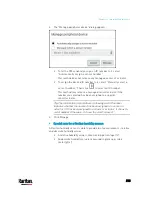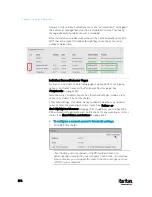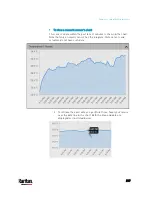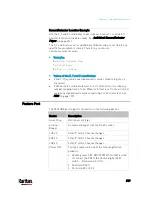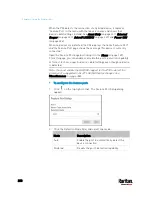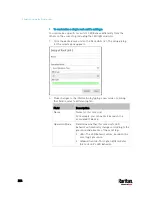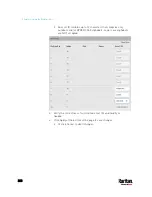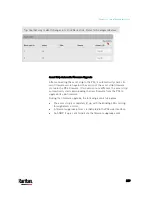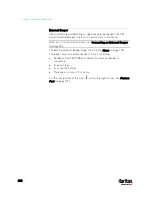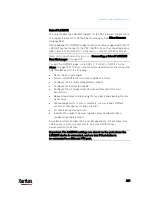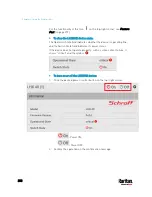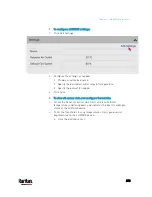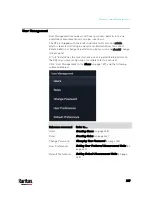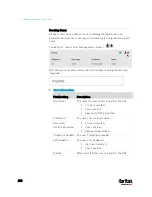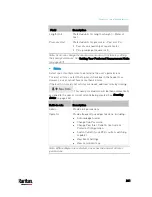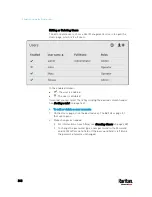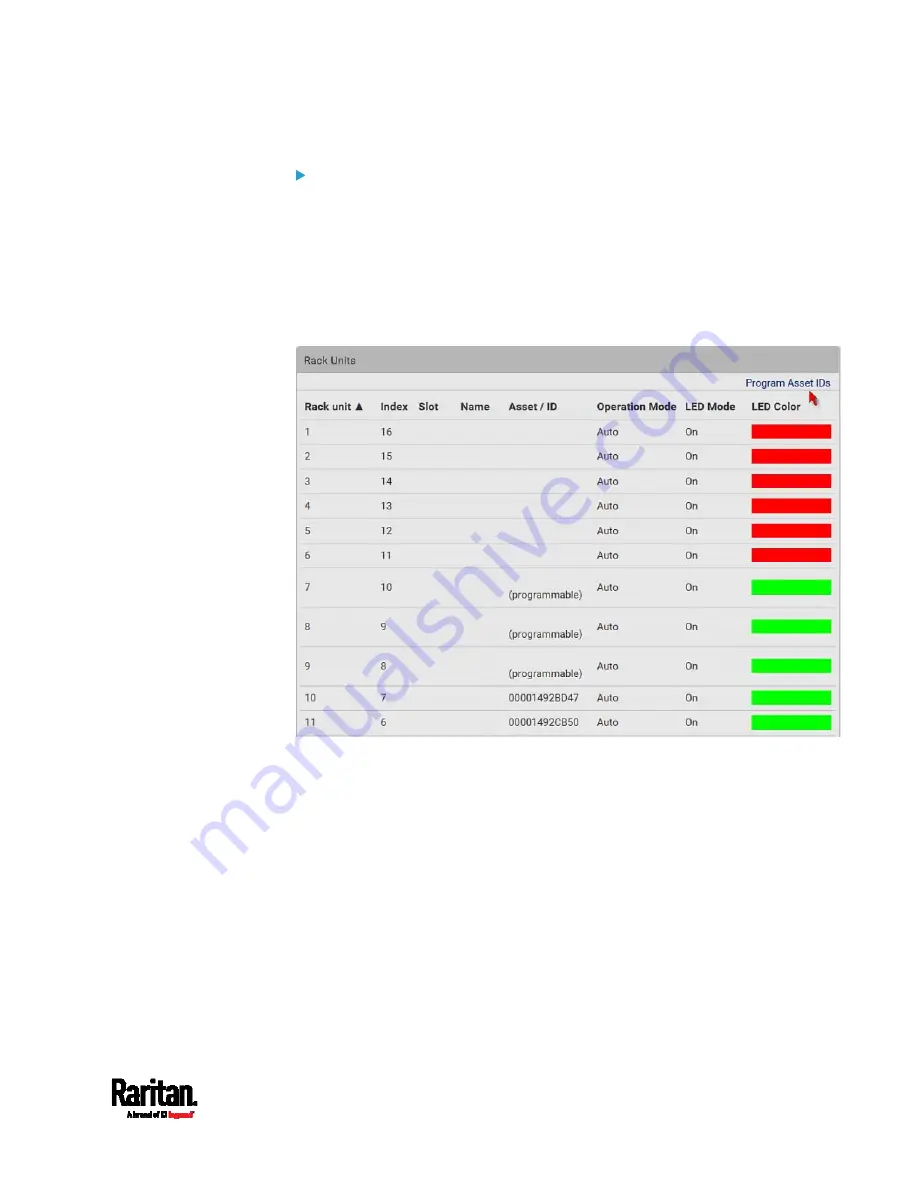
Chapter 6: Using the Web Interface
227
To customize asset IDs on programmable asset tags:
You can customize asset IDs only when the asset tags are
"programmable" ones. Non-programmable tags do not support this
feature. In addition, you can also customize the ID of a blade extension
strip.
If a barcode reader is intended, connect it to the computer you use to
access the PX3.
1.
Click Program Asset IDs.
2.
In the Asset/ID column, enter the customized asset IDs by typing
values or scanning the barcode.
When using a barcode reader, first click the desired rack unit,
and then scan the asset tag. Repeat this step for all desired rack
units.
Содержание PX3-3000 series
Страница 5: ......
Страница 18: ...Contents xviii Index 841...
Страница 66: ...Chapter 3 Initial Installation and Configuration 42 Number Device role Master device Slave 1 Slave 2 Slave 3...
Страница 93: ...Chapter 4 Connecting External Equipment Optional 69...
Страница 787: ...Appendix J RADIUS Configuration Illustration 763 Note If your PX3 uses PAP then select PAP...
Страница 788: ...Appendix J RADIUS Configuration Illustration 764 10 Select Standard to the left of the dialog and then click Add...
Страница 789: ...Appendix J RADIUS Configuration Illustration 765 11 Select Filter Id from the list of attributes and click Add...
Страница 792: ...Appendix J RADIUS Configuration Illustration 768 14 The new attribute is added Click OK...
Страница 793: ...Appendix J RADIUS Configuration Illustration 769 15 Click Next to continue...
Страница 823: ...Appendix K Additional PX3 Information 799...
Страница 853: ...Appendix L Integration 829 3 Click OK...