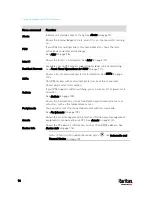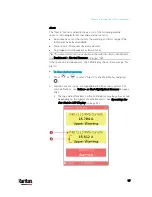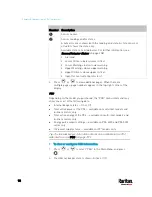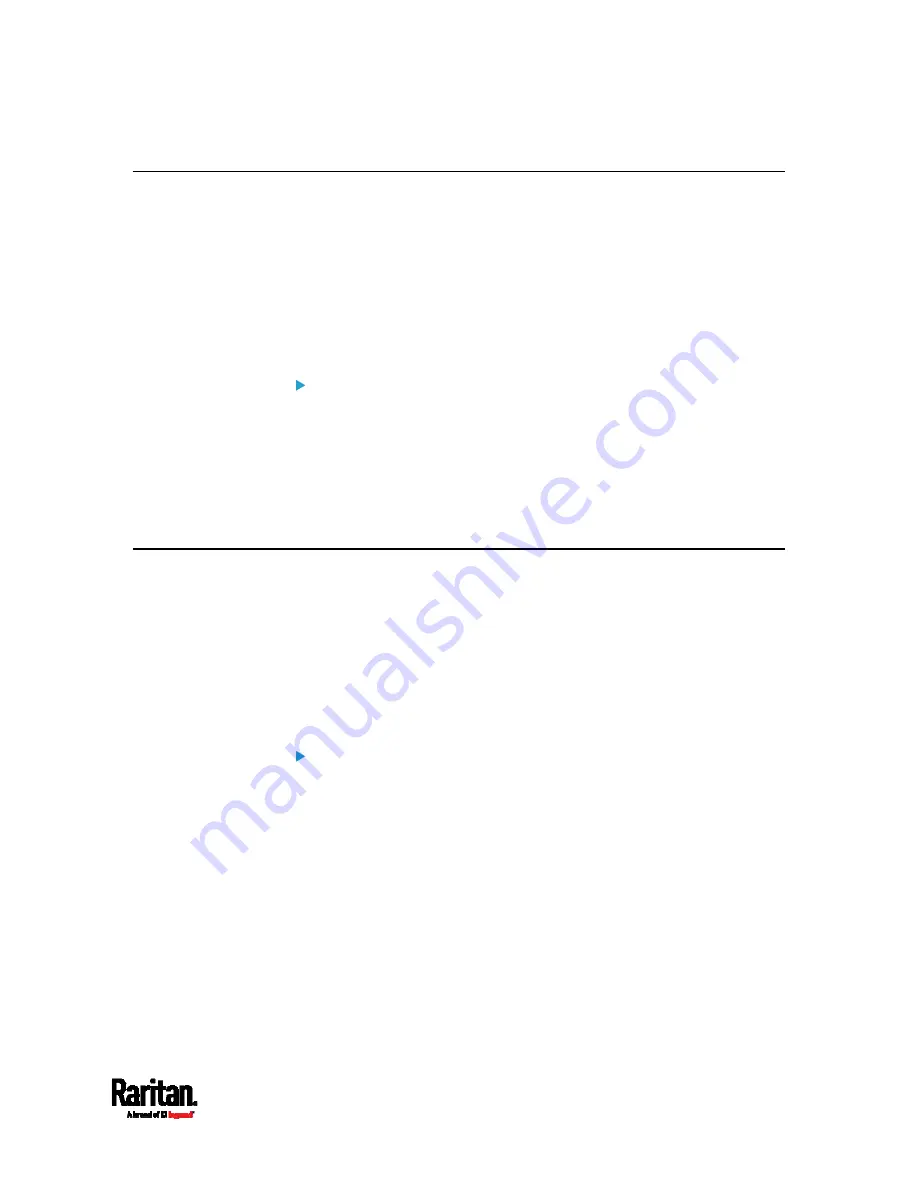
Chapter 4: Connecting External Equipment (Optional)
83
Connecting an External Beeper
The PX3 supports the use of an external beeper for audio alarms.
External beepers that are supported include but may not be limited to
the following:
Mallory Sonalert MODEL SNP2R
After having an external beeper connected, you can create event rules
for the PX3 to switch on or off the external beeper when specific events
occur. See
Event Rules and Actions
(on page 312).
To connect an external beeper:
1.
Connect a standard network patch cable to the FEATURE port of the
PX3.
2.
Plug the other end of the cable into the external beeper's RJ-45
socket.
The beeper can be located at a distance up to 330 feet (100 m) away
from the PX3.
Connecting a Schroff LHX/SHX Heat Exchanger
To remotely monitor and administer the Schroff
®
LHX-20, LHX-40 and
SHX-30 heat exchangers through the PX3 device, you must establish a
connection between the heat exchanger and the PX3 device.
For more information on the LHX/SHX heat exchanger, see the user
documentation accompanying that product.
To establish a connection between the PDU and LHX/SHX heat exchanger,
an RJ-45 to RS-232 adapter cable provided by Schroff is required.
To connect an LHX or SHX heat exchanger:
1.
Plug the RS-232 DB9 end of the adapter cable into the RS-232 port
on the Schroff LHX/SHX heat exchanger.
2.
Plug the RJ-45 end of the cable into the port labeled FEATURE on
your PX3 device.
To enable the support of the LHX/SHX heat exchanger, see
Miscellaneous
(on page 384).
Содержание PX3-3000 series
Страница 5: ......
Страница 18: ...Contents xviii Index 841...
Страница 66: ...Chapter 3 Initial Installation and Configuration 42 Number Device role Master device Slave 1 Slave 2 Slave 3...
Страница 93: ...Chapter 4 Connecting External Equipment Optional 69...
Страница 787: ...Appendix J RADIUS Configuration Illustration 763 Note If your PX3 uses PAP then select PAP...
Страница 788: ...Appendix J RADIUS Configuration Illustration 764 10 Select Standard to the left of the dialog and then click Add...
Страница 789: ...Appendix J RADIUS Configuration Illustration 765 11 Select Filter Id from the list of attributes and click Add...
Страница 792: ...Appendix J RADIUS Configuration Illustration 768 14 The new attribute is added Click OK...
Страница 793: ...Appendix J RADIUS Configuration Illustration 769 15 Click Next to continue...
Страница 823: ...Appendix K Additional PX3 Information 799...
Страница 853: ...Appendix L Integration 829 3 Click OK...