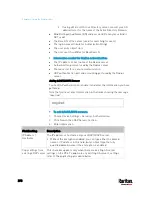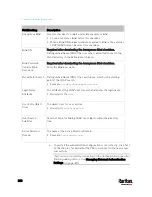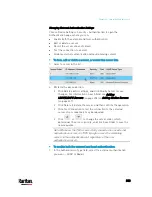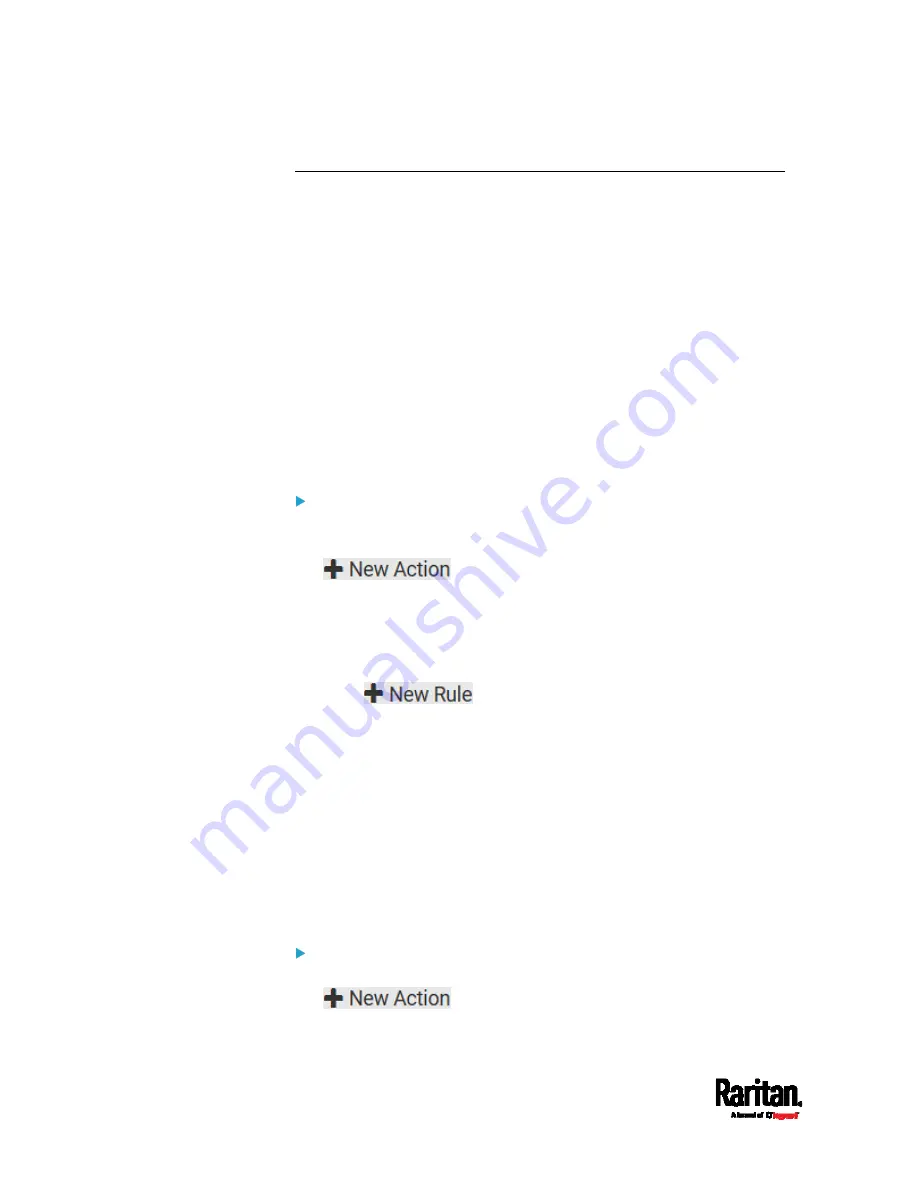
Chapter 6: Using the Web Interface
312
Event Rules and Actions
A benefit of the product's intelligence is its ability to notify you of or react
to a change in conditions. This event notification or reaction is an "event
rule."
An event rule consists of two parts:
Event: This is the situation where the PX3 or a device connected to it
meets a certain condition. For example, the inlet's voltage reaches
the warning level.
Action: This is the response to the event. For example, the PX3
notifies the system administrator of the event via email.
If you want the PX3 to perform one action at a regular interval instead of
waiting until an event occurs, you can schedule that action. For example,
you can make the PX3 email the temperature report every hour.
Note that you need the Administrator Privileges to configure event rules.
To create an event rule:
1.
Choose Device Settings > Event Rules.
2.
If the needed action is not available yet, create it by clicking
.
a.
Assign a name to this action.
b.
Select the desired action and configure it as needed.
c.
Click Create.
For details, see
Available Actions
(on page 332).
3.
Click
to create a new rule.
a.
Assign a name to this rule.
b.
Make sure the Enabled checkbox is selected, or the new event
rule does not work.
c.
In the Event field, select the event to which you want the PX3 to
react.
d.
In the Available Actions field, select the desired action(s) to
respond to the selected event.
e.
Click Create.
For details, see
Built-in Rules and Rule Configuration
(on page
To create a scheduled action:
1.
If the needed action is not available yet, create it by clicking
. See above.
Содержание PX3-3000 series
Страница 5: ......
Страница 18: ...Contents xviii Index 841...
Страница 66: ...Chapter 3 Initial Installation and Configuration 42 Number Device role Master device Slave 1 Slave 2 Slave 3...
Страница 93: ...Chapter 4 Connecting External Equipment Optional 69...
Страница 787: ...Appendix J RADIUS Configuration Illustration 763 Note If your PX3 uses PAP then select PAP...
Страница 788: ...Appendix J RADIUS Configuration Illustration 764 10 Select Standard to the left of the dialog and then click Add...
Страница 789: ...Appendix J RADIUS Configuration Illustration 765 11 Select Filter Id from the list of attributes and click Add...
Страница 792: ...Appendix J RADIUS Configuration Illustration 768 14 The new attribute is added Click OK...
Страница 793: ...Appendix J RADIUS Configuration Illustration 769 15 Click Next to continue...
Страница 823: ...Appendix K Additional PX3 Information 799...
Страница 853: ...Appendix L Integration 829 3 Click OK...