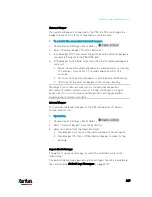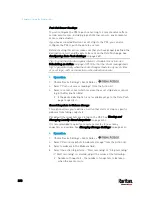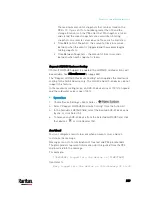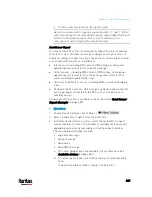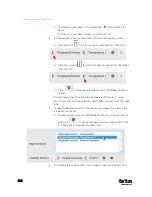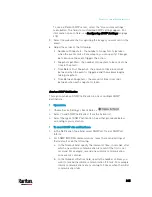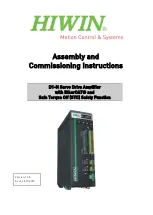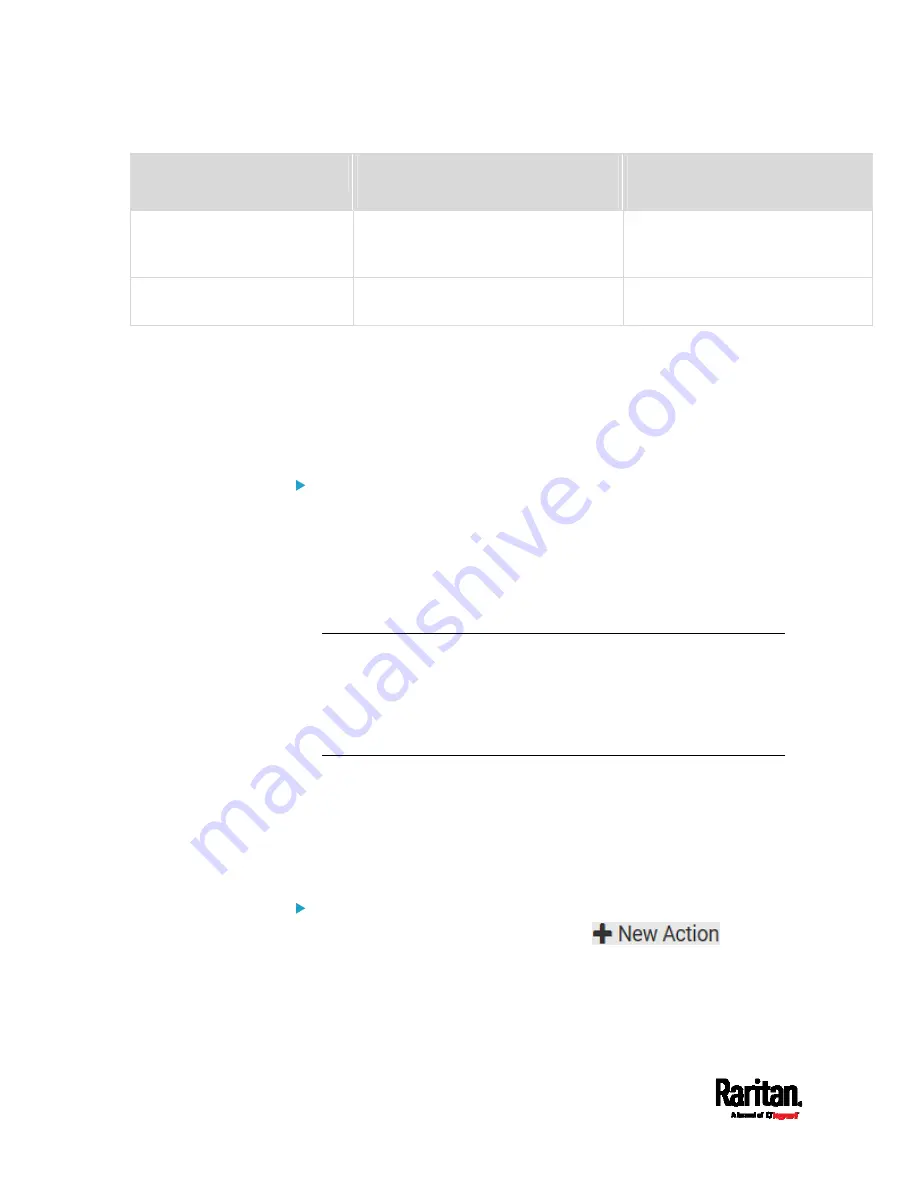
Chapter 6: Using the Web Interface
332
Event/context
Default message when the event =
TRUE
Default message when the event
= FALSE
LHX/SHX > External Water
Cooling Failure
An external water cooling failure
occurred on LHX at [PORTTYPE] port
'[PORTID]'.
LHX/SHX > Water Leak
Water leakage was detected on LHX at
[PORTTYPE] port '[PORTID]'.
The asterisk symbol (*) represents anything you select for the 'trigger'
events.
Available Actions
The PX3 comes with three built-in actions, which cannot be deleted. You
can create additional actions for responding to different events.
Built-in actions:
System Event Log Action:
This action records the selected event in the internal log when the
event occurs.
System SNMP Notification Action:
This action sends SNMP notifications to one or multiple IP addresses
after the selected event occurs.
Note: No IP addresses are specified for this notification action by
default so you must enter IP addresses before applying this action to
any event rule. See
Editing or Deleting a Rule/Action
(on page 361).
Any changes made to the 'SNMP Notifications' section on the SNMP
page will update the settings of the System SNMP Notification Action,
and vice versa. See
Configuring SNMP Settings
(on page 276).
System Tamper Alarm:
This action causes the PX3 to show the alarm for the DX tamper
sensor, if any, on the Dashboard page until a person acknowledges it.
By default, this action has been assigned to the built-in tamper
detection event rules. For information on acknowledging an alarm,
see
Dashboard - Alarms
(on page 155).
Actions you can create:
1.
Choose Device Settings > Event Rules >
.
Содержание PX3-3000 series
Страница 5: ......
Страница 18: ...Contents xviii Index 841...
Страница 66: ...Chapter 3 Initial Installation and Configuration 42 Number Device role Master device Slave 1 Slave 2 Slave 3...
Страница 93: ...Chapter 4 Connecting External Equipment Optional 69...
Страница 787: ...Appendix J RADIUS Configuration Illustration 763 Note If your PX3 uses PAP then select PAP...
Страница 788: ...Appendix J RADIUS Configuration Illustration 764 10 Select Standard to the left of the dialog and then click Add...
Страница 789: ...Appendix J RADIUS Configuration Illustration 765 11 Select Filter Id from the list of attributes and click Add...
Страница 792: ...Appendix J RADIUS Configuration Illustration 768 14 The new attribute is added Click OK...
Страница 793: ...Appendix J RADIUS Configuration Illustration 769 15 Click Next to continue...
Страница 823: ...Appendix K Additional PX3 Information 799...
Страница 853: ...Appendix L Integration 829 3 Click OK...