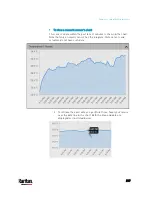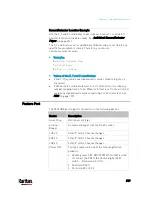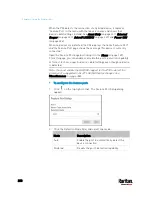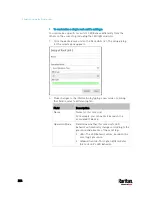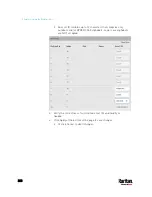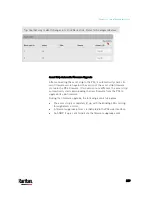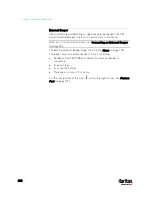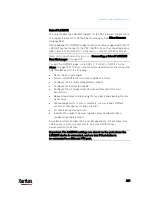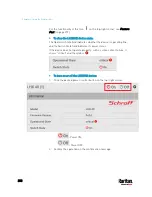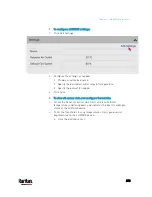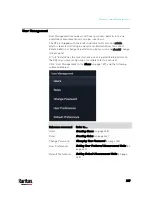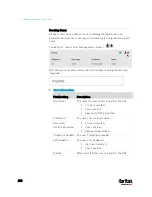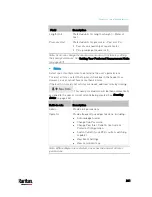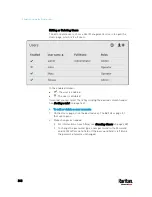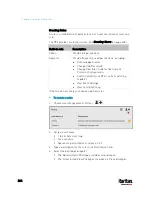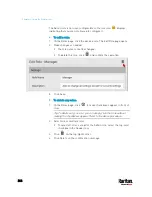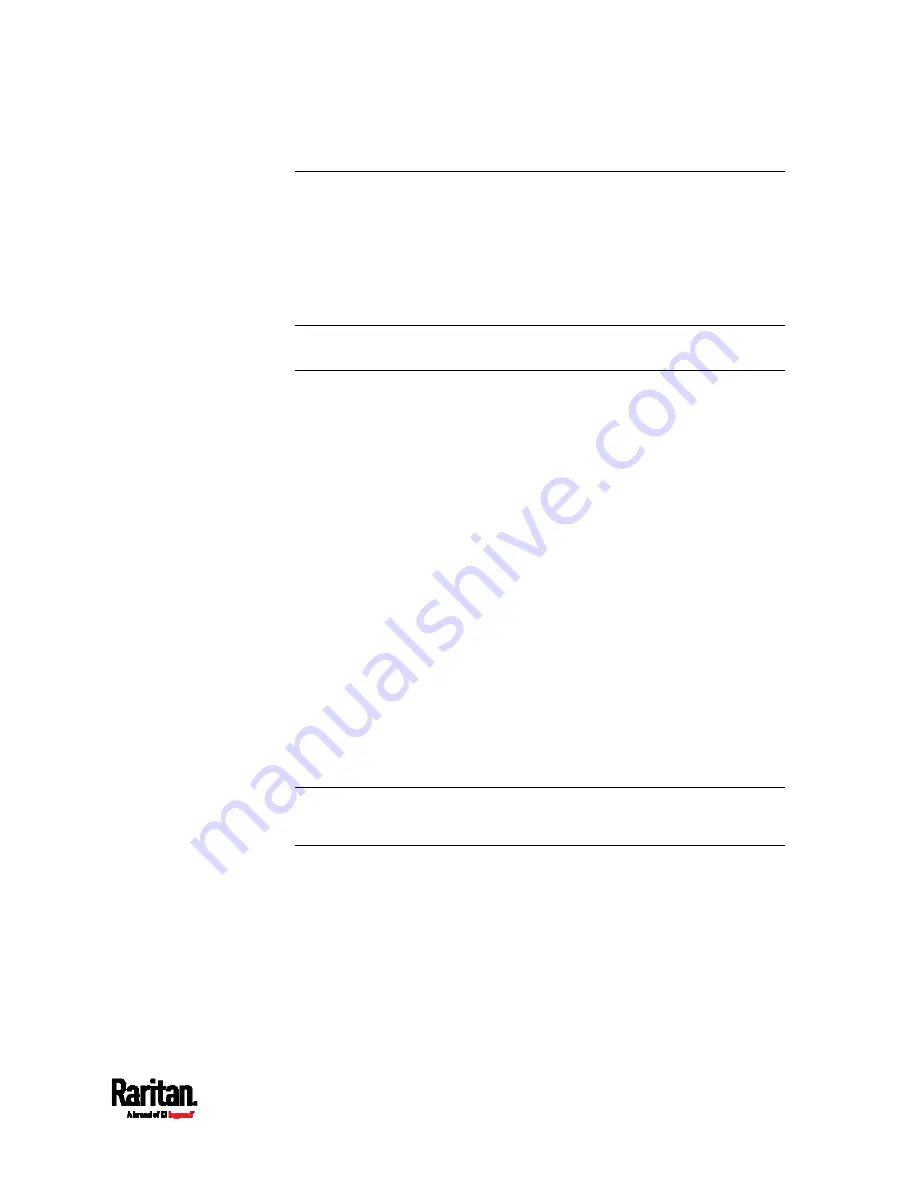
Chapter 6: Using the Web Interface
231
Schroff LHX/SHX
You must enable the LHX/SHX support for the PX3 to detect the presence
of a supported Schroff
®
LHX/SHX heat exchanger. See
Miscellaneous
(on page 384).
After enabling the LHX/SHX support and connecting a supported Schroff
®
LHX/SHX heat exchanger to the PX3, the PX3 shows the connected device
type in place of 'Feature Port' in the menu -- LHX 20, LHX 40 or SHX 30.
Note: For connection instructions, see
Connecting a Schroff LHX/SHX
Heat Exchanger
(on page 83).
To open the LHX/SHX page, click 'LHX 20', 'LHX 40' or 'SHX 30' in the
Menu
(on page 139). Then you can monitor and administer the connected
LHX/SHX device with the following.
Name the heat exchanger
Monitor LHX/SHX built-in sensors and device states
Configure the air outlet temperature setpoint
Configure the default fan speed
Configure the air temperature/fan speed thresholds (for alert
generation)
Request maximum cooling using the fan speed and opening the cold
water valve
Acknowledge alerts or errors remotely, such as failed LHX/SHX
sensors or emergency cooling activation
Accumulative operating hours
Indicate the number of power supplies present and whether a
condenser pump is present
Available information/operation is model dependent. For example, only
LHX devices can show sensor alerts. See your LHX/SHX user
documentation for details.
Important: The LHX/SHX settings are stored on the port where the
LHX/SHX device is connected, and are lost if that device is
re-connected to a different PX3 port.
Содержание PX3-3000 series
Страница 5: ......
Страница 18: ...Contents xviii Index 841...
Страница 66: ...Chapter 3 Initial Installation and Configuration 42 Number Device role Master device Slave 1 Slave 2 Slave 3...
Страница 93: ...Chapter 4 Connecting External Equipment Optional 69...
Страница 787: ...Appendix J RADIUS Configuration Illustration 763 Note If your PX3 uses PAP then select PAP...
Страница 788: ...Appendix J RADIUS Configuration Illustration 764 10 Select Standard to the left of the dialog and then click Add...
Страница 789: ...Appendix J RADIUS Configuration Illustration 765 11 Select Filter Id from the list of attributes and click Add...
Страница 792: ...Appendix J RADIUS Configuration Illustration 768 14 The new attribute is added Click OK...
Страница 793: ...Appendix J RADIUS Configuration Illustration 769 15 Click Next to continue...
Страница 823: ...Appendix K Additional PX3 Information 799...
Страница 853: ...Appendix L Integration 829 3 Click OK...