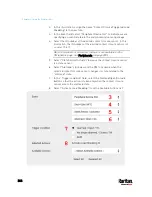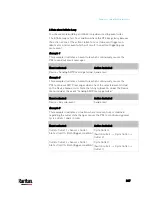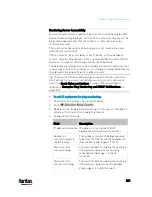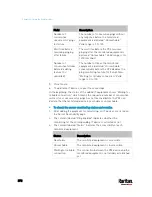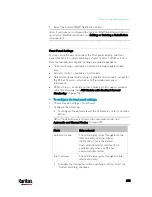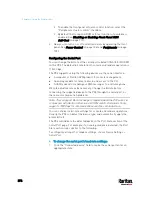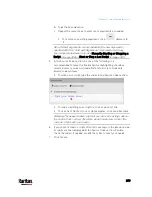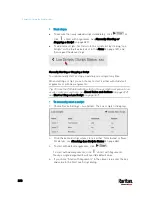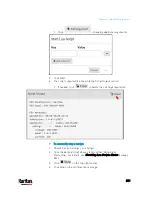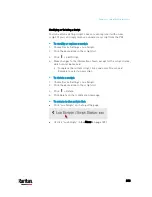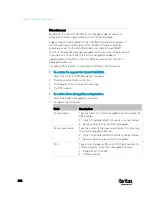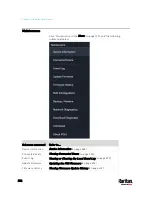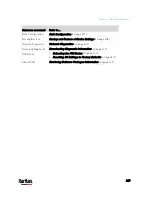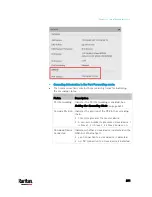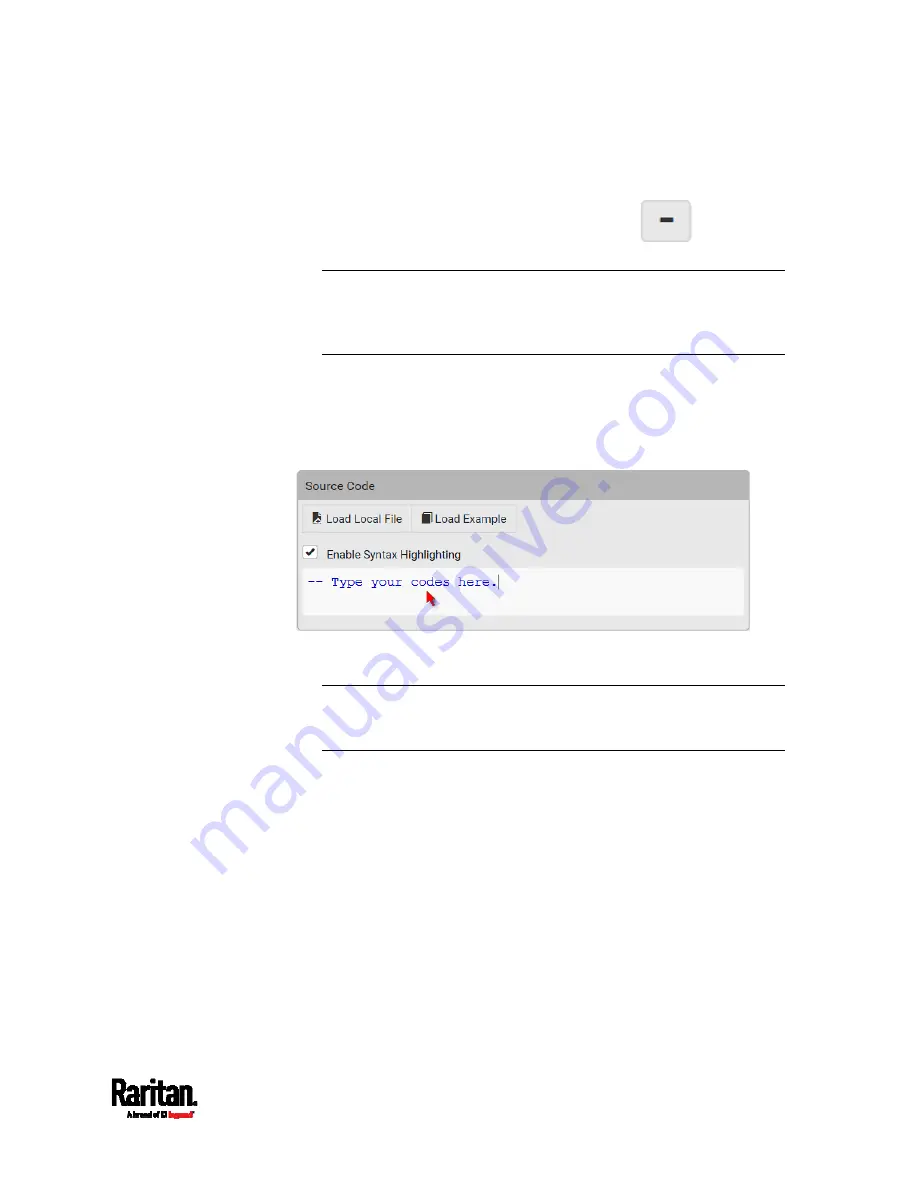
Chapter 6: Using the Web Interface
379
b.
Type the key and value.
c.
Repeat the same steps to enter more arguments as needed.
To remove any existing argument, click
adjacent to
it.
Note: Default arguments are overridden by the new arguments
specified with the "Start with Arguments" command or with any
Lua-script-related event rule. See
Manually Starting or Stopping a
Script
(on page 380) or
Start or Stop a Lua Script
(on page 347).
5.
In the Source Code section, do one of the following. It is
recommended to leave the Enable Syntax Highlighting checkbox
selected unless you do not need different text colors to identify
diverse code syntaxes.
To write a Lua script, type the codes in the Source Code section.
To load an existing Lua script file, click Load Local File.
To use one of Raritan's Lua script examples, click Load Example.
Warning: The newly-loaded script will overwrite all existing codes in
the Source Code section. Therefore, do not load a new script if the
current script meets your needs.
6.
If you chose to load a script or Raritan's example in the previous step,
its codes are then displayed in the Source Code section. Double
check the codes. If needed, modify the codes to meet your needs.
7.
Click Create.
Содержание PX3-3000 series
Страница 5: ......
Страница 18: ...Contents xviii Index 841...
Страница 66: ...Chapter 3 Initial Installation and Configuration 42 Number Device role Master device Slave 1 Slave 2 Slave 3...
Страница 93: ...Chapter 4 Connecting External Equipment Optional 69...
Страница 787: ...Appendix J RADIUS Configuration Illustration 763 Note If your PX3 uses PAP then select PAP...
Страница 788: ...Appendix J RADIUS Configuration Illustration 764 10 Select Standard to the left of the dialog and then click Add...
Страница 789: ...Appendix J RADIUS Configuration Illustration 765 11 Select Filter Id from the list of attributes and click Add...
Страница 792: ...Appendix J RADIUS Configuration Illustration 768 14 The new attribute is added Click OK...
Страница 793: ...Appendix J RADIUS Configuration Illustration 769 15 Click Next to continue...
Страница 823: ...Appendix K Additional PX3 Information 799...
Страница 853: ...Appendix L Integration 829 3 Click OK...