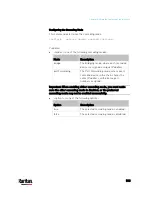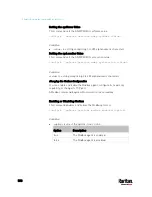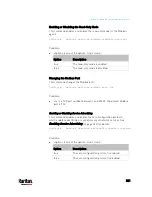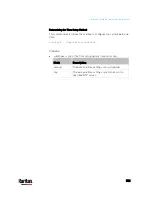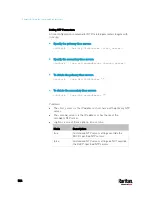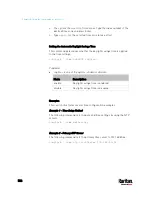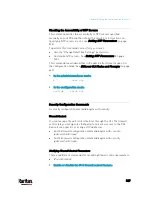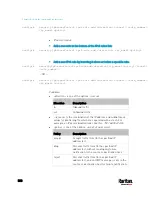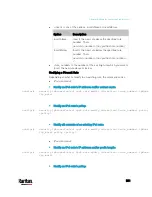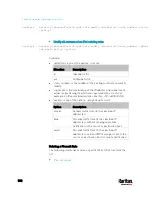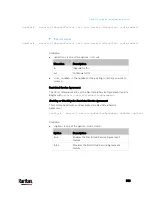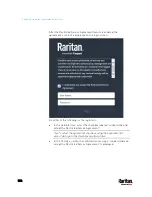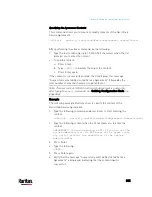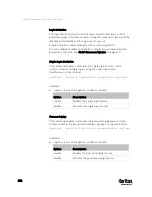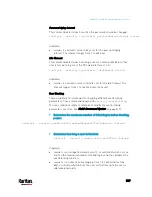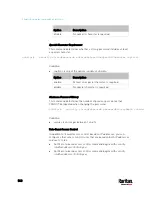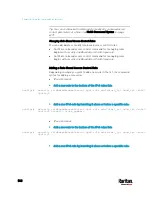Chapter 8: Using the Command Line Interface
527
Checking the Accessibility of NTP Servers
This command verifies the accessibility of NTP servers specified
manually on your PX3 and then shows the result. For instructions on
specifying NTP servers via CLI, see
Setting NTP Parameters
(on page
To perform this command successfully, you must:
Own the "Change Date/Time Settings" permission.
Customize NTP servers. See
Setting NTP Parameters
(on page
This command is available either in the administrator/user mode or in
the configuration mode. See
Different CLI Modes and Prompts
(on page
In the administrator/user mode:
#
check ntp
In the configuration mode:
config#
check ntp
Security Configuration Commands
A security configuration command begins with
security.
Firewall Control
You can manage firewall control features through the CLI. The firewall
control lets you set up rules that permit or disallow access to the PX3
device from a specific or a range of IP addresses.
An IPv4 firewall configuration command begins with
security
ipAccessControl ipv4.
An IPv6 firewall configuration command begins with
security
ipAccessControl ipv6.
Modifying Firewall Control Parameters
There are different commands for modifying firewall control parameters.
IPv4 commands
Enable or disable the IPv4 firewall control feature:
Содержание PX3-3000 series
Страница 5: ......
Страница 18: ...Contents xviii Index 841...
Страница 66: ...Chapter 3 Initial Installation and Configuration 42 Number Device role Master device Slave 1 Slave 2 Slave 3...
Страница 93: ...Chapter 4 Connecting External Equipment Optional 69...
Страница 787: ...Appendix J RADIUS Configuration Illustration 763 Note If your PX3 uses PAP then select PAP...
Страница 788: ...Appendix J RADIUS Configuration Illustration 764 10 Select Standard to the left of the dialog and then click Add...
Страница 789: ...Appendix J RADIUS Configuration Illustration 765 11 Select Filter Id from the list of attributes and click Add...
Страница 792: ...Appendix J RADIUS Configuration Illustration 768 14 The new attribute is added Click OK...
Страница 793: ...Appendix J RADIUS Configuration Illustration 769 15 Click Next to continue...
Страница 823: ...Appendix K Additional PX3 Information 799...
Страница 853: ...Appendix L Integration 829 3 Click OK...