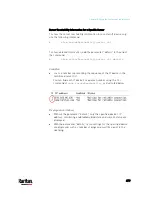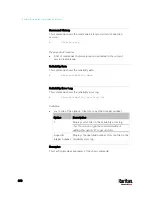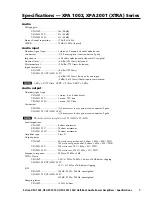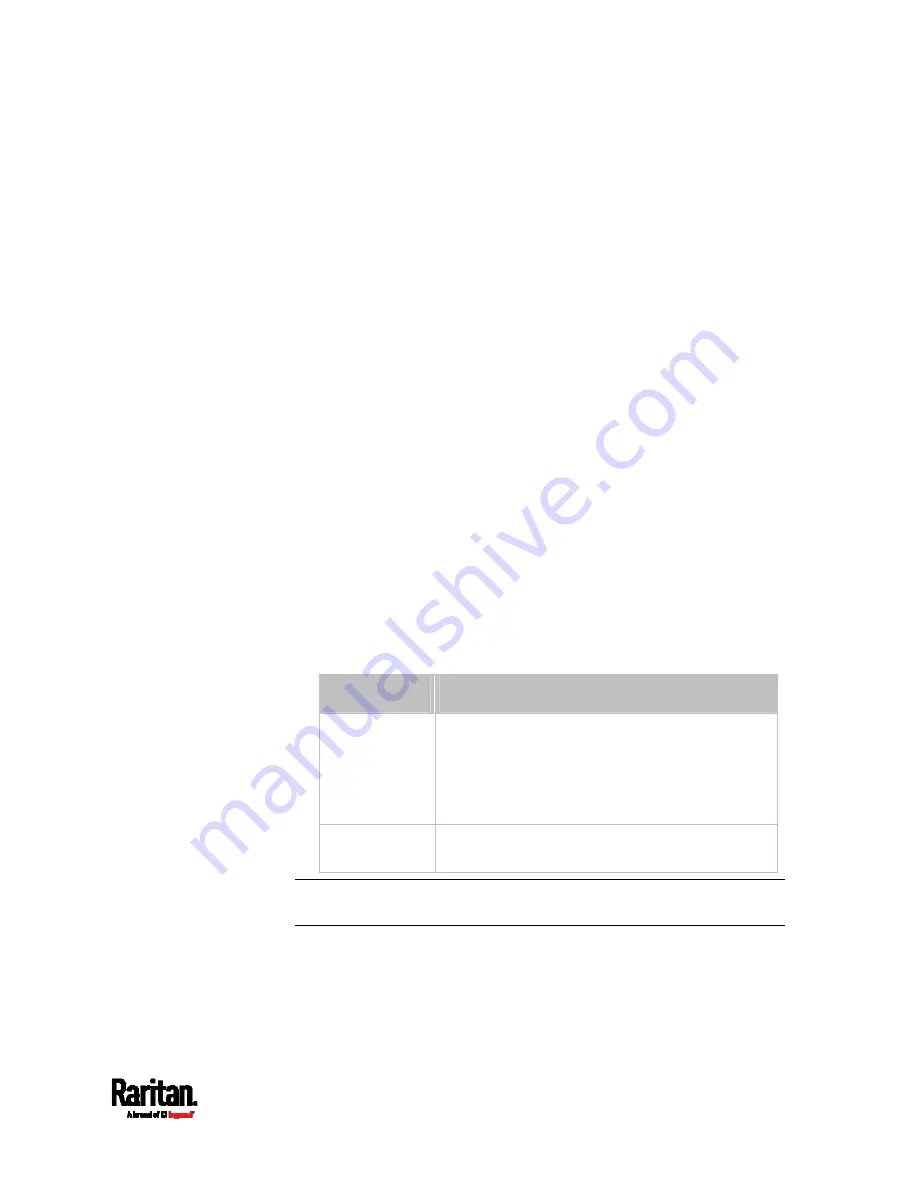
Chapter 8: Using the Command Line Interface
491
Specifying the Device Altitude
This command specifies your PX3 device's altitude above sea level (in
meters). You must specify the PX3 device's altitude above sea level if a
Raritan's DPX differential air pressure sensor is attached. This is
because the device's altitude is associated with the altitude correction
factor. See
Altitude Correction Factors
(on page 803).
config:#
pdu deviceAltitude <altitude>
Variables:
<altitude> is an integer between -425 and 3000 meters.
Note that the lower limit "-425" is a negative value because some
locations are below the seal level.
Setting the Z Coordinate Format for Environmental Sensors
This command enables or disables the use of rack units for specifying
the height (Z coordinate) of environmental sensors.
config:#
pdu externalSensorsZCoordinateFormat <option>
Variables:
<option> is one of the options:
rackUnits or freeForm.
Option
Description
rackUnits
The height of the Z coordinate is measured in
standard rack units.
When this is selected, you can type a numeric
value in the rack unit to describe the Z coordinate
of any environmental sensors or actuators.
freeForm
Any alphanumeric string can be used for
specifying the Z coordinate.
Note: After determining the format for the Z coordinate, you can set a
value for it. See
Setting the Z Coordinate
(on page 585).
Содержание PX3-3000 series
Страница 5: ......
Страница 18: ...Contents xviii Index 841...
Страница 66: ...Chapter 3 Initial Installation and Configuration 42 Number Device role Master device Slave 1 Slave 2 Slave 3...
Страница 93: ...Chapter 4 Connecting External Equipment Optional 69...
Страница 787: ...Appendix J RADIUS Configuration Illustration 763 Note If your PX3 uses PAP then select PAP...
Страница 788: ...Appendix J RADIUS Configuration Illustration 764 10 Select Standard to the left of the dialog and then click Add...
Страница 789: ...Appendix J RADIUS Configuration Illustration 765 11 Select Filter Id from the list of attributes and click Add...
Страница 792: ...Appendix J RADIUS Configuration Illustration 768 14 The new attribute is added Click OK...
Страница 793: ...Appendix J RADIUS Configuration Illustration 769 15 Click Next to continue...
Страница 823: ...Appendix K Additional PX3 Information 799...
Страница 853: ...Appendix L Integration 829 3 Click OK...