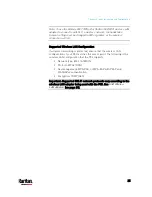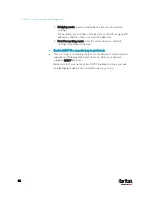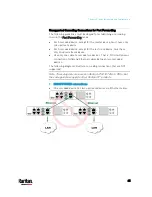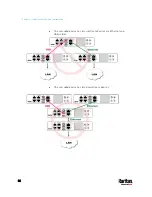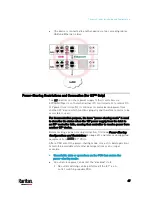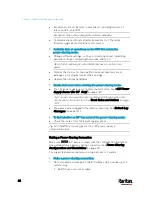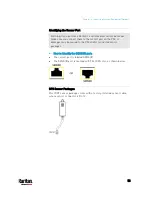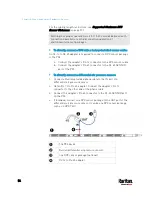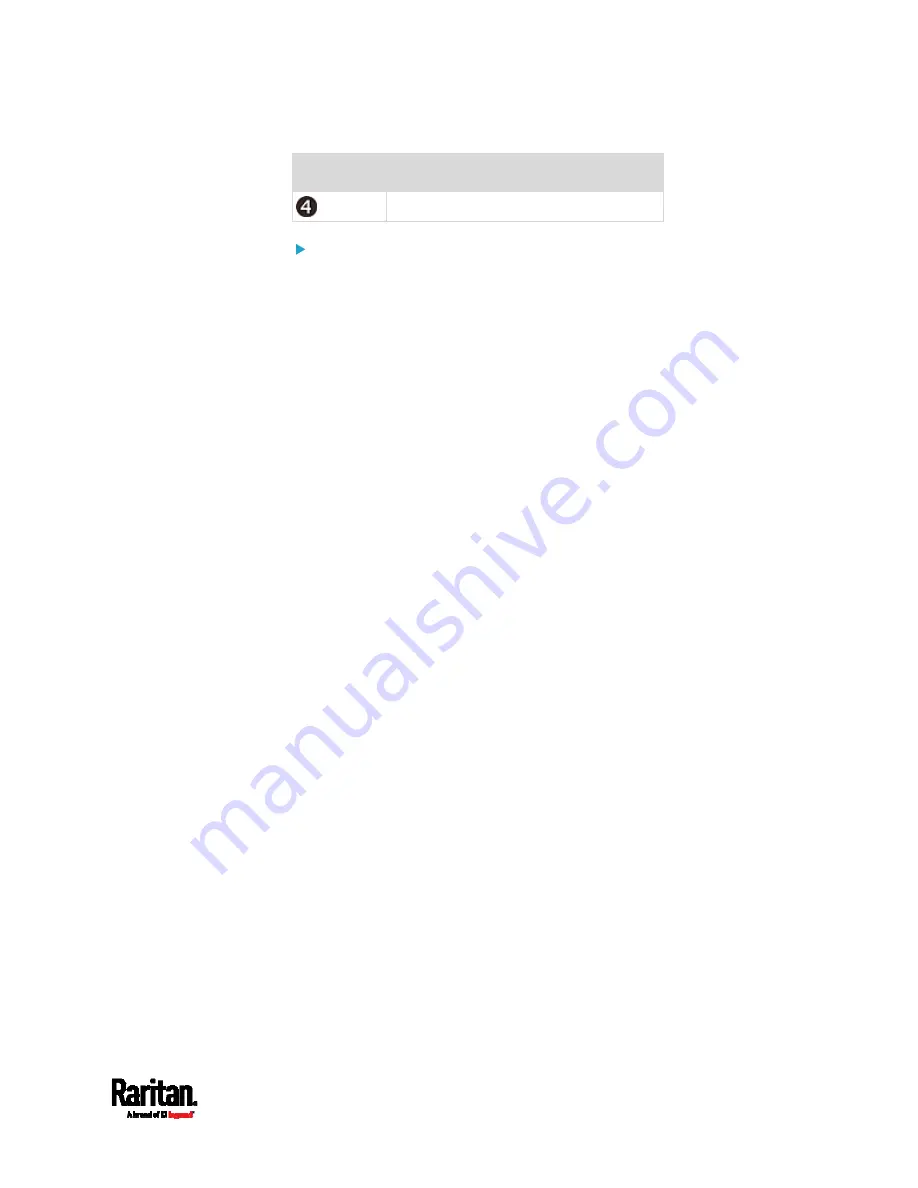
Chapter 3: Initial Installation and Configuration
39
Number
Device role
Slave 3
To cascade PX3 devices via USB:
1.
Make sure all Raritan devices are running firmware version 3.3.10 or
later.
2.
Choose the appropriate one as the master device.
When the Port Forwarding mode over "wireless LAN" is intended,
the master device must be a Raritan product with two USB-A
ports, such as PX3, EMX2-888, PX3TS or BCM2.
3.
Log in to all devices one by one and select the same cascading mode.
Bridging mode:
Set the cascading mode of all devices to Bridging.
Port Forwarding mode:
Set the cascading mode of all devices to Port Forwarding. Make
sure the cascading role and downstream interface are also set
correctly.
See
Setting the Cascading Mode
(on page 265).
4.
Connect the master device to the LAN, using a method below.
Bridging mode:
Use a standard network patch cable (CAT5e or higher).
Port Forwarding mode:
Use a standard network patch cable and/or a Raritan USB WIFI
wireless LAN adapter. For information on the Raritan USB WIFI
adapter, see
USB Wireless LAN Adapters
(on page 24).
5.
Connect the USB-A port of the master device to the USB-B port of an
additional PX3 via a USB cable. This additional device is Slave 1.
6.
Connect Slave 1's USB-A port to the USB-B port of an additional PX3
via another USB cable. The second additional device is Slave 2.
7.
Repeat the same step to connect more slave devices. You can
cascade up to 15 slave devices.
8.
(Optional) Configure or change the network settings of the master
and/or slave devices as needed. See
Configuring Network Settings
(on page 251).
Bridging mode: Each cascaded device has its own network
settings.
For example, you can have some devices use DHCP-assigned IP
addresses and the others use static IP addresses.
Содержание PX3-3000 series
Страница 5: ......
Страница 18: ...Contents xviii Index 841...
Страница 66: ...Chapter 3 Initial Installation and Configuration 42 Number Device role Master device Slave 1 Slave 2 Slave 3...
Страница 93: ...Chapter 4 Connecting External Equipment Optional 69...
Страница 787: ...Appendix J RADIUS Configuration Illustration 763 Note If your PX3 uses PAP then select PAP...
Страница 788: ...Appendix J RADIUS Configuration Illustration 764 10 Select Standard to the left of the dialog and then click Add...
Страница 789: ...Appendix J RADIUS Configuration Illustration 765 11 Select Filter Id from the list of attributes and click Add...
Страница 792: ...Appendix J RADIUS Configuration Illustration 768 14 The new attribute is added Click OK...
Страница 793: ...Appendix J RADIUS Configuration Illustration 769 15 Click Next to continue...
Страница 823: ...Appendix K Additional PX3 Information 799...
Страница 853: ...Appendix L Integration 829 3 Click OK...