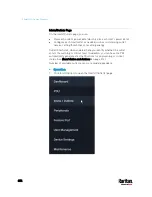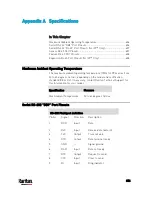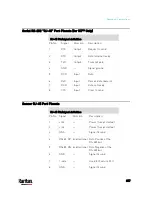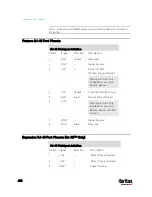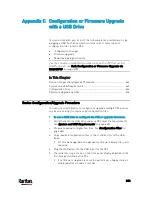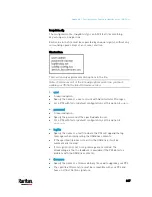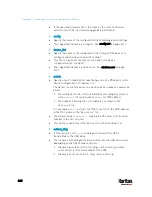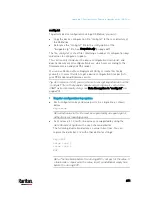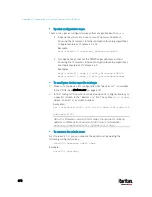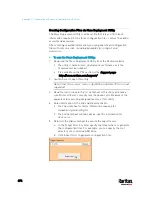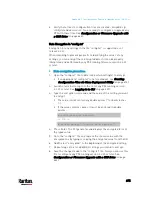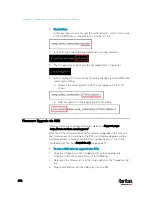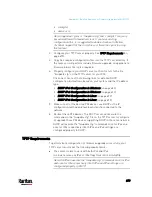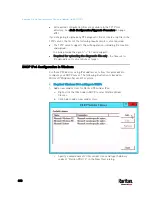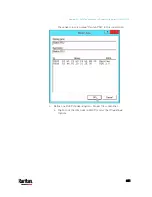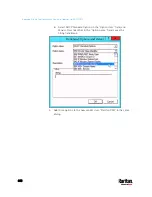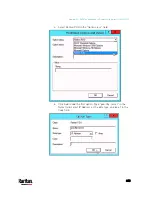Appendix C: Configuration or Firmware Upgrade with a USB Drive
668
If the specified firmware file is the same as the current firmware
version of your PX3, no firmware upgrade is performed.
config
Specify the name of the configuration file containing device settings.
The suggested filename is
config.txt. See
config.txt
(on page 671).
device_list
Specify the name of the configuration file listing all PX3 devices to
configure and their device-specific settings.
This file is required if any macros are used in the device
configuration file "config.txt."
The suggested filename is
devices.csv. See
devices.csv
(on page
match
Specify a match condition for identifying a line or a PX3 device in the
device configuration file "devices.csv."
The option's value comprises one word and one number as explained
below:
The word prior to the colon is an identification property, which is
either
serial
for serial number or
mac
for MAC address.
The number following the colon indicates a column in the
devices.csv file.
For example,
mac:7
instructs the PX3 to search for the MAC address
in the 7th column of the "devices.csv" file.
The default value is
serial:1
, making the PX3 search for its serial
number in the first column.
This option is used only if the "device_list" option has been set.
collect_diag
If this option is set to
true
, the diagnostic data of the PX3 is
transmitted to the USB drive.
The filename of the diagnostic data written into the USB drive varies,
depending on the PX3 firmware version:
Filename prior to version 3.0.0:
diag_<unit-serial>.tgz, where
<unit-serial> is the serial number of the PX3.
Filename as of version 3.0.0:
diag_<unit-serial>.zip
Содержание PX3-3000 series
Страница 5: ......
Страница 18: ...Contents xviii Index 841...
Страница 66: ...Chapter 3 Initial Installation and Configuration 42 Number Device role Master device Slave 1 Slave 2 Slave 3...
Страница 93: ...Chapter 4 Connecting External Equipment Optional 69...
Страница 787: ...Appendix J RADIUS Configuration Illustration 763 Note If your PX3 uses PAP then select PAP...
Страница 788: ...Appendix J RADIUS Configuration Illustration 764 10 Select Standard to the left of the dialog and then click Add...
Страница 789: ...Appendix J RADIUS Configuration Illustration 765 11 Select Filter Id from the list of attributes and click Add...
Страница 792: ...Appendix J RADIUS Configuration Illustration 768 14 The new attribute is added Click OK...
Страница 793: ...Appendix J RADIUS Configuration Illustration 769 15 Click Next to continue...
Страница 823: ...Appendix K Additional PX3 Information 799...
Страница 853: ...Appendix L Integration 829 3 Click OK...