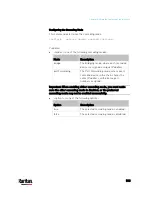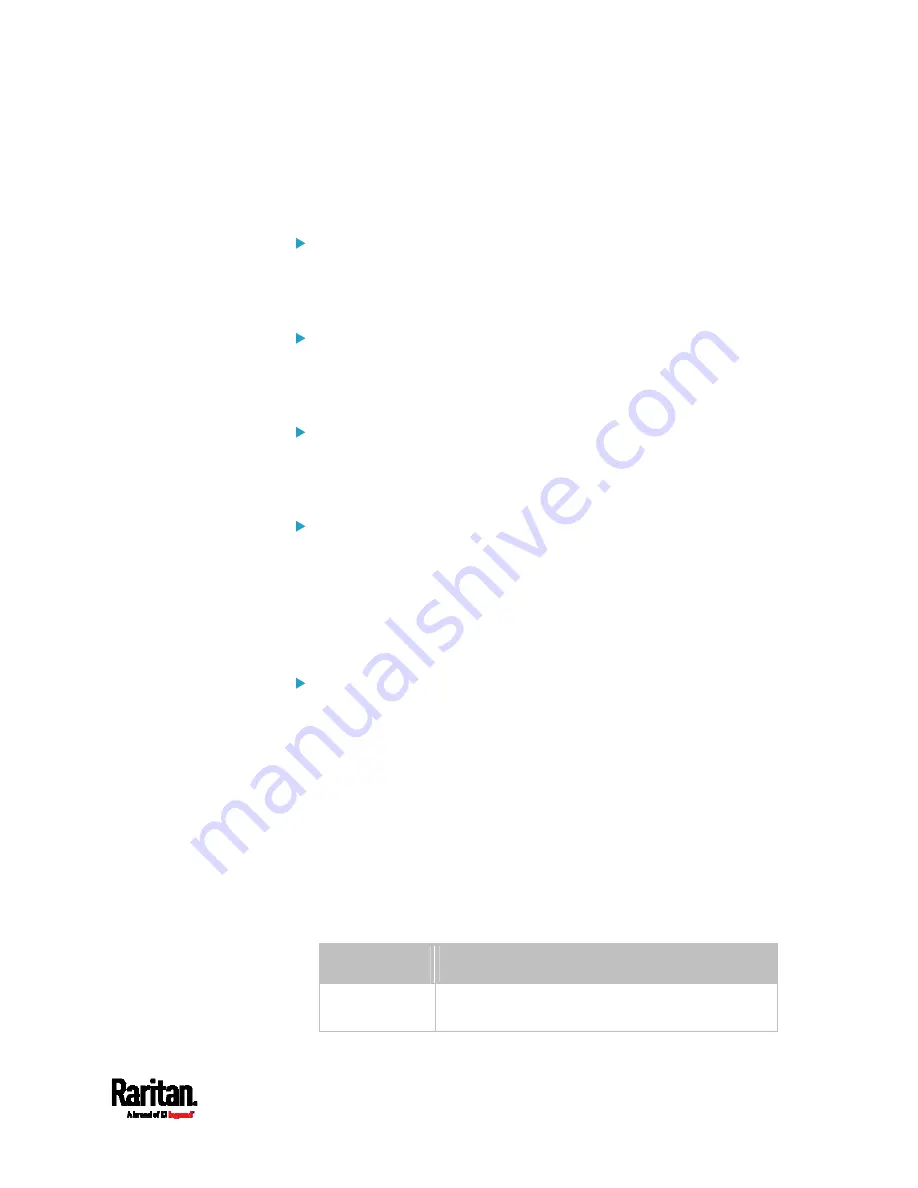
Chapter 8: Using the Command Line Interface
503
Configuring DNS Parameters
Use the following commands to configure static DNS-related settings.
Specify the primary DNS server:
config:#
network dns firstServer <ip address>
Specify the secondary DNS server:
config:#
network dns secondServer <ip address>
Specify the third DNS server:
config:#
network dns thirdServer <ip address>
Specify one or multiple optional DNS search suffixes:
config:#
network dns searchSuffixes <suffix1>
-- OR --
config:#
network dns searchSuffixes <suffix1>,<suffix2>,<suffix3>,...,<suffix6>
Determine which IP address is used when the DNS server
returns both IPv4 and IPv6 addresses:
config:#
network dns resolverPreference <resolver>
Variables:
<ip address> is the IP address of the DNS server.
<suffix1>, <suffix2>, and the like are the DNS suffixes that
automatically apply when searching for any device via PX3. For
example, <suffix1> can be
raritan.com, and <suffix2> can be
legrand.com. You can specify up to 6 suffixes by separating them
with commas.
<resolver> is one of the options:
preferV4 or preferV6.
Option
Description
preferV4
Use the IPv4 addresses returned by the DNS
server.
Содержание PX3-3000 series
Страница 5: ......
Страница 18: ...Contents xviii Index 841...
Страница 66: ...Chapter 3 Initial Installation and Configuration 42 Number Device role Master device Slave 1 Slave 2 Slave 3...
Страница 93: ...Chapter 4 Connecting External Equipment Optional 69...
Страница 787: ...Appendix J RADIUS Configuration Illustration 763 Note If your PX3 uses PAP then select PAP...
Страница 788: ...Appendix J RADIUS Configuration Illustration 764 10 Select Standard to the left of the dialog and then click Add...
Страница 789: ...Appendix J RADIUS Configuration Illustration 765 11 Select Filter Id from the list of attributes and click Add...
Страница 792: ...Appendix J RADIUS Configuration Illustration 768 14 The new attribute is added Click OK...
Страница 793: ...Appendix J RADIUS Configuration Illustration 769 15 Click Next to continue...
Страница 823: ...Appendix K Additional PX3 Information 799...
Страница 853: ...Appendix L Integration 829 3 Click OK...