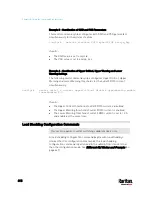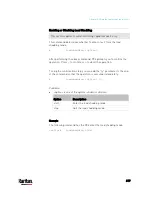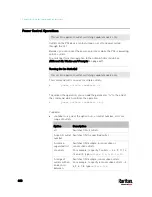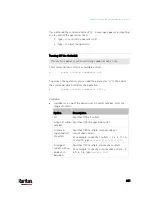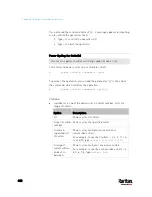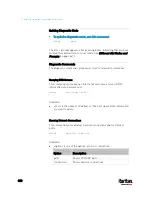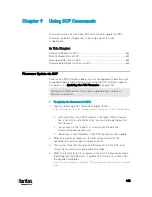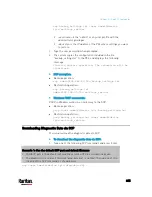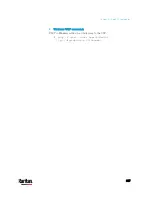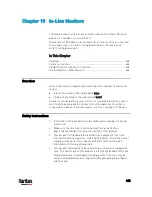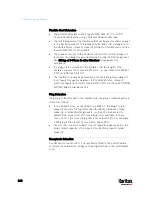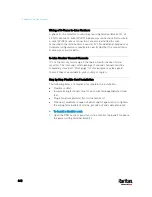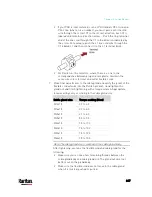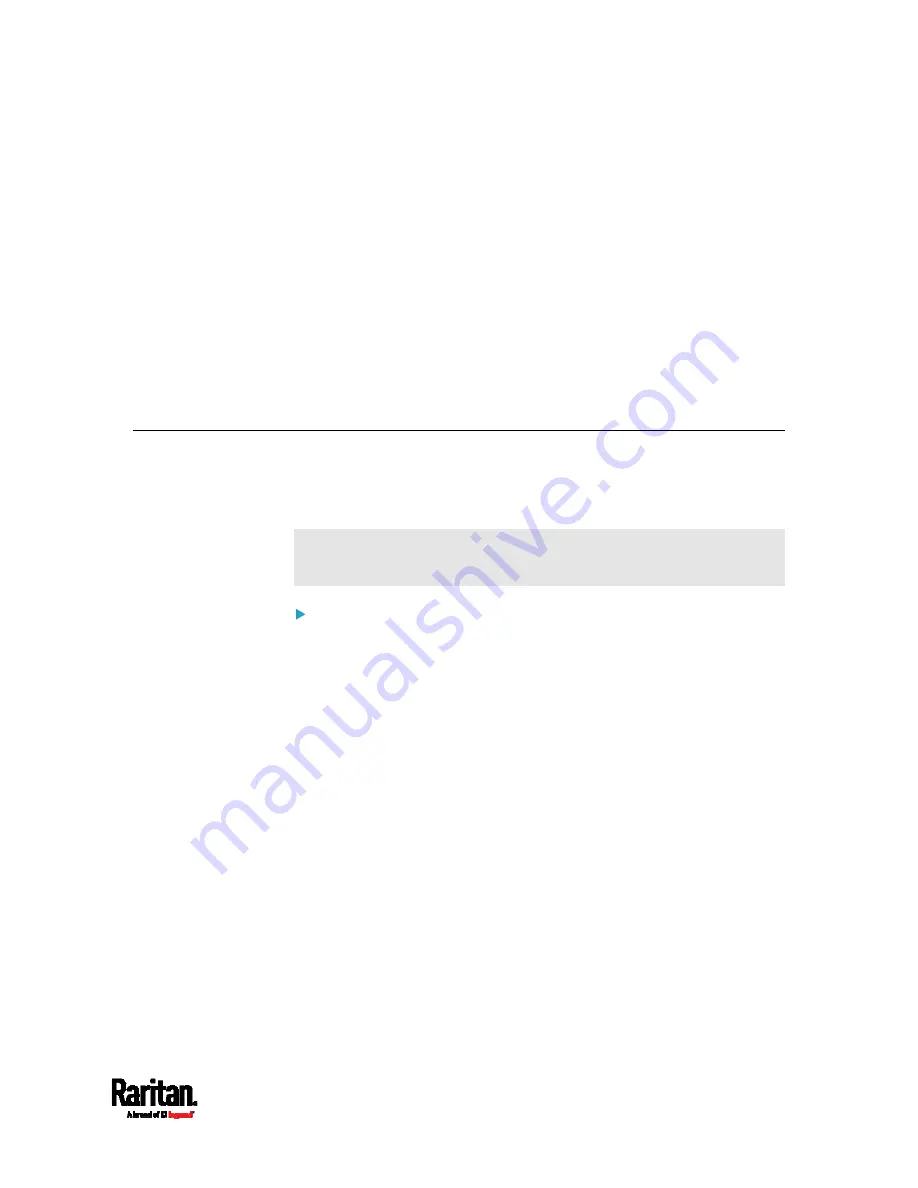
632
You can perform a Secure Copy (SCP) command to update the PX3
firmware, do bulk configuration, or back up and restore the
configuration.
In This Chapter
Firmware Update via SCP ....................................................................... 632
Bulk Configuration via SCP ..................................................................... 633
Backup and Restore via SCP................................................................... 634
Downloading Diagnostic Data via SCP .................................................... 635
Firmware Update via SCP
Same as any PX3 firmware update, all user management operations are
suspended and all login attempts fail during the SCP firmware update.
For details, see
Updating the PX3 Firmware
(on page 396).
Warning: Do NOT perform the firmware upgrade over a wireless
network connection.
To update the firmware via SCP:
1.
Type the following SCP command and press Enter.
scp <firmware file> <user name>@<device ip>:/fwupdate
<firmware file> is the PX3 firmware's filename. If the firmware
file is not in the current directory, you must include the path in
the filename.
<user name> is the "admin" or any user profile with the
Firmware Update permission.
<device ip> is the IP address of the PX3 that you want to update.
2.
When the system prompts you to enter the password for the
specified user profile, type it and press Enter.
3.
The system transmits the specified firmware file to the PX3, and
shows the transmission speed and percentage.
4.
When the transmission is complete, it shows the following message,
indicating that the PX3 starts to update its firmware now. Wait until
the upgrade completes.
Starting firmware update. The connection will be closed
now.
Chapter 9
Using SCP Commands
Содержание PX3-3000 series
Страница 5: ......
Страница 18: ...Contents xviii Index 841...
Страница 66: ...Chapter 3 Initial Installation and Configuration 42 Number Device role Master device Slave 1 Slave 2 Slave 3...
Страница 93: ...Chapter 4 Connecting External Equipment Optional 69...
Страница 787: ...Appendix J RADIUS Configuration Illustration 763 Note If your PX3 uses PAP then select PAP...
Страница 788: ...Appendix J RADIUS Configuration Illustration 764 10 Select Standard to the left of the dialog and then click Add...
Страница 789: ...Appendix J RADIUS Configuration Illustration 765 11 Select Filter Id from the list of attributes and click Add...
Страница 792: ...Appendix J RADIUS Configuration Illustration 768 14 The new attribute is added Click OK...
Страница 793: ...Appendix J RADIUS Configuration Illustration 769 15 Click Next to continue...
Страница 823: ...Appendix K Additional PX3 Information 799...
Страница 853: ...Appendix L Integration 829 3 Click OK...