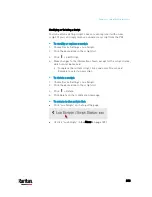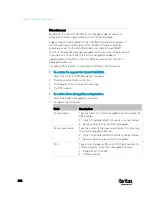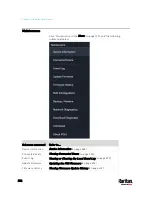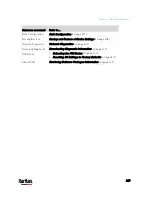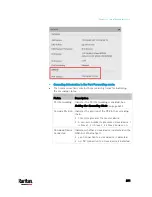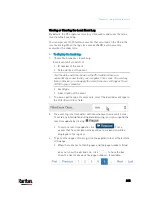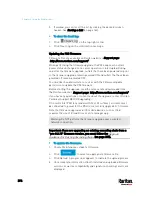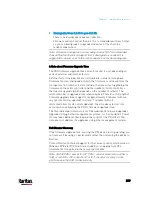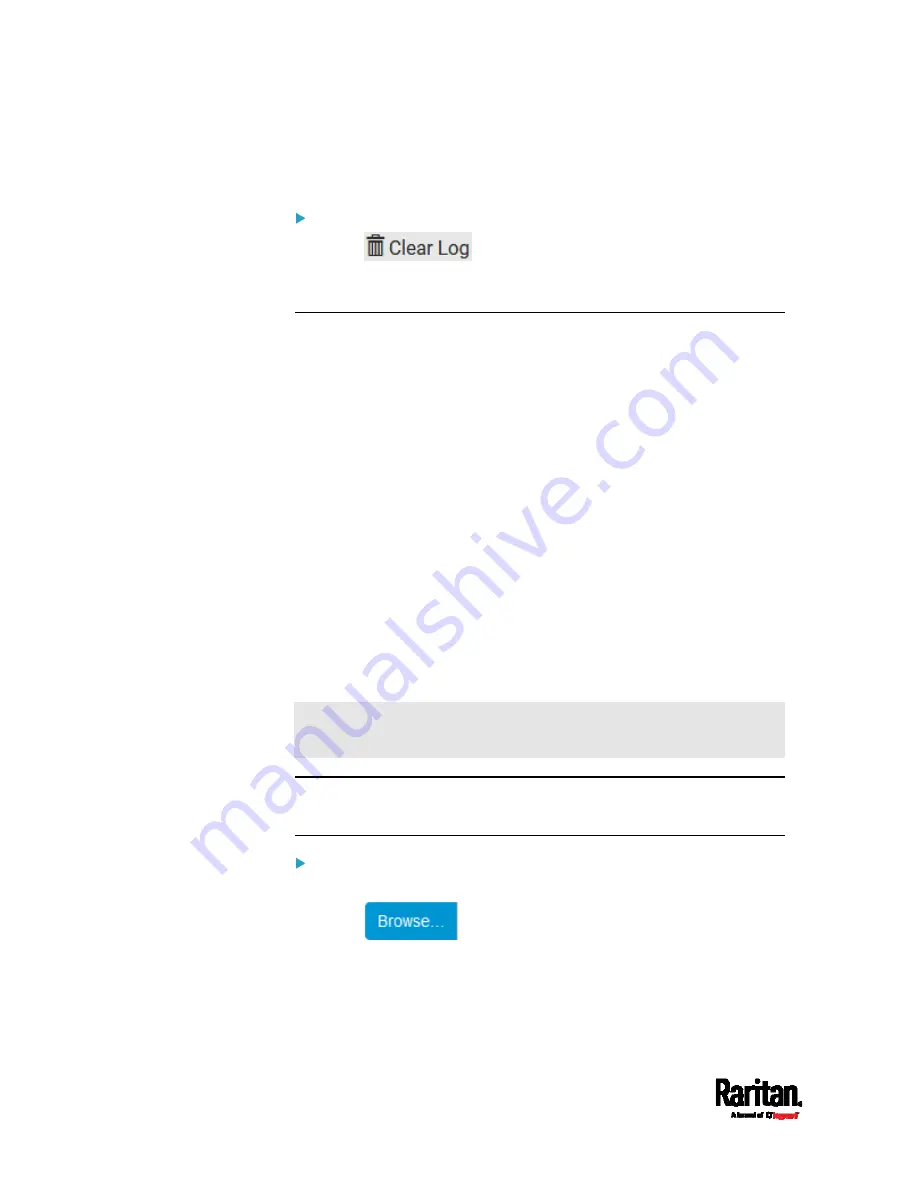
Chapter 6: Using the Web Interface
396
5.
If wanted, you can resort the list by clicking the desired column
header. See
Sorting a List
(on page 142).
To clear the local log:
1.
Click
on the top-right corner.
2.
Click Clear Log on the confirmation message.
Updating the PX3 Firmware
Firmware files are available on Raritan website's
Support page
(
When performing the firmware upgrade, the PX3 keeps each outlet's
power status unchanged so no server operation is interrupted. During
and after the firmware upgrade, outlets that have been powered on prior
to the firmware upgrade remain powered ON and outlets that have been
powered off remain powered OFF.
You must be the administrator or a user with the Firmware Update
permission to update the PX3 firmware.
Before starting the upgrade, read the release notes downloaded from
the Raritan website's
Support page
(
If you have any questions or concerns about the upgrade, contact Raritan
Technical Support BEFORE upgrading.
On a multi-inlet PDU (any model with X2 or X3 suffixes), all inlets must
be connected to power for the PDU to successfully upgrade its firmware.
Note that firmware upgrade via iOS mobile devices, such as iPad,
requires the use of iCloud Drive or a file manager app.
Warning: Do NOT perform the firmware upgrade over a wireless
network connection.
Important: If you are upgrading an existing cascading chain from a
"pre-3.3.10" firmware version, you must follow the
Upgrade
Guidelines for Existing Cascading Chains (on page 397).
To update the firmware:
1.
Choose Maintenance > Update Firmware.
2.
Click
to select an appropriate firmware file.
3.
Click Upload. A progress bar appears to indicate the upload process.
4.
Once complete, information of both installed and uploaded firmware
versions as well as compatibility and signature-checking results are
displayed.
Содержание PX3-3000 series
Страница 5: ......
Страница 18: ...Contents xviii Index 841...
Страница 66: ...Chapter 3 Initial Installation and Configuration 42 Number Device role Master device Slave 1 Slave 2 Slave 3...
Страница 93: ...Chapter 4 Connecting External Equipment Optional 69...
Страница 787: ...Appendix J RADIUS Configuration Illustration 763 Note If your PX3 uses PAP then select PAP...
Страница 788: ...Appendix J RADIUS Configuration Illustration 764 10 Select Standard to the left of the dialog and then click Add...
Страница 789: ...Appendix J RADIUS Configuration Illustration 765 11 Select Filter Id from the list of attributes and click Add...
Страница 792: ...Appendix J RADIUS Configuration Illustration 768 14 The new attribute is added Click OK...
Страница 793: ...Appendix J RADIUS Configuration Illustration 769 15 Click Next to continue...
Страница 823: ...Appendix K Additional PX3 Information 799...
Страница 853: ...Appendix L Integration 829 3 Click OK...