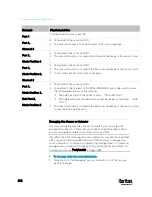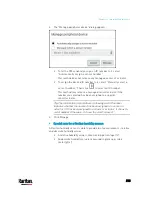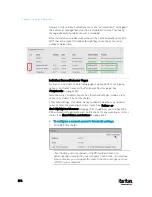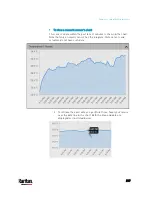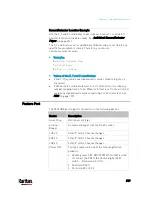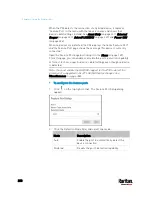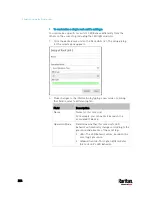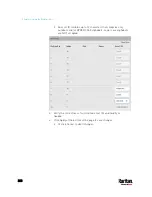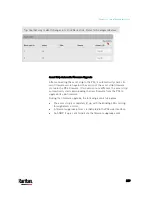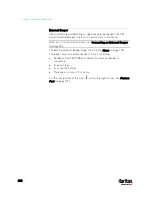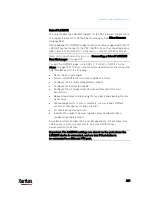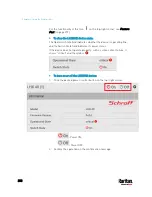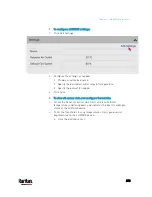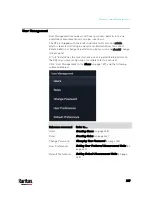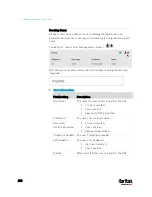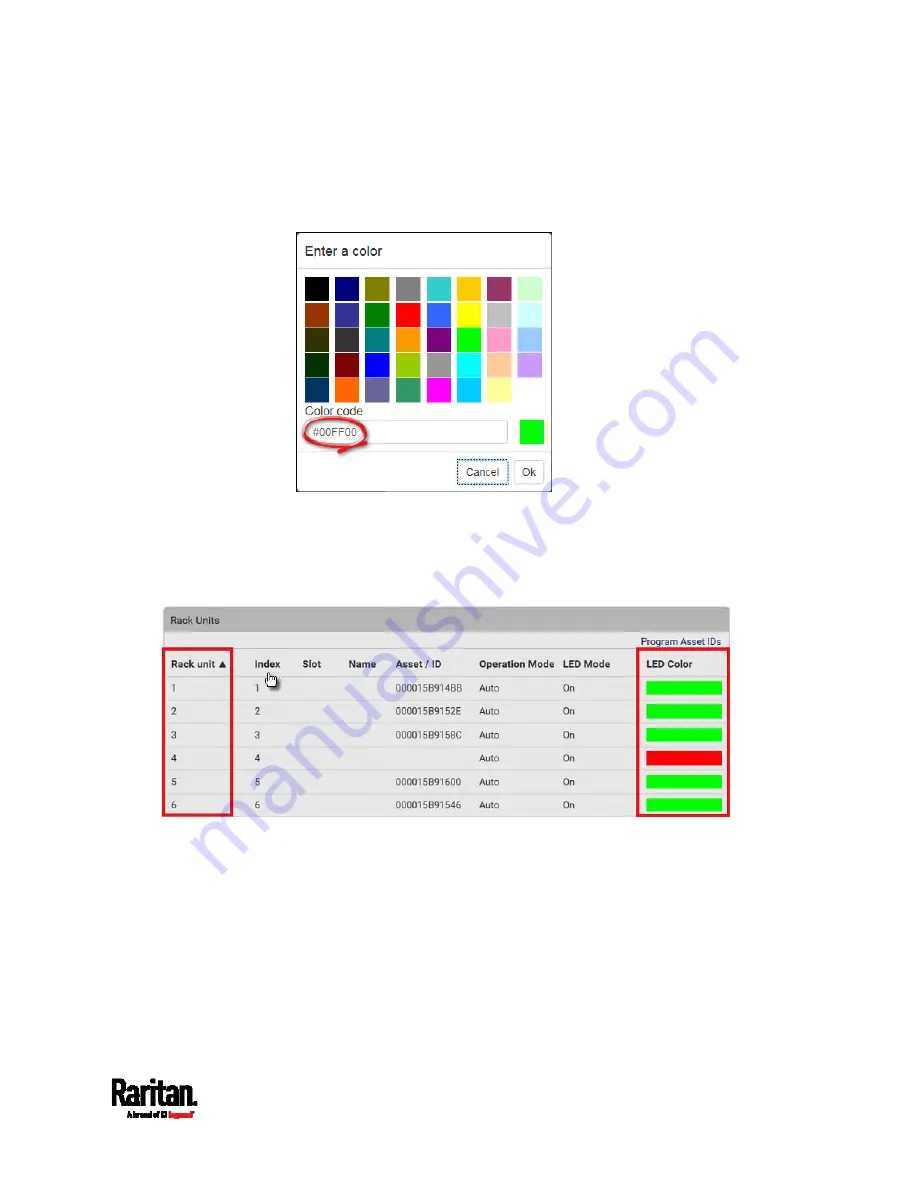
Chapter 6: Using the Web Interface
223
For color settings, there are two ways to set the color.
Click a color in the color palette.
Type the hexadecimal RGB value of the color, such as #00FF00.
3.
Click Ok. The rack unit numbering and LED color settings are
immediately updated on the Rack Units list illustrated below.
The 'Index' number is the physical tag port number printed on
the asset strip, which is not configurable. However, its order will
change to reflect the latest rack unit numbering.
A blade extension strip and a
programmable tag are marked with
the word 'programmable' in the Asset/ID column. You can
customize their Asset IDs. For instructions, refer to this
section's last procedure below.
If wanted, you can resort the list by clicking the desired column
header. See
Sorting a List
(on page 142).
Содержание PX3-3000 series
Страница 5: ......
Страница 18: ...Contents xviii Index 841...
Страница 66: ...Chapter 3 Initial Installation and Configuration 42 Number Device role Master device Slave 1 Slave 2 Slave 3...
Страница 93: ...Chapter 4 Connecting External Equipment Optional 69...
Страница 787: ...Appendix J RADIUS Configuration Illustration 763 Note If your PX3 uses PAP then select PAP...
Страница 788: ...Appendix J RADIUS Configuration Illustration 764 10 Select Standard to the left of the dialog and then click Add...
Страница 789: ...Appendix J RADIUS Configuration Illustration 765 11 Select Filter Id from the list of attributes and click Add...
Страница 792: ...Appendix J RADIUS Configuration Illustration 768 14 The new attribute is added Click OK...
Страница 793: ...Appendix J RADIUS Configuration Illustration 769 15 Click Next to continue...
Страница 823: ...Appendix K Additional PX3 Information 799...
Страница 853: ...Appendix L Integration 829 3 Click OK...