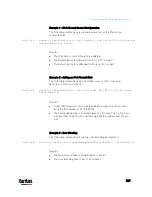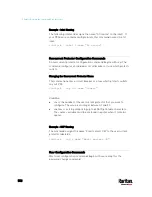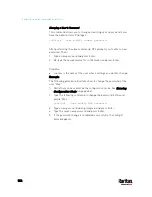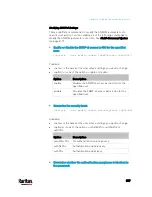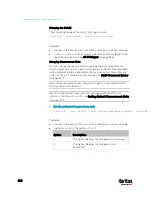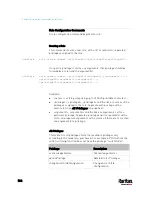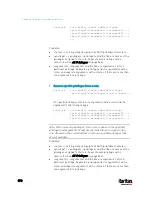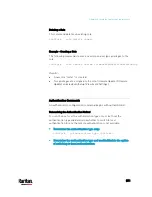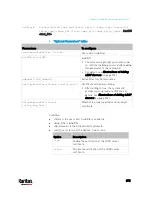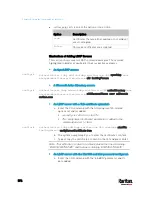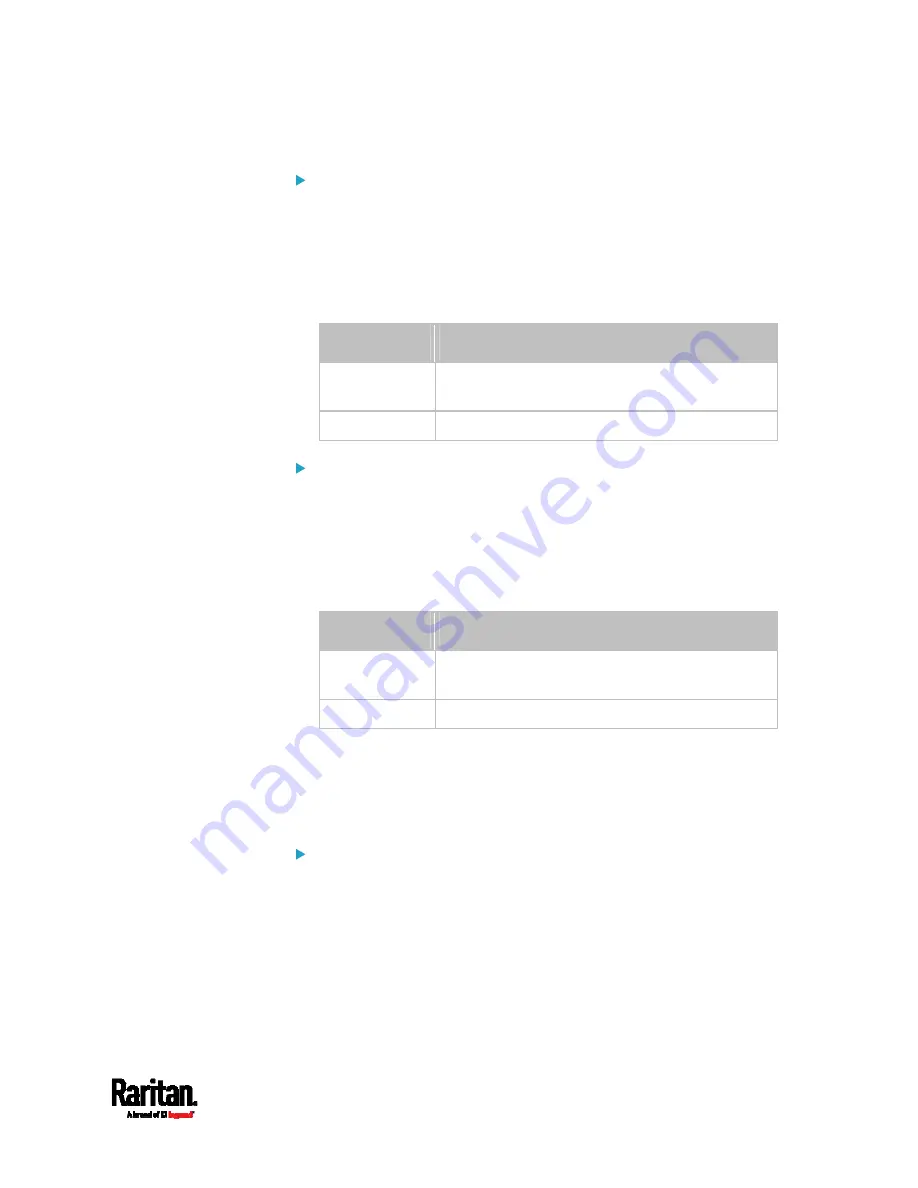
Chapter 8: Using the Command Line Interface
561
Set the preferred length unit:
config:#
user modify <name> preferredLengthUnit <option2>
Variables:
<name> is the name of the user whose settings you want to change.
<option2> is one of the options:
meter or feet.
Option
Description
meter
This option displays the length or height in
meters.
feet
This option displays the length or height in feet.
Set the preferred pressure unit:
config:#
user modify <name> preferredPressureUnit <option3>
Variables:
<name> is the name of the user whose settings you want to change.
<option3> is one of the options:
pascal or psi.
Option
Description
pascal
This option displays the pressure value in Pascals
(Pa).
psi
This option displays the pressure value in psi.
Specifying the SSH Public Key
If the SSH key-based authentication is enabled, specify the SSH public
key for each user profile using the following procedure.
To specify or change the SSH public key for a specific user:
1.
Type the SSH public key command as shown below and press Enter.
config:#
user modify <name> sshPublicKey
2.
The system prompts you to enter the contents of the SSH public key.
Do the following to input the contents:
a.
Open your SSH public key with a text editor.
b.
Copy all contents in the text editor.
c.
Paste the contents into the terminal.
Содержание PX3-3000 series
Страница 5: ......
Страница 18: ...Contents xviii Index 841...
Страница 66: ...Chapter 3 Initial Installation and Configuration 42 Number Device role Master device Slave 1 Slave 2 Slave 3...
Страница 93: ...Chapter 4 Connecting External Equipment Optional 69...
Страница 787: ...Appendix J RADIUS Configuration Illustration 763 Note If your PX3 uses PAP then select PAP...
Страница 788: ...Appendix J RADIUS Configuration Illustration 764 10 Select Standard to the left of the dialog and then click Add...
Страница 789: ...Appendix J RADIUS Configuration Illustration 765 11 Select Filter Id from the list of attributes and click Add...
Страница 792: ...Appendix J RADIUS Configuration Illustration 768 14 The new attribute is added Click OK...
Страница 793: ...Appendix J RADIUS Configuration Illustration 769 15 Click Next to continue...
Страница 823: ...Appendix K Additional PX3 Information 799...
Страница 853: ...Appendix L Integration 829 3 Click OK...