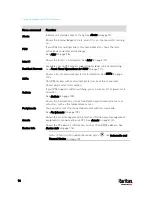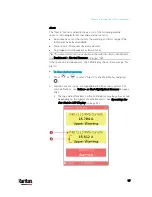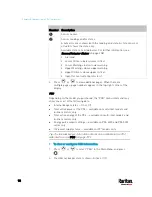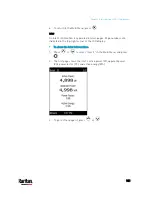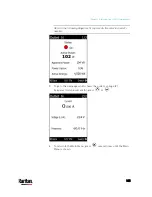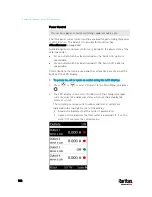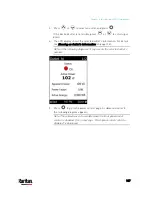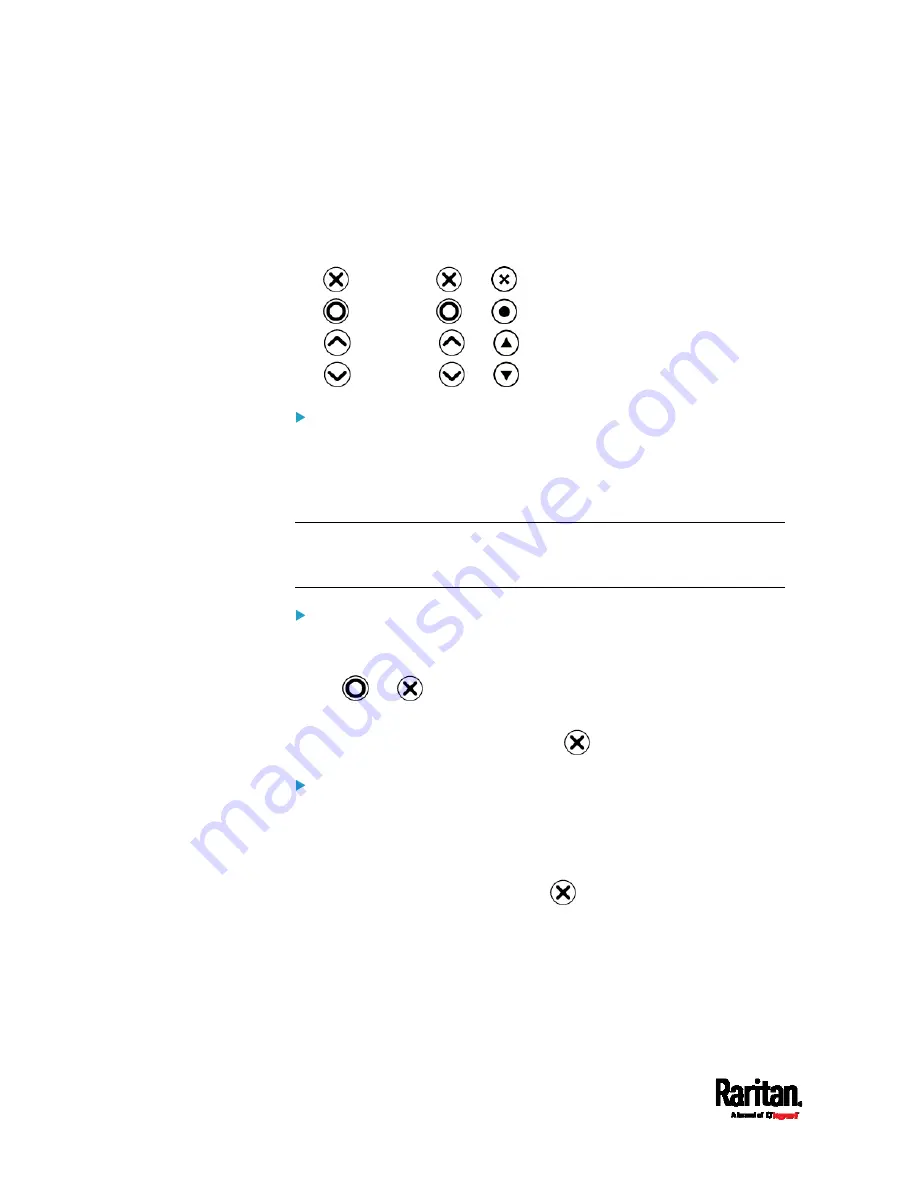
Chapter 5: Introduction to PDU Components
92
Automatic and Manual Modes
After powering on or resetting the PX3, the front panel LCD display first
shows the dots, then Raritan logo and finally enters the automatic mode.
In all of the LCD operation topics:
represents
or
.
represents
or
.
represents
or
.
represents
or
.
Automatic mode without alerts available:
In this mode, the LCD display cycles through the inlet information as
long as there are no alerts.
If overcurrent protectors are available on your PX3, the display cycles
between both the inlet and overcurrent protector information.
Note: You can make a PX3 with overcurrent protectors show the inlet
information only in the automatic mode. See
Front Panel Settings
(on
page 375).
Manual mode:
To view more information or control outlets if your PX3 is
outlet-switching capable, enter the manual mode.
Press
or
to enter the manual mode, where the Main Menu is
first displayed. See
Main Menu
(on page 95).
To return to the automatic mode, press
once or multiple times.
When an alert exists:
In the automatic mode, when an alert occurs, the LCD display stops
cycling through the inlet information, and warns you by showing the
alerts notice in a yellow or red background. See
Alerts Notice in a
Yellow or Red Screen
(on page 121).
To enter the manual mode, press
.
In the manual mode, both the top and bottom bars will turn yellow or
red to indicate the presence of any alert. See
Operating the
Dot-Matrix LCD Display
(on page 94).
Содержание PX3-3000 series
Страница 5: ......
Страница 18: ...Contents xviii Index 841...
Страница 66: ...Chapter 3 Initial Installation and Configuration 42 Number Device role Master device Slave 1 Slave 2 Slave 3...
Страница 93: ...Chapter 4 Connecting External Equipment Optional 69...
Страница 787: ...Appendix J RADIUS Configuration Illustration 763 Note If your PX3 uses PAP then select PAP...
Страница 788: ...Appendix J RADIUS Configuration Illustration 764 10 Select Standard to the left of the dialog and then click Add...
Страница 789: ...Appendix J RADIUS Configuration Illustration 765 11 Select Filter Id from the list of attributes and click Add...
Страница 792: ...Appendix J RADIUS Configuration Illustration 768 14 The new attribute is added Click OK...
Страница 793: ...Appendix J RADIUS Configuration Illustration 769 15 Click Next to continue...
Страница 823: ...Appendix K Additional PX3 Information 799...
Страница 853: ...Appendix L Integration 829 3 Click OK...