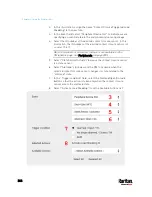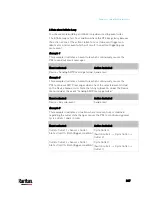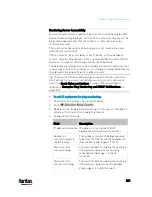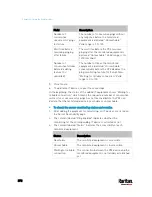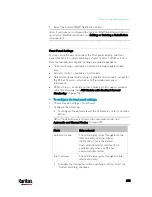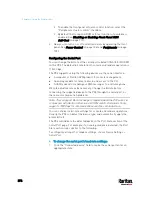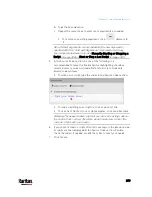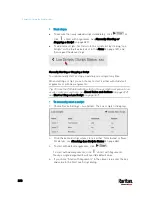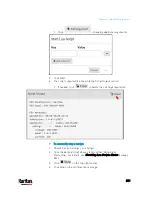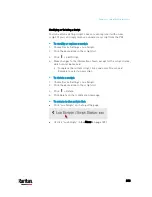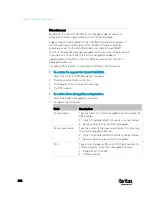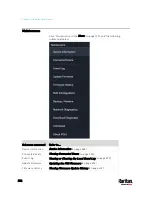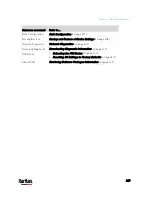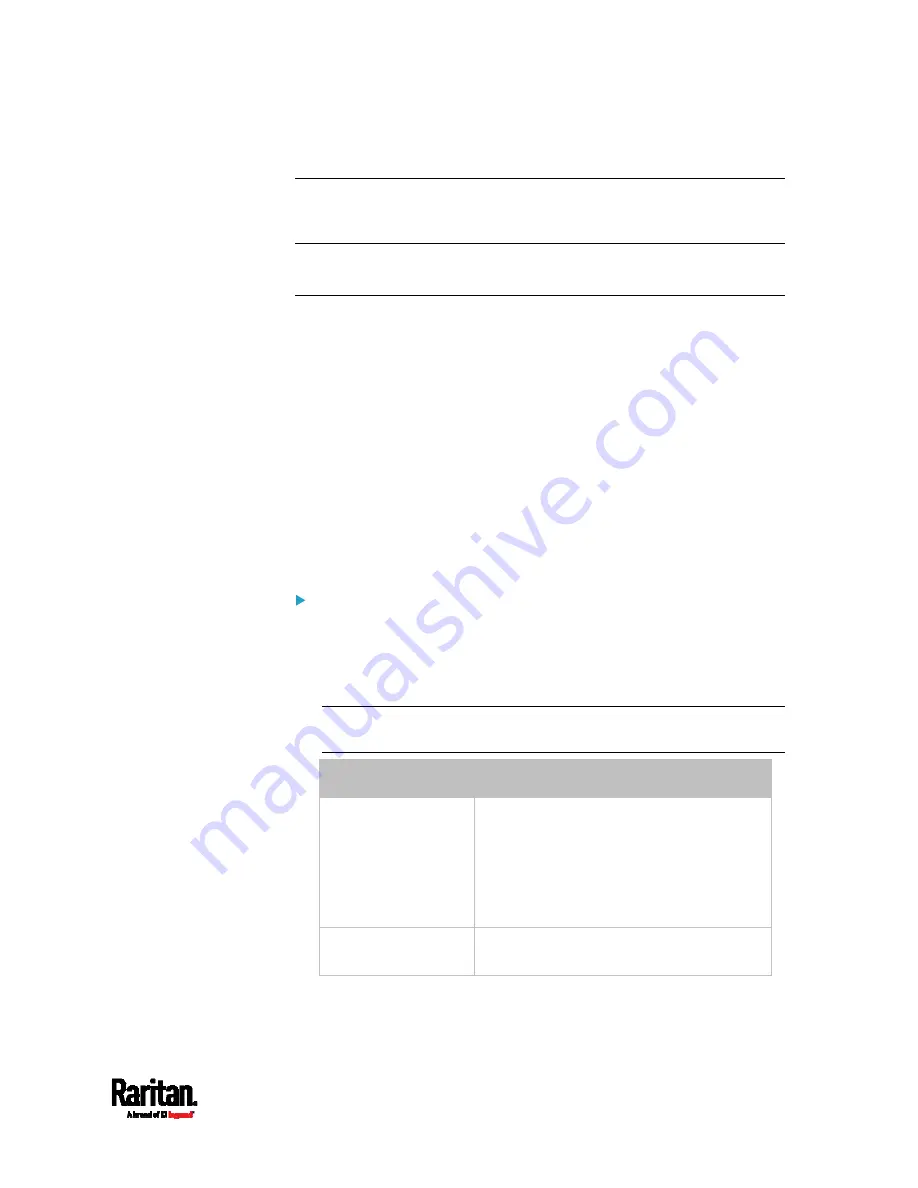
Chapter 6: Using the Web Interface
375
5.
Select the System SNMP Notification Action.
Note: If you have not configured the System SNMP Notification Action to
specify the SNMP destination(s), see
Editing or Deleting a Rule/Action
(on page 361).
Front Panel Settings
You can set up the default mode of the front panel display, and front
panel functions for outlet switching, actuator control, or RCM self-test.
Note that available front panel settings are model dependent.
Outlet switching -- available on outlet-switching capable models
only.
Actuator control -- available on all models.
Default front panel mode setup -- available on all models, except for
the PX3-3000 series, which does NOT provide inlet sensor
information.
RCM self-test -- available on those models which support residual
current monitoring. See
PX3 Models with Residual Current
Monitoring
(on page 704).
To configure the front panel settings:
1.
Choose Device Settings > Front Panel.
2.
Configure the following:
To configure the default view of the LCD display, select one mode
below.
Note: The default view is shown in the automatic mode. See
Automatic and Manual Modes
(on page 92).
Mode
Data entered
Automatic mode
The LCD display cycles through both the
inlet and overcurrent protector
information. This is the default.
Overcurrent protector information is
available only when you PX3 has
overcurrent protectors.
Inlet overview
The LCD display cycles through the inlet
information only.
To enable the front panel outlet-switching function, select the
"Outlet switching" checkbox.
Содержание PX3-3000 series
Страница 5: ......
Страница 18: ...Contents xviii Index 841...
Страница 66: ...Chapter 3 Initial Installation and Configuration 42 Number Device role Master device Slave 1 Slave 2 Slave 3...
Страница 93: ...Chapter 4 Connecting External Equipment Optional 69...
Страница 787: ...Appendix J RADIUS Configuration Illustration 763 Note If your PX3 uses PAP then select PAP...
Страница 788: ...Appendix J RADIUS Configuration Illustration 764 10 Select Standard to the left of the dialog and then click Add...
Страница 789: ...Appendix J RADIUS Configuration Illustration 765 11 Select Filter Id from the list of attributes and click Add...
Страница 792: ...Appendix J RADIUS Configuration Illustration 768 14 The new attribute is added Click OK...
Страница 793: ...Appendix J RADIUS Configuration Illustration 769 15 Click Next to continue...
Страница 823: ...Appendix K Additional PX3 Information 799...
Страница 853: ...Appendix L Integration 829 3 Click OK...