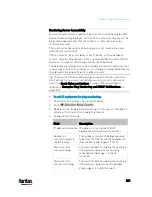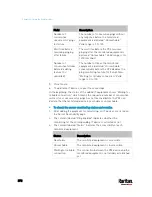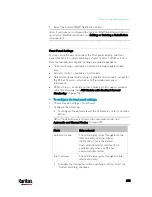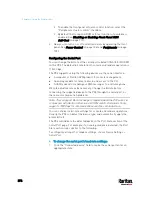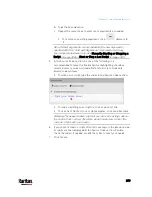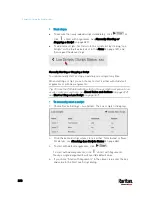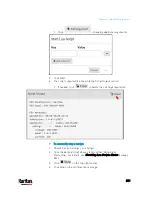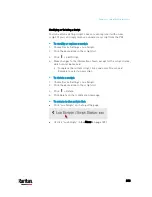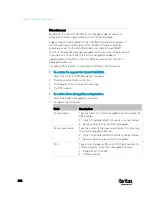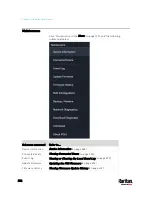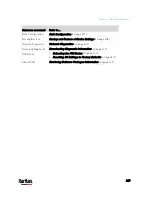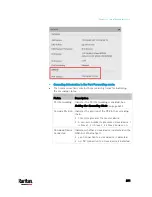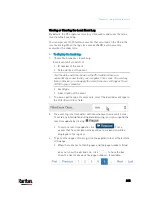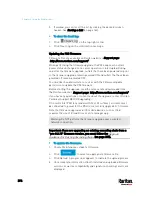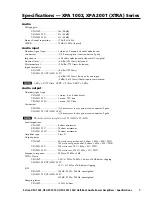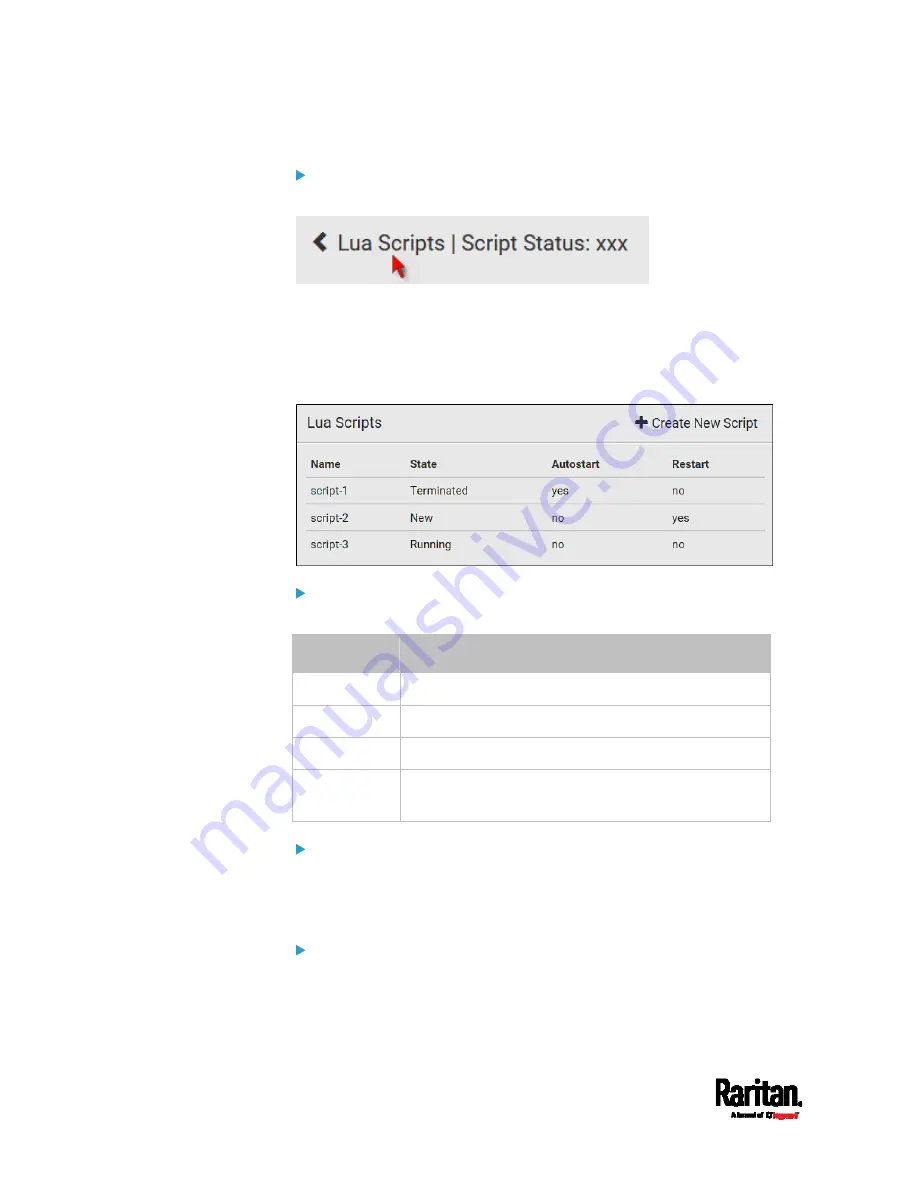
Chapter 6: Using the Web Interface
382
To return to the scripts list:
Click "Lua Scripts" on the top of the page.
Or click "Lua Scripts" in the
Menu
(on page 139).
Checking Lua Scripts States
Choose Device Settings > Lua Scripts to show the scripts list, which
indicates the current state and settings of each script.
State:
Four script states are available.
State
Description
New
The script is never executed since the device boot.
Running
The script is currently being executed.
Terminated
The script was once executed, but stops now.
Restarting
The script will be executed. Only the scripts with the
"Restart" column set to "yes" will show this state.
Autostart:
This column indicates whether the checkbox labeled "Start automatically
at system boot" is enabled. See
Writing or Loading a Lua Script
(on
page 378).
Restart:
This column indicates whether the checkbox labeled "Restart after
termination" is enabled. See
Writing or Loading a Lua Script
(on page
Содержание PX3-3000 series
Страница 5: ......
Страница 18: ...Contents xviii Index 841...
Страница 66: ...Chapter 3 Initial Installation and Configuration 42 Number Device role Master device Slave 1 Slave 2 Slave 3...
Страница 93: ...Chapter 4 Connecting External Equipment Optional 69...
Страница 787: ...Appendix J RADIUS Configuration Illustration 763 Note If your PX3 uses PAP then select PAP...
Страница 788: ...Appendix J RADIUS Configuration Illustration 764 10 Select Standard to the left of the dialog and then click Add...
Страница 789: ...Appendix J RADIUS Configuration Illustration 765 11 Select Filter Id from the list of attributes and click Add...
Страница 792: ...Appendix J RADIUS Configuration Illustration 768 14 The new attribute is added Click OK...
Страница 793: ...Appendix J RADIUS Configuration Illustration 769 15 Click Next to continue...
Страница 823: ...Appendix K Additional PX3 Information 799...
Страница 853: ...Appendix L Integration 829 3 Click OK...