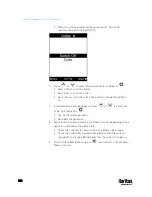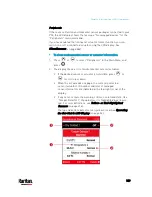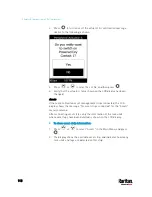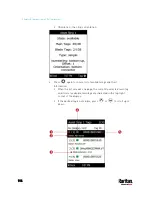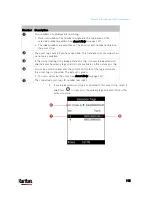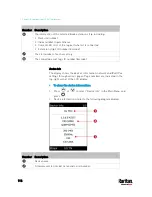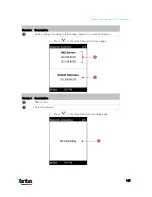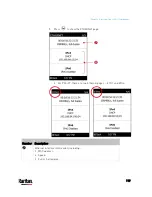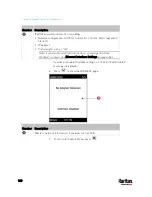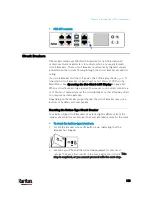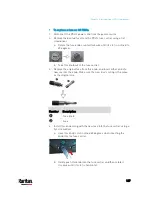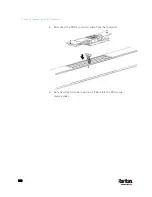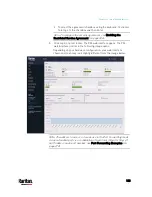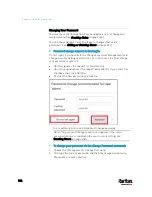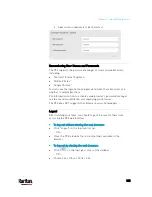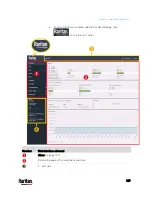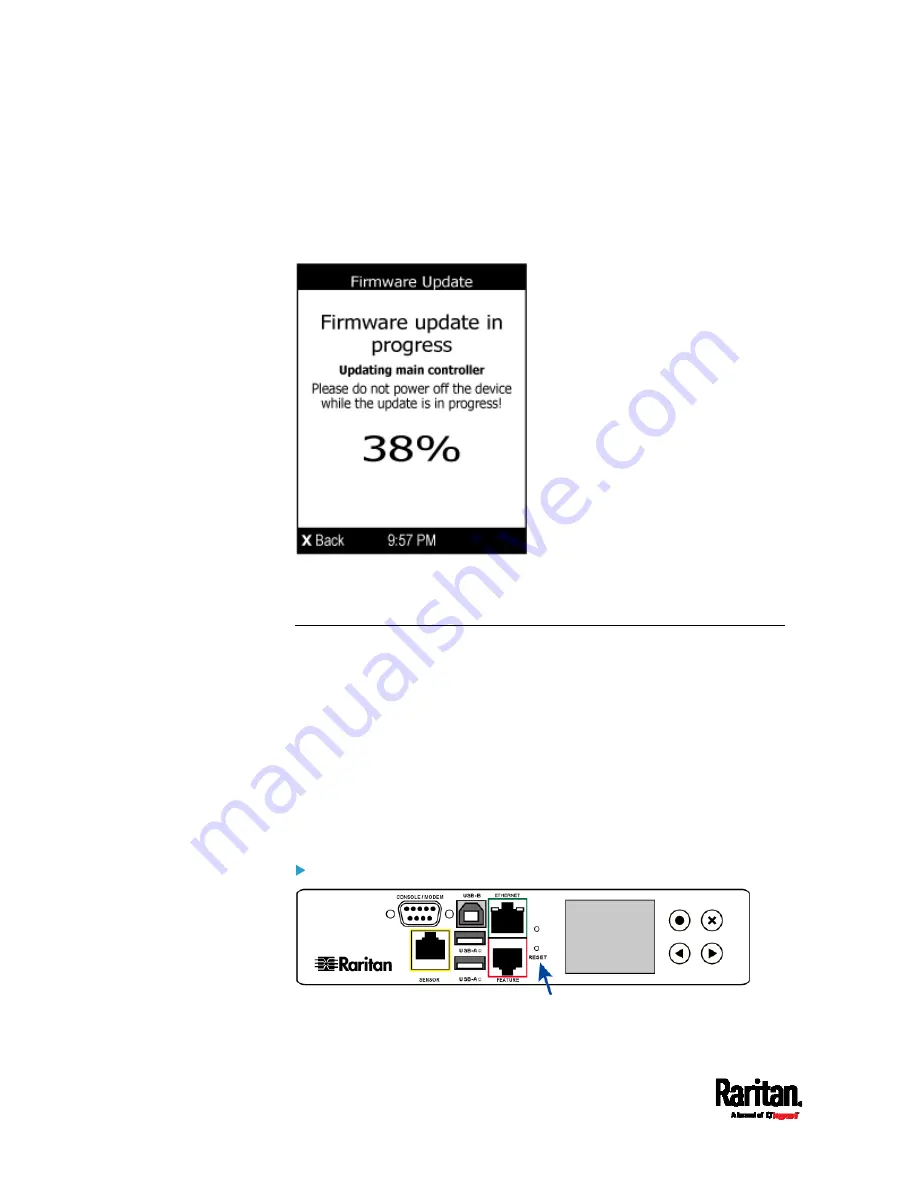
Chapter 5: Introduction to PDU Components
122
Showing the Firmware Upgrade Progress
When upgrading the PX3, the firmware upgrade progress will be
displayed as a percentage on the LCD display, similar to the following
diagram.
In the end, a message appears, indicating whether the firmware upgrade
succeeds or fails.
Reset Button
The reset button is located inside the small hole near the display panel
on the PDU.
The PX3 device can be reset to its factory default values using this button
when a serial connection is available. See
Resetting to Factory Defaults
(on page 701, on page 627).
Without the serial connection, pressing this reset button restarts the PX3
device's software without any loss of power to outlets.
The following images illustrate the locations of the reset button on Zero
U models. Port locations may differ on your models.
PX3 models:
Содержание PX3-3000 series
Страница 5: ......
Страница 18: ...Contents xviii Index 841...
Страница 66: ...Chapter 3 Initial Installation and Configuration 42 Number Device role Master device Slave 1 Slave 2 Slave 3...
Страница 93: ...Chapter 4 Connecting External Equipment Optional 69...
Страница 787: ...Appendix J RADIUS Configuration Illustration 763 Note If your PX3 uses PAP then select PAP...
Страница 788: ...Appendix J RADIUS Configuration Illustration 764 10 Select Standard to the left of the dialog and then click Add...
Страница 789: ...Appendix J RADIUS Configuration Illustration 765 11 Select Filter Id from the list of attributes and click Add...
Страница 792: ...Appendix J RADIUS Configuration Illustration 768 14 The new attribute is added Click OK...
Страница 793: ...Appendix J RADIUS Configuration Illustration 769 15 Click Next to continue...
Страница 823: ...Appendix K Additional PX3 Information 799...
Страница 853: ...Appendix L Integration 829 3 Click OK...