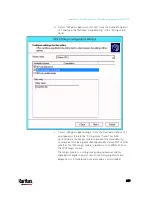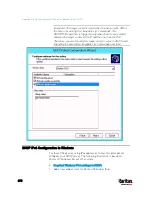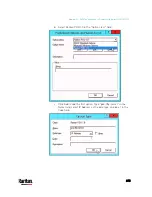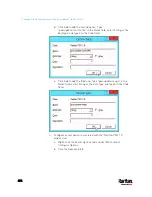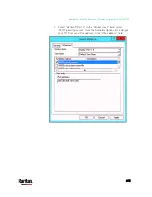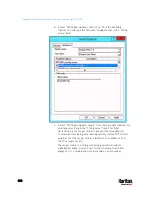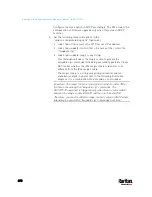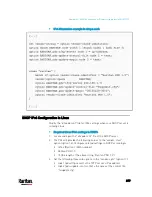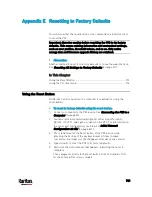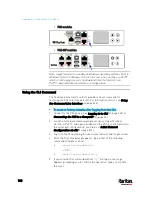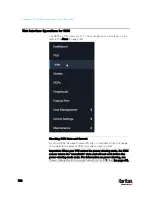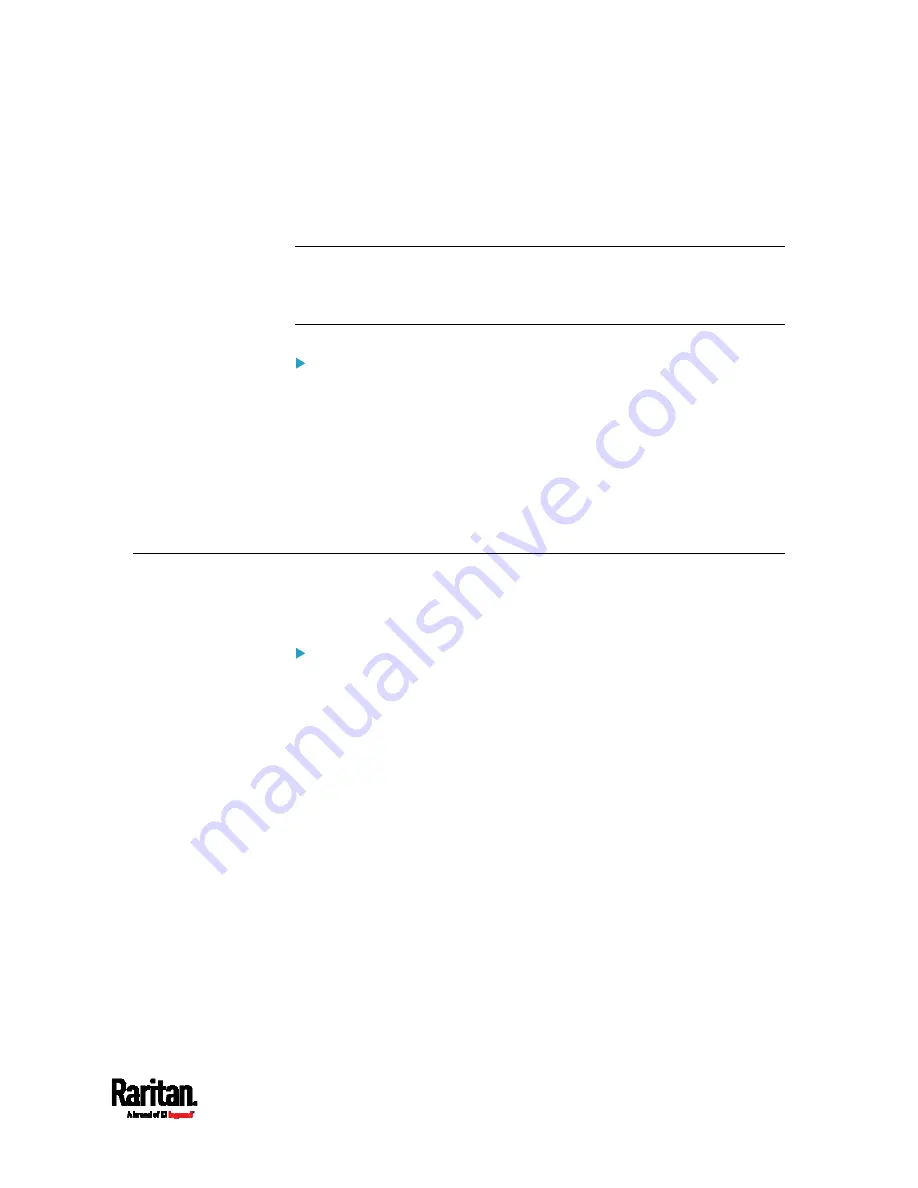
701
You can use either the reset button or the command line interface (CLI)
to reset the PX3.
Important: Exercise caution before resetting the PX3 to its factory
defaults. This erases existing information and customized settings,
such as user profiles, threshold values, and so on. Only active
energy data and firmware upgrade history are retained.
Alternative:
Another method to reset it to factory defaults is to use the web interface.
See
Resetting All Settings to Factory Defaults
(on page 411).
In This Chapter
Using the Reset Button ........................................................................... 701
Using the CLI Command ......................................................................... 702
Using the Reset Button
An RS-232 serial connection to a computer is required for using the
reset button.
To reset to factory defaults using the reset button:
1.
Connect a computer to the PX3 device. See
Connecting the PX3 to a
Computer
(on page 32).
2.
Launch a terminal emulation program such as HyperTerminal,
Kermit, or PuTTY, and open a window on the PX3. For information on
the serial port configuration, see Step 2 of
Initial Network
Configuration via CLI
(on page 812).
3.
Press (and release) the Reset button of the PX3 device while
pressing the Esc key of the keyboard several times in rapid
succession. A prompt (=>) should appear after about one second.
4.
Type
defaults to reset the PX3 to its factory defaults.
5.
Wait until the Username prompt appears, indicating the reset is
complete.
These diagrams illustrate the reset button on Zero U models. Port
locations may differ on your models.
Appendix E Resetting to Factory Defaults
Содержание PX3-3000 series
Страница 5: ......
Страница 18: ...Contents xviii Index 841...
Страница 66: ...Chapter 3 Initial Installation and Configuration 42 Number Device role Master device Slave 1 Slave 2 Slave 3...
Страница 93: ...Chapter 4 Connecting External Equipment Optional 69...
Страница 787: ...Appendix J RADIUS Configuration Illustration 763 Note If your PX3 uses PAP then select PAP...
Страница 788: ...Appendix J RADIUS Configuration Illustration 764 10 Select Standard to the left of the dialog and then click Add...
Страница 789: ...Appendix J RADIUS Configuration Illustration 765 11 Select Filter Id from the list of attributes and click Add...
Страница 792: ...Appendix J RADIUS Configuration Illustration 768 14 The new attribute is added Click OK...
Страница 793: ...Appendix J RADIUS Configuration Illustration 769 15 Click Next to continue...
Страница 823: ...Appendix K Additional PX3 Information 799...
Страница 853: ...Appendix L Integration 829 3 Click OK...