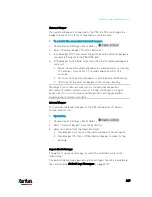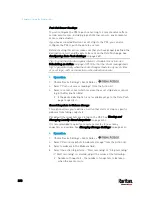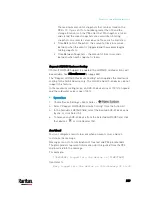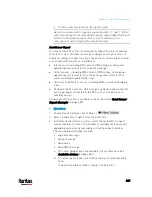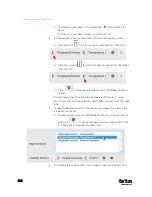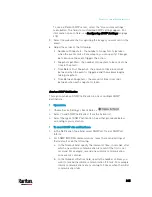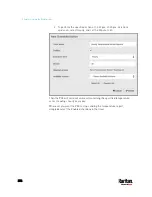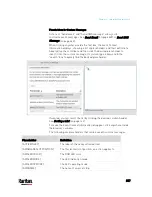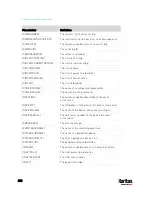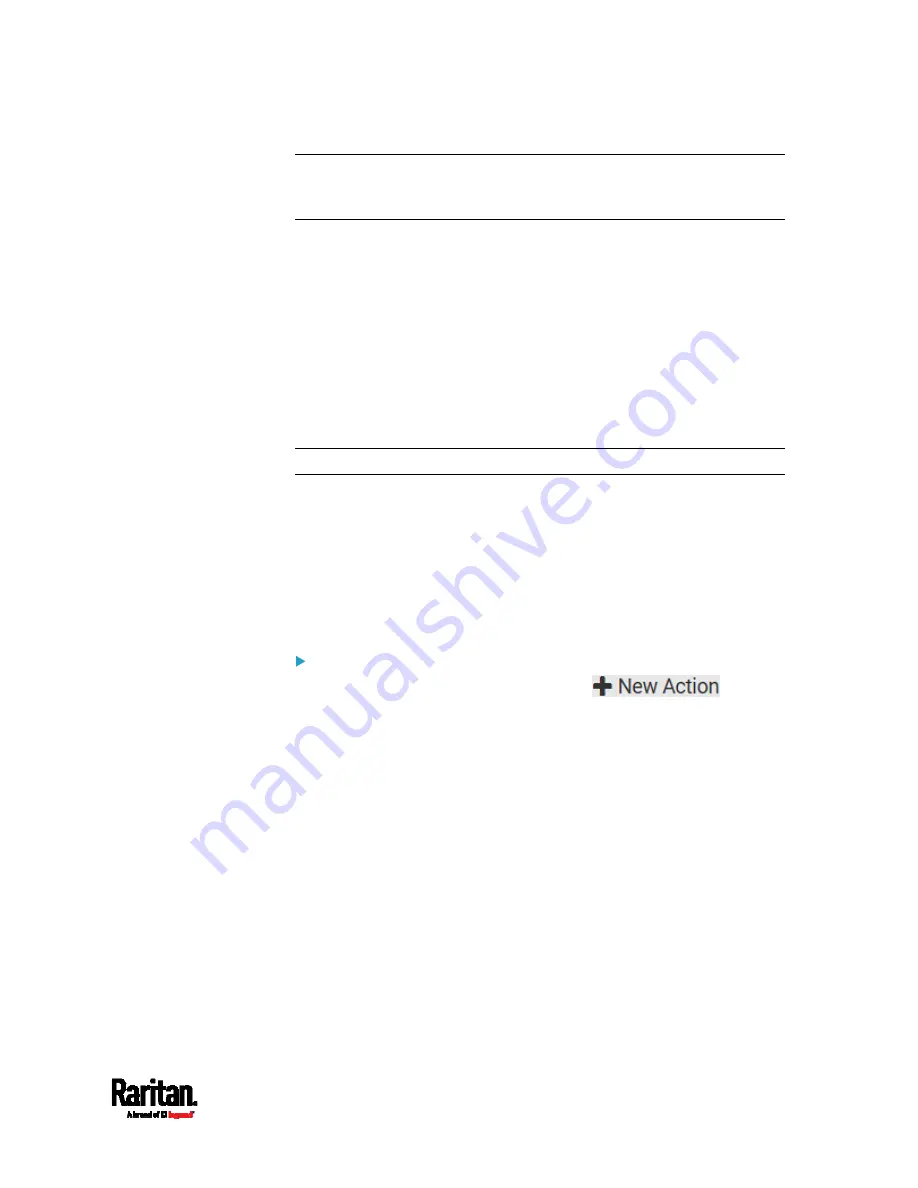
Chapter 6: Using the Web Interface
343
Tip: When intending to send a sensor report using custom messages,
use the placeholder [SENSORREPORT] to report sensor readings. See
Placeholders for Custom Messages
(on page 357).
Send SMS Message
You can configure SMS messages to be sent when an event occurs and
can customize the message.
Only the 7-bit ASCII charset is supported for SMS messages. Messages
consist of a combination of free text and PX3 placeholders. The
placeholders represent information which is pulled from the PX3 and
inserted into the message.
A supported modem, such as the Cinterion
®
GSM MC52i modem, must be
plugged into the PX3 in order to send SMS messages. See
Connecting a
GSM Modem
(on page 81).
Note: The PX3 cannot receive SMS messages.
For example:
[USERNAME] logged into the device on [TIMESTAMP]
translates to
Mary logged into the device on 2012-January-30 21:00
For a list and definition of available variables, see
Placeholders for
Custom Messages
(on page 357).
Operation:
1.
Choose Device Settings > Event Rules >
.
2.
Select "Send SMS message" from the Action list.
3.
In the Recipient Phone Number field, specify the phone number of
the recipient.
4.
Select the Use Custom Log Message checkbox, and then create a
custom message in the provided text box.
Содержание PX3-3000 series
Страница 5: ......
Страница 18: ...Contents xviii Index 841...
Страница 66: ...Chapter 3 Initial Installation and Configuration 42 Number Device role Master device Slave 1 Slave 2 Slave 3...
Страница 93: ...Chapter 4 Connecting External Equipment Optional 69...
Страница 787: ...Appendix J RADIUS Configuration Illustration 763 Note If your PX3 uses PAP then select PAP...
Страница 788: ...Appendix J RADIUS Configuration Illustration 764 10 Select Standard to the left of the dialog and then click Add...
Страница 789: ...Appendix J RADIUS Configuration Illustration 765 11 Select Filter Id from the list of attributes and click Add...
Страница 792: ...Appendix J RADIUS Configuration Illustration 768 14 The new attribute is added Click OK...
Страница 793: ...Appendix J RADIUS Configuration Illustration 769 15 Click Next to continue...
Страница 823: ...Appendix K Additional PX3 Information 799...
Страница 853: ...Appendix L Integration 829 3 Click OK...