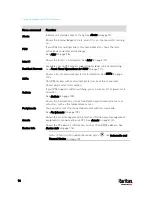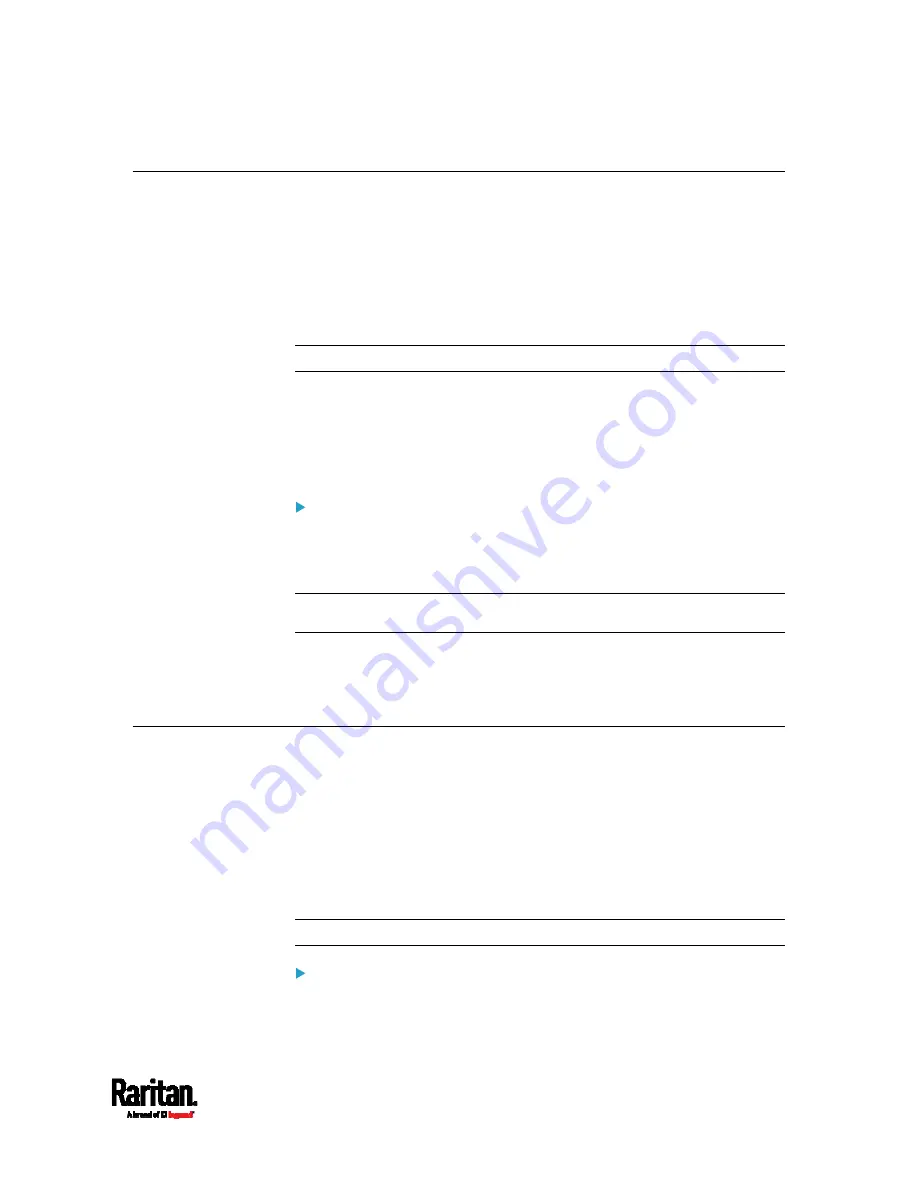
Chapter 4: Connecting External Equipment (Optional)
81
Connecting a Logitech Webcam
Connect webcams to PX3 in order to view videos or snapshots of the
webcam's surrounding area.
The following USB Video Class (UVC) compliant webcam is supported:
Logitech
®
Webcam
®
Pro 9000, Model 960-000048
Other UVC-compliant webcams may also work. However, Raritan has
neither tested them nor claimed that they will work properly.
Tip: You can easily find a list of UVC-compliant webcams on the Internet.
The PX3 supports up to two webcams. After connecting a webcam, you
can retrieve visual information from anywhere through the PX3 web
interface. If your webcam supports audio, audio is available with videos.
For more information on the Logitech webcam, see the user
documentation accompanying it.
To connect a webcam:
1.
Connect the webcam to the USB-A port on the PX3 device. The PX3
automatically detects the webcam.
2.
Position the webcam properly.
Important: If a USB hub is used to connect the webcam, make sure it
is a "powered" hub.
Snapshots or videos captured by the webcam are immediately displayed
in the PX3 web interface after the connection is complete. See
Configuring Webcams and Viewing Live Images
(on page 415).
Connecting a GSM Modem
The following Cinterion
®
GSM modems can be connected to the PX3 in
order to send SMS messages containing event information.
MC52iT
MC55iT
EHS6
See
Available Actions
(on page 332) for more information on SMS
messages.
Note: PX3 cannot receive SMS messages.
To connect the GSM modem:
1.
Connect the GSM modem to the serial port labeled CONSOLE /
MODEM on the PX3.
Содержание PX3-3000 series
Страница 5: ......
Страница 18: ...Contents xviii Index 841...
Страница 66: ...Chapter 3 Initial Installation and Configuration 42 Number Device role Master device Slave 1 Slave 2 Slave 3...
Страница 93: ...Chapter 4 Connecting External Equipment Optional 69...
Страница 787: ...Appendix J RADIUS Configuration Illustration 763 Note If your PX3 uses PAP then select PAP...
Страница 788: ...Appendix J RADIUS Configuration Illustration 764 10 Select Standard to the left of the dialog and then click Add...
Страница 789: ...Appendix J RADIUS Configuration Illustration 765 11 Select Filter Id from the list of attributes and click Add...
Страница 792: ...Appendix J RADIUS Configuration Illustration 768 14 The new attribute is added Click OK...
Страница 793: ...Appendix J RADIUS Configuration Illustration 769 15 Click Next to continue...
Страница 823: ...Appendix K Additional PX3 Information 799...
Страница 853: ...Appendix L Integration 829 3 Click OK...