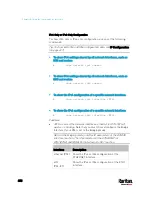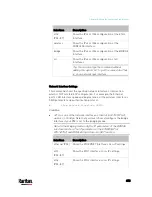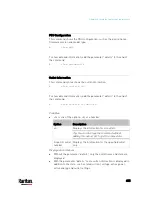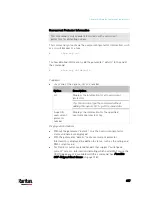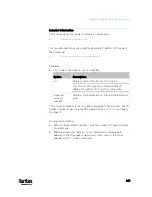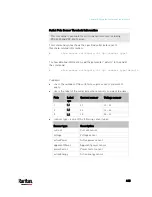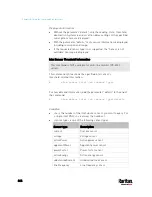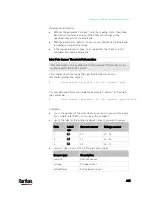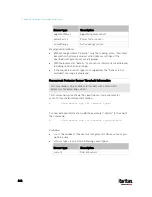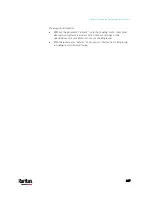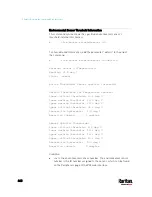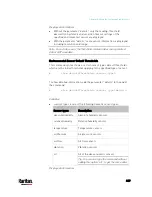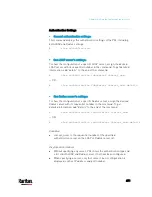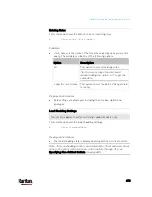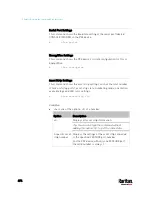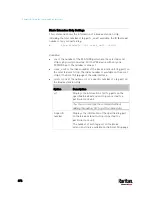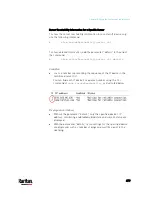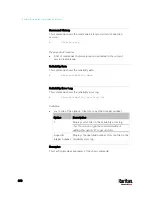Chapter 8: Using the Command Line Interface
466
Sensor type
Description
apparentPower
Apparent power sensor
powerFactor Power
factor
sensor
activeEnergy
Active energy sensor
Displayed information:
Without the parameter "details," only the reading, state, threshold,
deassertion hysteresis and assertion timeout settings of the
specified inlet pole sensor are displayed.
With the parameter "details," more sensor information is displayed,
including resolution and range.
If the requested sensor type is not supported, the "Sensor is not
available" message is displayed.
Overcurrent Protector Sensor Threshold Information
This command is only available for models with overcurrent
protectors for protecting outlets.
This command syntax shows the specified overcurrent protector
sensor's threshold-related information.
#
show sensor ocp <n> <sensor type>
To show detailed information, add the parameter "details" to the end of
the command.
#
show sensor ocp <n> <sensor type>
details
Variables:
<n> is the number of the overcurrent protector whose sensors you
want to query.
<sensor type> is one of the following sensor types:
Sensor type
Description
current Current
sensor
Содержание PX3-3000 series
Страница 5: ......
Страница 18: ...Contents xviii Index 841...
Страница 66: ...Chapter 3 Initial Installation and Configuration 42 Number Device role Master device Slave 1 Slave 2 Slave 3...
Страница 93: ...Chapter 4 Connecting External Equipment Optional 69...
Страница 787: ...Appendix J RADIUS Configuration Illustration 763 Note If your PX3 uses PAP then select PAP...
Страница 788: ...Appendix J RADIUS Configuration Illustration 764 10 Select Standard to the left of the dialog and then click Add...
Страница 789: ...Appendix J RADIUS Configuration Illustration 765 11 Select Filter Id from the list of attributes and click Add...
Страница 792: ...Appendix J RADIUS Configuration Illustration 768 14 The new attribute is added Click OK...
Страница 793: ...Appendix J RADIUS Configuration Illustration 769 15 Click Next to continue...
Страница 823: ...Appendix K Additional PX3 Information 799...
Страница 853: ...Appendix L Integration 829 3 Click OK...