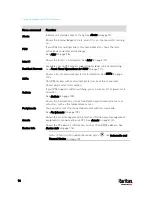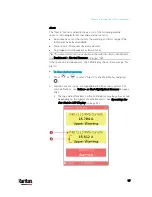Chapter 4: Connecting External Equipment (Optional)
82
For iX7
™
, a third party RJ-45 to "DB9 male" adapter/cable is
required for this connection. See
RJ45-to-DB9 Cable
Requirements for Modem Connections (for iX7
™
Only)
(on page
2.
Configure the GSM modem as needed. See the supporting GSM
modem help for information on configuring the GSM modem.
3.
Configure the GSM modem settings in the PX3 to specify the
modem's SIM PIN number and the recipient phone number. See
Configuring the Serial Port
(on page 376).
Connecting an Analog Modem
The PX3 supports remote dial-in communications to access the CLI
through an analog modem. This dial-in feature provides an additional
alternative to access the PX3 when the LAN access is not available. To
dial in to the PX3, the remote computer must have a modem connected
and dial the correct phone number.
Below are the analog modems that the PX3 supports for sure:
NETCOMM IG6000 Industrial Grade SmartModem
US Robotics 56K modem
The PX3 may also support other analog modems which Raritan did not
test.
Note that the PX3 does NOT support dial-out or dial-back operations via
the modem.
To connect an analog modem:
1.
Plug a telephone cord into the phone jack of the supported modem.
2.
Plug the modem's RS-232 cable into the serial port labeled
CONSOLE / MODEM on the PX3.
For iX7
™
, a third party RJ-45 to "DB9 male" adapter/cable is
required for this connection. See
RJ45-to-DB9 Cable
Requirements for Modem Connections (for iX7
™
Only)
(on page
You need to enable the modem dial-in support to take advantage of this
feature, see
Configuring the Serial Port
(on page 376).
Содержание PX3-3000 series
Страница 5: ......
Страница 18: ...Contents xviii Index 841...
Страница 66: ...Chapter 3 Initial Installation and Configuration 42 Number Device role Master device Slave 1 Slave 2 Slave 3...
Страница 93: ...Chapter 4 Connecting External Equipment Optional 69...
Страница 787: ...Appendix J RADIUS Configuration Illustration 763 Note If your PX3 uses PAP then select PAP...
Страница 788: ...Appendix J RADIUS Configuration Illustration 764 10 Select Standard to the left of the dialog and then click Add...
Страница 789: ...Appendix J RADIUS Configuration Illustration 765 11 Select Filter Id from the list of attributes and click Add...
Страница 792: ...Appendix J RADIUS Configuration Illustration 768 14 The new attribute is added Click OK...
Страница 793: ...Appendix J RADIUS Configuration Illustration 769 15 Click Next to continue...
Страница 823: ...Appendix K Additional PX3 Information 799...
Страница 853: ...Appendix L Integration 829 3 Click OK...