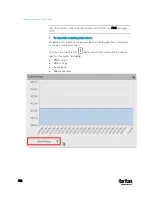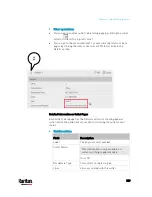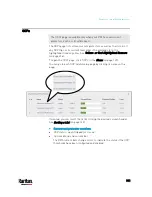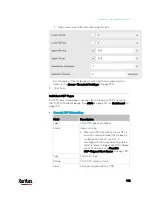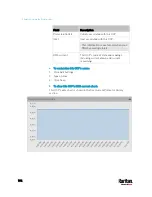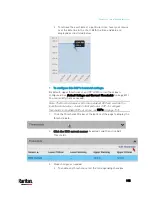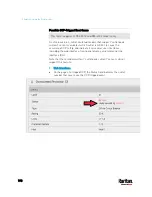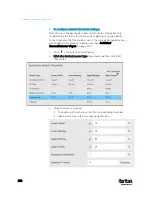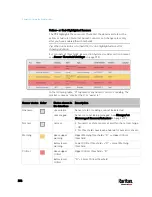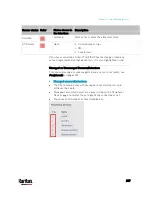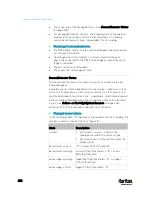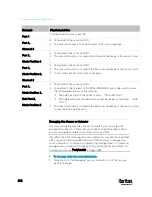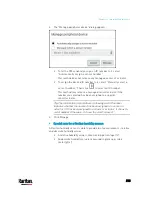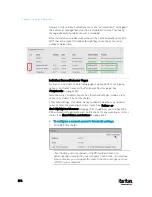Chapter 6: Using the Web Interface
200
Peripherals
If there are Raritan environmental sensor packages connected to the
PX3, they are listed on the Peripherals page. See
Connecting
Environmental Sensor Packages
(on page 52).
An environmental sensor package comprises one or some of the
following sensors/actuators:
Numeric sensors: Detectors that show both readings and states,
such as temperature sensors.
State sensors: Detectors that show states only, such as contact
closure sensors.
Actuators: An actuator controls a system or mechanism so it shows
states only.
The PX3 communicates with
managed sensors/actuators only and
retrieves their data. It does not communicate with unmanaged ones. See
Managed vs Unmanaged Sensors/Actuators
(on page 207).
When the number of "managed" sensors/actuators has not reached the
maximum, the PX3 automatically brings newly-detected
sensors/actuators under management by default.
One PX3 can manage a maximum of 32 sensors/actuators.
Note: To disable the automatic management function, go to
PDU
(on
page 157). You need to manually manage a sensor/actuator only when it
is not under management.
When any sensor/actuator is no longer needed, you can
unmanage/release it.
Open the Peripherals page by clicking Peripherals in the
Menu
(on page
139). Then you can:
Perform actions on multiple sensors/actuators by using the
control/action icons on the top-right corner.
Содержание PX3-3000 series
Страница 5: ......
Страница 18: ...Contents xviii Index 841...
Страница 66: ...Chapter 3 Initial Installation and Configuration 42 Number Device role Master device Slave 1 Slave 2 Slave 3...
Страница 93: ...Chapter 4 Connecting External Equipment Optional 69...
Страница 787: ...Appendix J RADIUS Configuration Illustration 763 Note If your PX3 uses PAP then select PAP...
Страница 788: ...Appendix J RADIUS Configuration Illustration 764 10 Select Standard to the left of the dialog and then click Add...
Страница 789: ...Appendix J RADIUS Configuration Illustration 765 11 Select Filter Id from the list of attributes and click Add...
Страница 792: ...Appendix J RADIUS Configuration Illustration 768 14 The new attribute is added Click OK...
Страница 793: ...Appendix J RADIUS Configuration Illustration 769 15 Click Next to continue...
Страница 823: ...Appendix K Additional PX3 Information 799...
Страница 853: ...Appendix L Integration 829 3 Click OK...