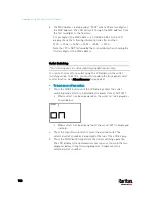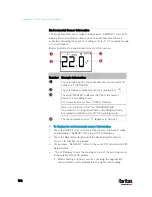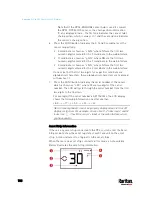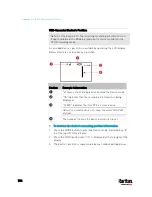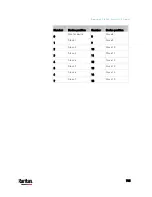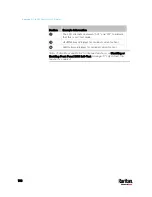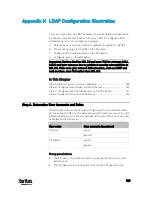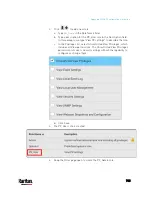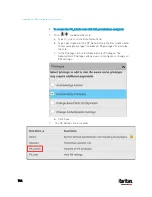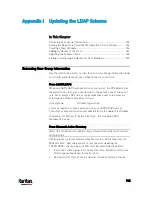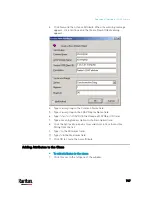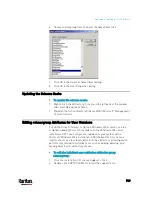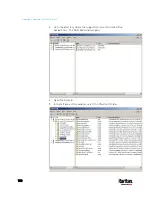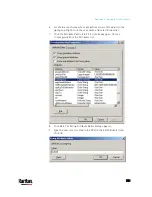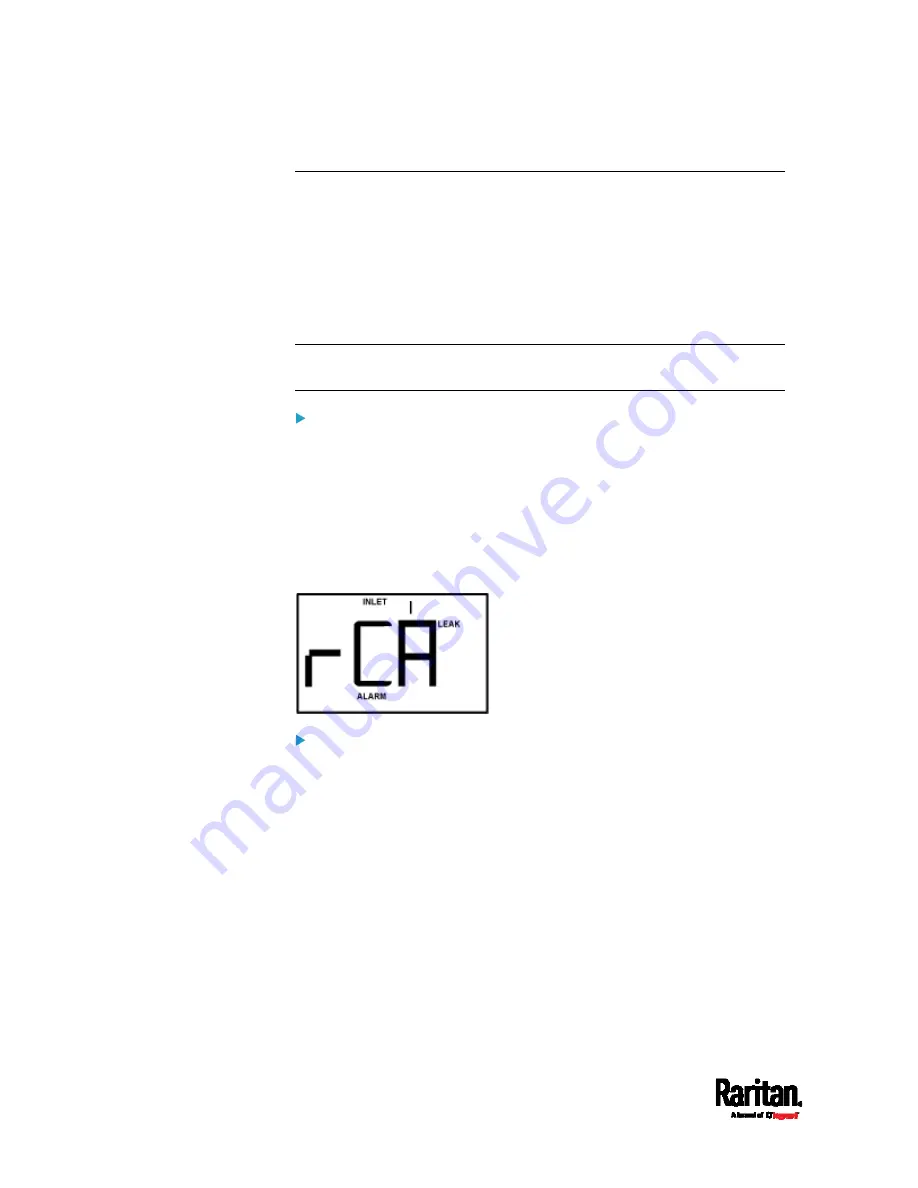
Appendix G: Old PX3 Character LCD Display
736
RCM Information
If your "old" PX3 model supports residual current monitoring (RCM), this
information is available in the front panel LCD display. For more
information on RCM, see
PX3 Models with Residual Current
Monitoring
(on page 704).
The front panel LCD display shows an alarm message when the RCM
enters the critical state. Besides, you can operate the LCD display to
check the RCM status.
Note: For the RCM information shown on the dot-matrix LCD display, see
Front Panel Operations for RCM
(on page 711).
RCM alarm information in the critical state:
In the RCM critical state, the PDU beeps and the LCD display indicates
the RCM critical state.
The RCM alarm information continues to display as long as RCM is in a
critical state. The following RCM alarm messages are displayed one by
one in the critical state.
rCA --> rCA --> Residual current value (mA)
The diagram below illustrates the RCM alarm on the LCD display.
To display the RCM current:
1.
Press the MODE button until the term "INLET" is displayed.
2.
Verify the LCD is showing the inlet's current, which is indicated by
the presence of the letter "A." If not, switch to current by pressing
the FUNC button.
3.
Depending on the type of your PX3, the procedure to display the
residual current slightly differs.
Single-phase PDU: Press the Up or Down button until the word
"LEAK" displays.
3-phase PDU: Press the Up button until the word "LEAK"
displays.
Содержание PX3-3000 series
Страница 5: ......
Страница 18: ...Contents xviii Index 841...
Страница 66: ...Chapter 3 Initial Installation and Configuration 42 Number Device role Master device Slave 1 Slave 2 Slave 3...
Страница 93: ...Chapter 4 Connecting External Equipment Optional 69...
Страница 787: ...Appendix J RADIUS Configuration Illustration 763 Note If your PX3 uses PAP then select PAP...
Страница 788: ...Appendix J RADIUS Configuration Illustration 764 10 Select Standard to the left of the dialog and then click Add...
Страница 789: ...Appendix J RADIUS Configuration Illustration 765 11 Select Filter Id from the list of attributes and click Add...
Страница 792: ...Appendix J RADIUS Configuration Illustration 768 14 The new attribute is added Click OK...
Страница 793: ...Appendix J RADIUS Configuration Illustration 769 15 Click Next to continue...
Страница 823: ...Appendix K Additional PX3 Information 799...
Страница 853: ...Appendix L Integration 829 3 Click OK...