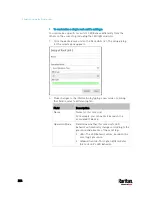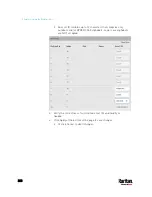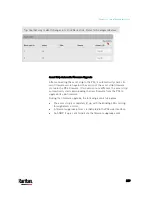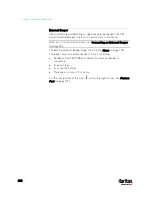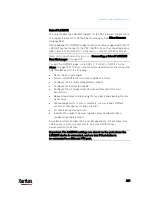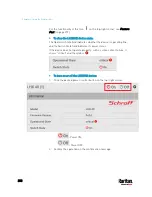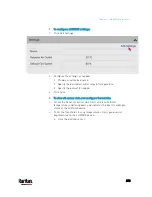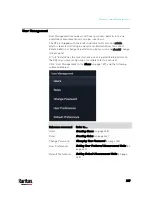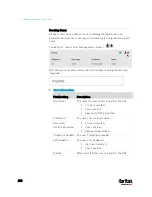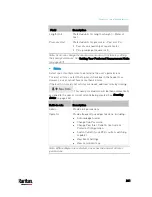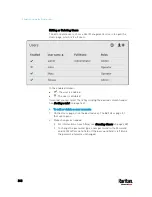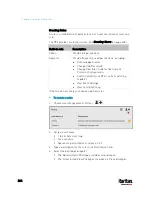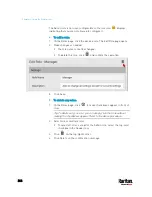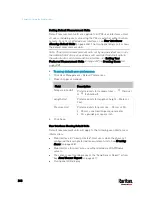Chapter 6: Using the Web Interface
236
SHX Request Maximum Cooling
The PX3 allows you to remotely activate the Schroff SHX 30's maximum
cooling feature. Both LHX 20 and LHX 40 do not support remote
activation of maximum cooling.
The Request Maximum Cooling feature is available only after the PX3
detects SHX 30. For additional information on the SHX 30 maximum
cooling feature, see the SHX 30 documentation.
To perform maximum cooling:
Go to the SHX page, and click Request Maximum Cooling.
Then the SHX 30 enters into emergency cooling mode and runs at its
maximum cooling level of 100% in order to cool the device.
When maximum cooling is requested for an SHX 30, the message
"Maximum cooling requested" is displayed.
To stop maximum cooling:
Click Cancel Maximum Cooling.
Power CIM
After connecting and detecting a Raritan power CIM, the PX3 shows
'Power CIM' in place of 'Feature Port' in the menu. See
Dominion KX II /
III Configuration
(on page 826) or
Dominion KSX II, SX or SX II
Configuration
(on page 831).
Open the Power CIM page by clicking it in the
Menu
(on page 139). This
page shows the CIM's status, including:
Number of the FEATURE port where this CIM is connected
Its device type
Its connection status
For the functionality of this icon
on the top-right corner, see
Feature
Port
(on page 219).
Содержание PX3-3000 series
Страница 5: ......
Страница 18: ...Contents xviii Index 841...
Страница 66: ...Chapter 3 Initial Installation and Configuration 42 Number Device role Master device Slave 1 Slave 2 Slave 3...
Страница 93: ...Chapter 4 Connecting External Equipment Optional 69...
Страница 787: ...Appendix J RADIUS Configuration Illustration 763 Note If your PX3 uses PAP then select PAP...
Страница 788: ...Appendix J RADIUS Configuration Illustration 764 10 Select Standard to the left of the dialog and then click Add...
Страница 789: ...Appendix J RADIUS Configuration Illustration 765 11 Select Filter Id from the list of attributes and click Add...
Страница 792: ...Appendix J RADIUS Configuration Illustration 768 14 The new attribute is added Click OK...
Страница 793: ...Appendix J RADIUS Configuration Illustration 769 15 Click Next to continue...
Страница 823: ...Appendix K Additional PX3 Information 799...
Страница 853: ...Appendix L Integration 829 3 Click OK...