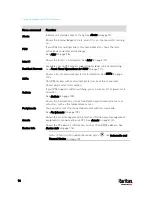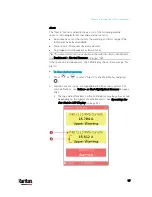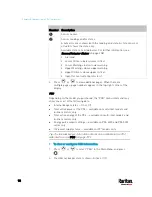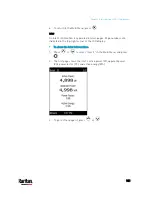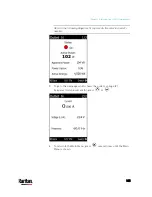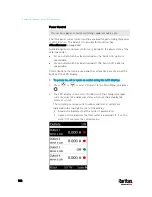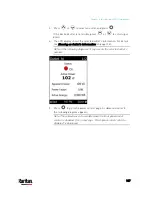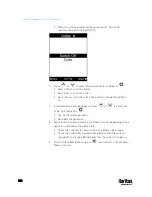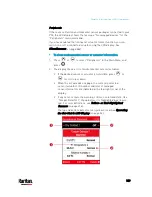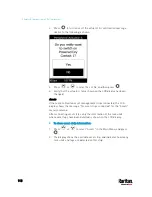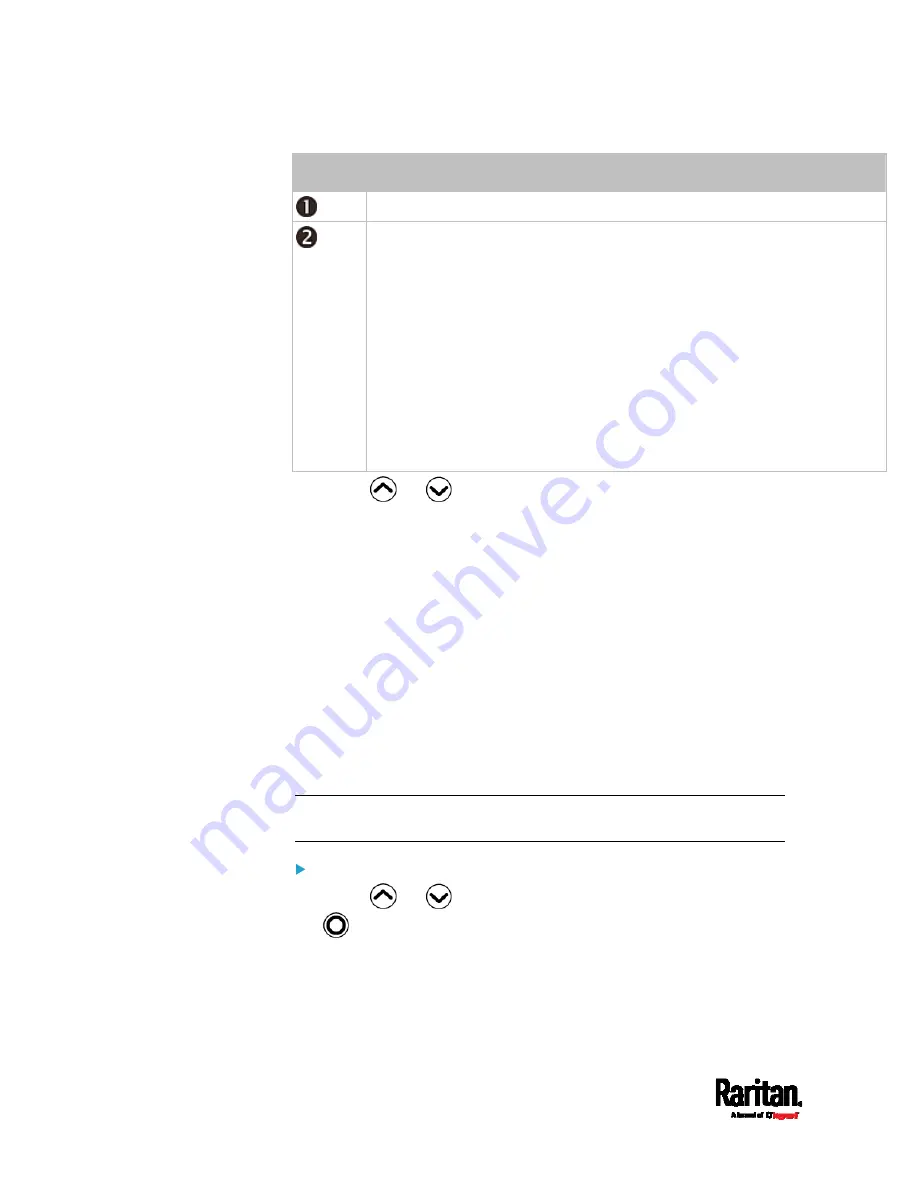
Chapter 5: Introduction to PDU Components
98
Number Description
Sensor names.
Sensor readings and/or states.
A numeric sensor shows both the reading and state. A state sensor or
actuator shows the state only.
Available states are listed below. For further information, see
Sensor/Actuator States
(on page 208).
Alarmed
Lower Critical = below lower critical
Lower Warning = below lower warning
Upper Warning = above upper warning
Upper Critical = above upper critical
Open (for overcurrent protectors)
3.
Press
or
to view additional pages. When there are
multiple pages, page numbers appear in the top-right corner of the
display.
PDU
Depending on the model you purchased, the "PDU" menu command may
show one or all of the following data.
Internal beeper states -- On or Off
Total active power of the PX3 -- available on multi-inlet models and
in-line monitors only
Total active energy of the PX3 -- available on multi-inlet models and
in-line monitors only
Energy pulse output settings -- available on PX3-4000 and PX3-5000
series only
12V power supply status -- available on iX7
™
models only
Tip: The internal beeper state information is also available in the PX3
web interface. See
PDU
(on page 157).
To view or configure PDU information:
1.
Press
or
to select "PDU" in the Main Menu, and press
.
2.
The internal beeper state is shown: Active or Off.
Содержание PX3-3000 series
Страница 5: ......
Страница 18: ...Contents xviii Index 841...
Страница 66: ...Chapter 3 Initial Installation and Configuration 42 Number Device role Master device Slave 1 Slave 2 Slave 3...
Страница 93: ...Chapter 4 Connecting External Equipment Optional 69...
Страница 787: ...Appendix J RADIUS Configuration Illustration 763 Note If your PX3 uses PAP then select PAP...
Страница 788: ...Appendix J RADIUS Configuration Illustration 764 10 Select Standard to the left of the dialog and then click Add...
Страница 789: ...Appendix J RADIUS Configuration Illustration 765 11 Select Filter Id from the list of attributes and click Add...
Страница 792: ...Appendix J RADIUS Configuration Illustration 768 14 The new attribute is added Click OK...
Страница 793: ...Appendix J RADIUS Configuration Illustration 769 15 Click Next to continue...
Страница 823: ...Appendix K Additional PX3 Information 799...
Страница 853: ...Appendix L Integration 829 3 Click OK...