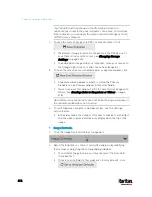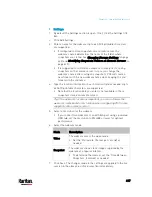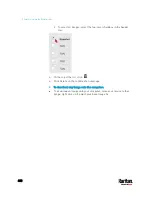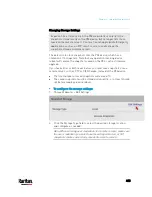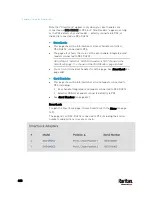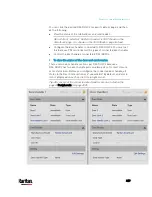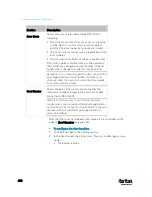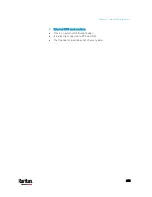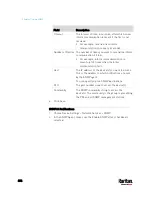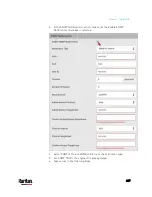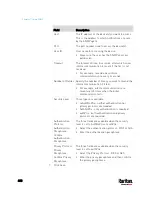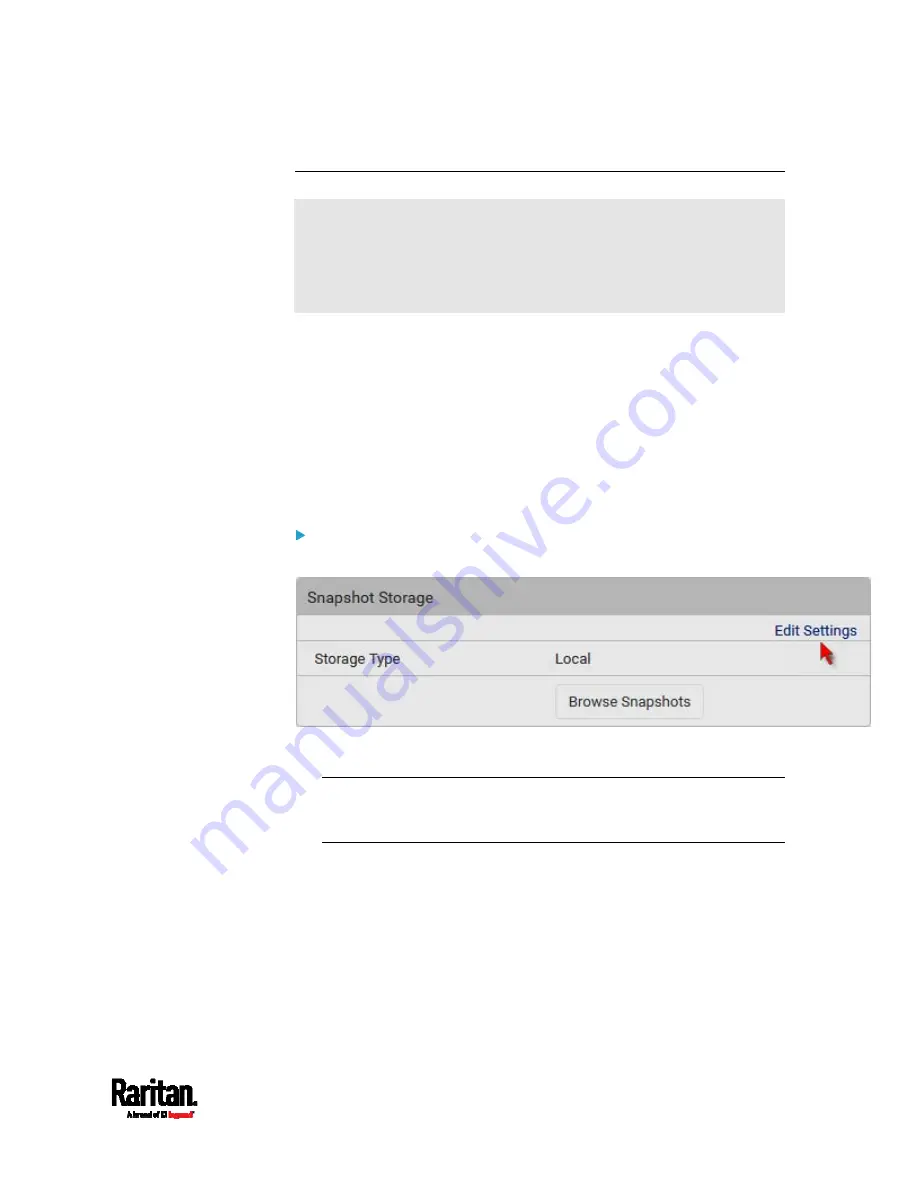
Chapter 6: Using the Web Interface
423
Changing Storage Settings
Important: As of release 3.4.0, the PX3 web interface only lists the
snapshots stored locally on the PX3 device, but no longer lists those
saved on the remote servers. You must launch appropriate third-party
applications, such as an FTP client, to access and manage the
snapshots stored on remote servers.
The default is to store snapshots onto the PX3 device, which has a
limitation of 10 snapshots. Note that any operation involving device
reboot will remove the snapshots saved on the PX3, such as firmware
upgrade.
If you have either or both needs below, you must save snapshots onto a
remote server, such as FTP or CIFS/Samba, instead of the PX3 device.
The total number of saved snapshots will exceed 10.
The saved snapshots must be stored
permanently., or at least should
not be removed by a device reboot.
To configure the storage settings:
1.
Choose Webcams > Edit Settings.
2.
Click the Storage Type field to select the desired storage location
and configure as needed.
Note: When entering user credentials for remote servers, make sure
the user credentials you enter have the write permission, or NO
snapshots can be successfully saved onto remote servers.
Содержание PX3-3000 series
Страница 5: ......
Страница 18: ...Contents xviii Index 841...
Страница 66: ...Chapter 3 Initial Installation and Configuration 42 Number Device role Master device Slave 1 Slave 2 Slave 3...
Страница 93: ...Chapter 4 Connecting External Equipment Optional 69...
Страница 787: ...Appendix J RADIUS Configuration Illustration 763 Note If your PX3 uses PAP then select PAP...
Страница 788: ...Appendix J RADIUS Configuration Illustration 764 10 Select Standard to the left of the dialog and then click Add...
Страница 789: ...Appendix J RADIUS Configuration Illustration 765 11 Select Filter Id from the list of attributes and click Add...
Страница 792: ...Appendix J RADIUS Configuration Illustration 768 14 The new attribute is added Click OK...
Страница 793: ...Appendix J RADIUS Configuration Illustration 769 15 Click Next to continue...
Страница 823: ...Appendix K Additional PX3 Information 799...
Страница 853: ...Appendix L Integration 829 3 Click OK...